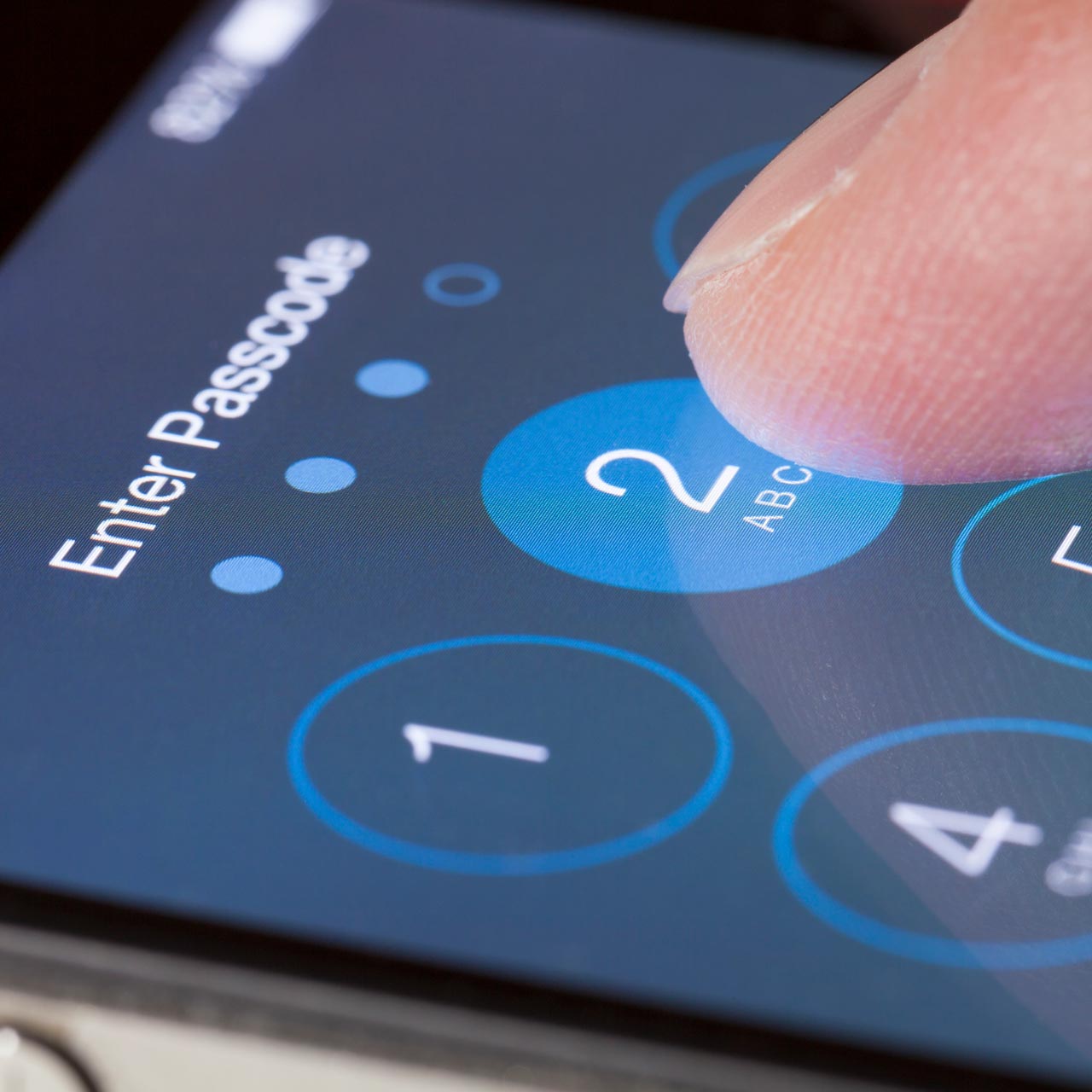In response to advertisers and a range of entities encroaching on the privacy of our smartphones, Apple has taken its security game to the next level with the newest iterations of their phone and mobile operating system. The iPhone 13 and iOS 15 now provide arguably the most secure mobile experience available to smartphone users. In this article, we’re going to run down the long list of security features on the iPhone 13, along with how you can get the most from them.
Easier, More Secure Sign-in Processes
Automatically Generate Strong Passwords
Signing up for services on websites and apps means a lot of creating passwords. Rather than increasing your security exposure by using the same password for many logins, the iPhone 13 can create strong passwords for you. And don’t worry about trying to remember the ultra-secure password the iPhone comes up with because it stores the passwords in iCloud Keychain and fills them in for you automatically.
Use Sign In With Apple Instead Of Social Accounts
You can also save the step of creating an account and password completely by opting to use Sign In with Apple. Sign In with Apple uses the Apple ID you already have, helping to limit the information shared about you.
Rather than using Facebook login, Sign In with Apple limits the data sent to the third party to only your username and email address. Even better, Apple can even create a temporary email address for you, allowing you to easily cut email ties if necessary.
Keep Tabs On Problematic Passwords
Quickly check which of your passwords are potentially vulnerable by going to Settings > Passwords > Security Recommendations. There, be sure that the Detect Compromised Passwords feature is toggled on. Then, you’ll be alerted to any risky passwords you should consider changing ASAP.
Email Privacy Protection on iPhone 13
Mail Privacy Protection helps protect your privacy by preventing email senders from learning information about your Mail activity in the Mail app.
This iOS 15 security feature hides your IP address so your other online activity and location. You’ll also block senders from seeing if you’ve opened their email. To ensure the feature is enabled, go to Settings > Mail > Privacy Protection and toggle on Protect Mail Activity.
Safer Safari Browsing and IP Address Protection
Safari Privacy Report
Safari will attempt to prevent cross-site trackers from following you to protect your privacy. To confirm this setting is active, go to Settings > Safari. Scroll to Privacy & Security and ensure the toggle for Prevent Cross-Site Tracking is switched on.
Now, when using Safari, simply tap the AA icon in the address field and click on Privacy Report. You’ll be able to see which trackers were blocked along with the percentage of websites that contacted trackers.
More Private Data Transfer With iCloud Private Relay
As an iCloud+ subscriber, you can use iCloud Private Relay to prevent websites and network providers from creating a detailed profile about you. With iCloud Private Relay, all data sent from your iPhone is encrypted and sent through two separate internet relays.
Keeping Your Phone Safe When You’re Not Around
Set Up Face ID On iPhone
One of the best security features on the iPhone 13 is Face ID, allowing you to quickly and conveniently unlock your phone even in the dark. You can also authorize in-app purchases and in-store payments, along with signing in to third-party apps.
To turn on Face ID, go to Settings > Face ID & Passcode > Set up Face ID, then follow the onscreen prompts. You can also set up an additional appearance for Face ID if you wear glasses sometimes.
Add Your iPhone To The Find My App
Before the Find My app can locate your iPhone, if you misplace it or it’s stolen, you first have to connect it to your Apple ID in the app. The Find My app will also notify you if you leave it behind.
Also, if your device is offline, the Find My app can locate it using the Find My network. On supported iPhones with iOS 15 or later, turning on the Find My network allows you to locate your iPhone for up to 24 hours after it’s turned off or up to 5 hours when it’s in power reserve mode (iOS 15.2 or later). Lastly, a feature called Activation Lock will prevent anyone else from activating and using your device regardless of it being erased.
Protection From Surveillance
Share Your Approximate Location Rather Than Exact
When you're wary of sharing your specific location with certain apps but still want to use your device's location services for certain functionality, there’s Approximate Location Sharing. To set the feature up, manually toggle it for individual apps under Settings > Privacy > Location Services.
If Location Services is turned on, just swipe down to the list of apps and choose the one you want to limit. Turn off the switch for Precise Location at the next screen, and the app will now use only your approximate location.
Be Aware Of Camera Or Microphone Access
To keep an eye on apps that are using your camera or microphone, you get a visual cue for when either is being used at the top of the screen. A little green dot indicates your camera is currently activated, and an amber dot indicates when your microphone is turned on.
How Well Does The iPhone 13 Protect Your Privacy?
With the iPhone 13 and iOS 15, you shouldn’t need to worry about your privacy. Of course, you may want to disable Siri and automatic iCloud Photos uploads to minimize your exposure. But, otherwise, what happens on your iPhone is for your eyes only when you utilize the security and privacy features of iOS 15.
Protect Your iPhone 13 with Rokform
Sure, the iPhone 13 Pro will keep your personal information secure, but you’ll still want protection from drops and dust. Rokform delivers superior protection for your iPhone 13 Pro with our selection of magnetic smartphone cases. Easily mount your iPhone in your car, on your motorcycle, or on your bike with our MagSafe and RokLock mounts.