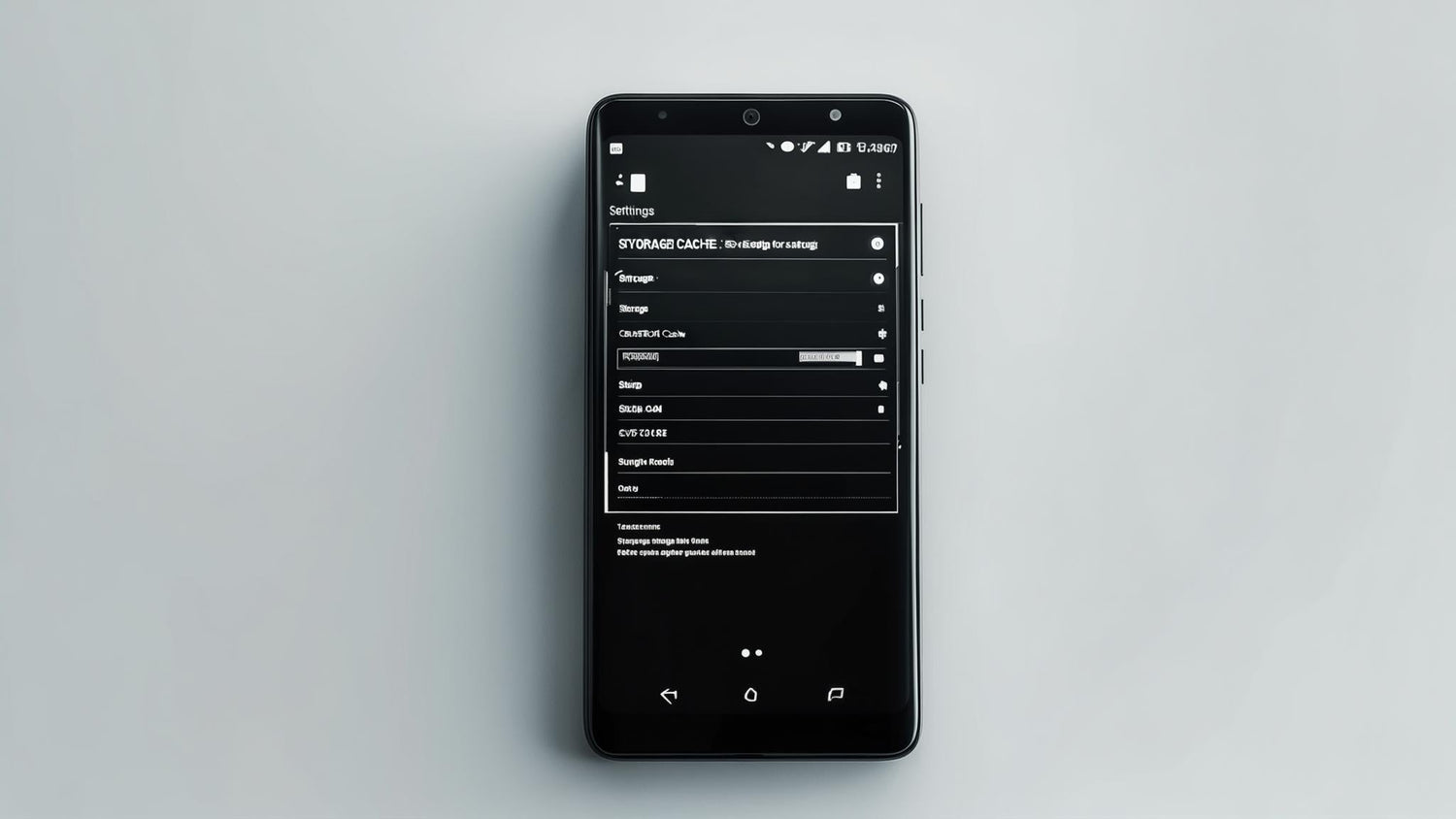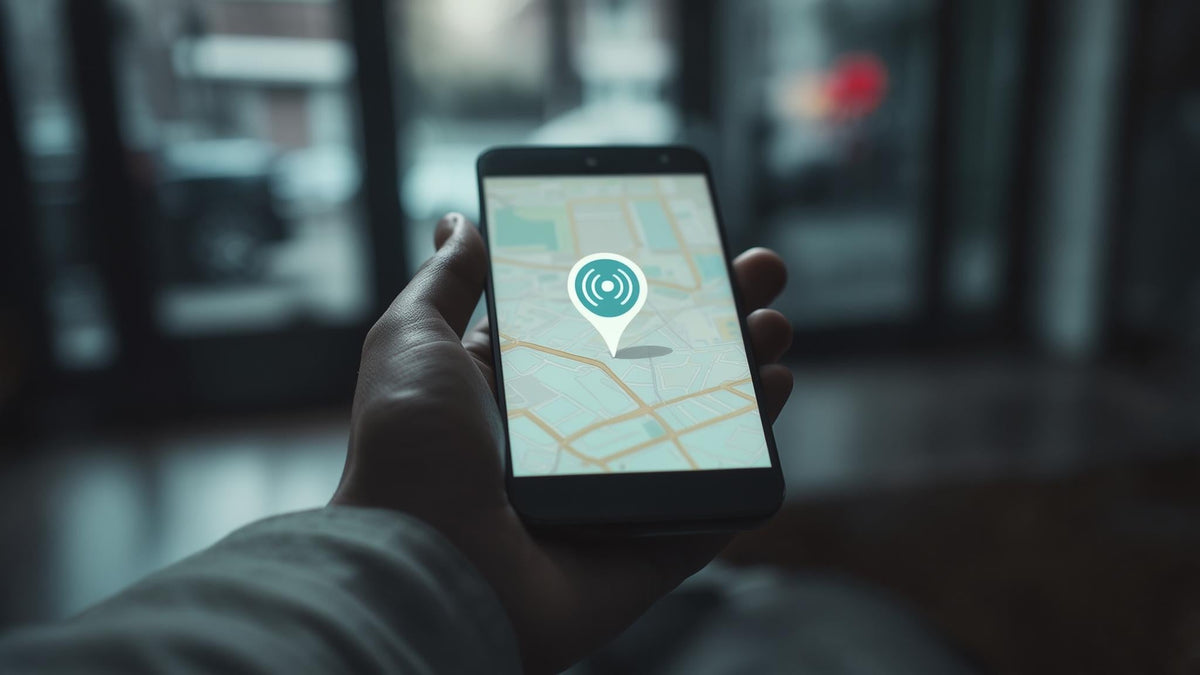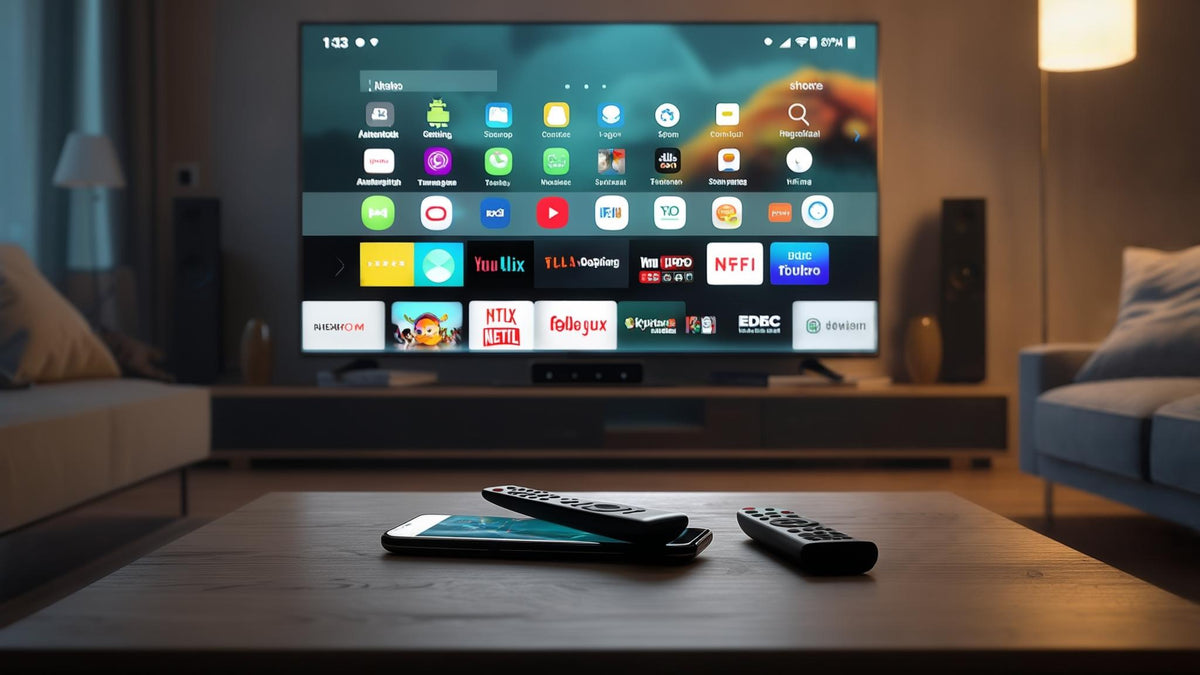Is your Android phone acting sluggish? Apps taking forever to load? You're probably dealing with cache buildup - those temporary files that start helpful but eventually clog up your system. The good news? Fixing it is easier than you think.
I've been wrestling with cache problems for years, and I'm here to share what actually works. This guide covers everything from basic app fixes to advanced system cleaning, helping you get your phone back to its speedy self without losing your important stuff. According to Norton's mobile security research, you should clear your cache once or twice a month as part of your regular phone and computer maintenance for good cyber hygiene.
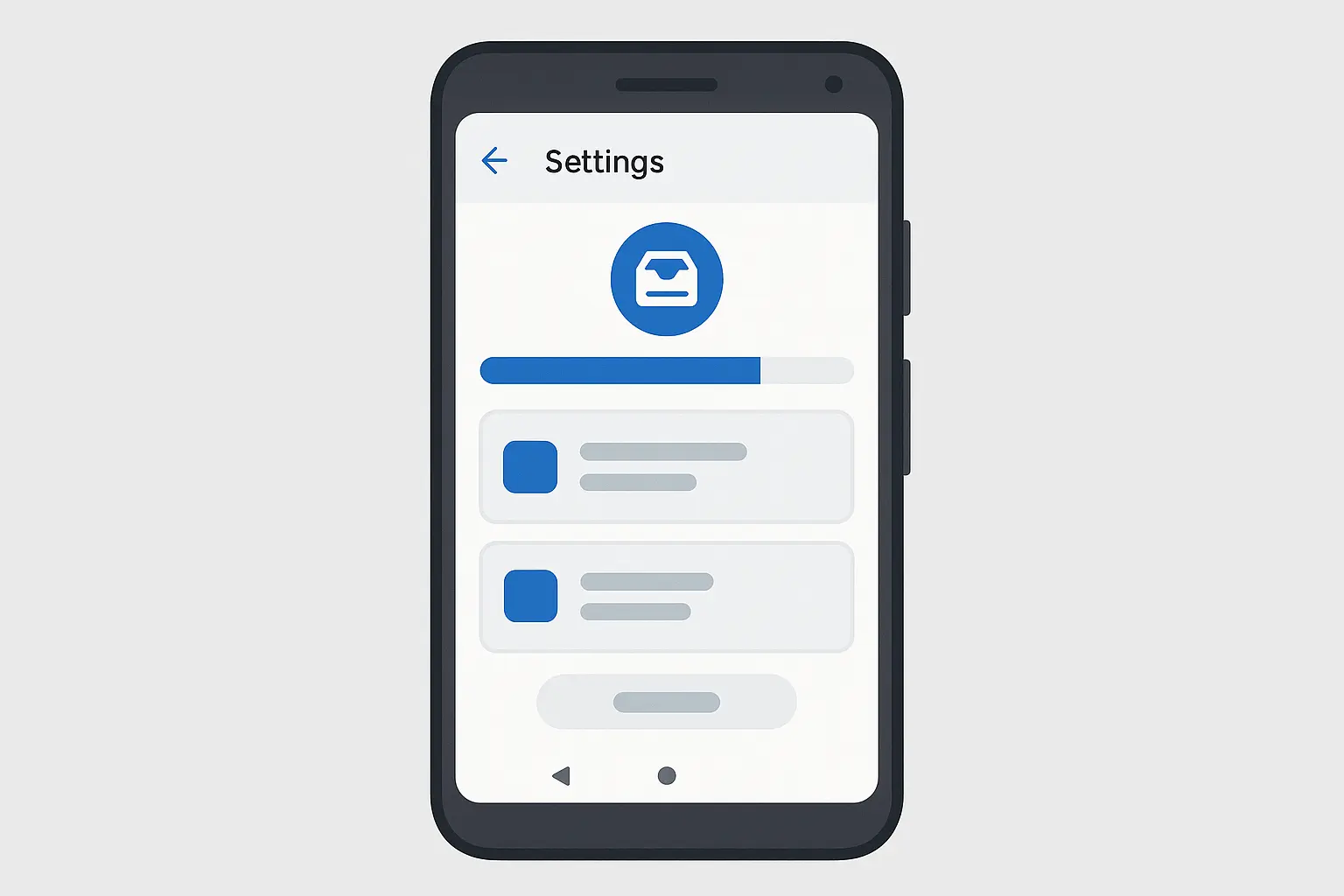
Table of Contents
Why Your Phone Gets Bogged Down
The Safe Way to Clear App Cache
Browser Cache: The Biggest Culprit
System-Wide Cleaning for Stubborn Problems
How to Prevent Future Cache Headaches
When Nothing Seems to Work
Protecting Your Phone While You Clean
TL;DR
Cache files help apps load faster but eventually slow down your phone
You can clear individual app cache without losing login info
Browser cache needs special treatment through each browser's settings
System cache cleaning through recovery mode fixes deeper issues
Regular maintenance prevents problems before they start
Physical protection reduces hardware issues that make cache problems worse
Why Your Phone Gets Bogged Down
Cache files are supposed to make your apps faster by storing stuff locally instead of downloading it every time. Think of it like keeping frequently used tools on your workbench instead of walking to the garage every time you need them.
But here's the problem: over time, that workbench gets cluttered with old, broken tools you don't need anymore. Your phone's cache does the same thing - it holds onto outdated files, corrupted data, and just plain junk that actually makes things slower.
Recent Android updates have made this even more important. Google released Android 16 back in June to Pixel devices and select OEMs, bringing performance improvements according to ZDNet, but users experiencing sluggish performance should clear app and browser caches to give their devices a fresh boost before upgrading. Sometimes a good cache cleaning works better than waiting for the latest update.
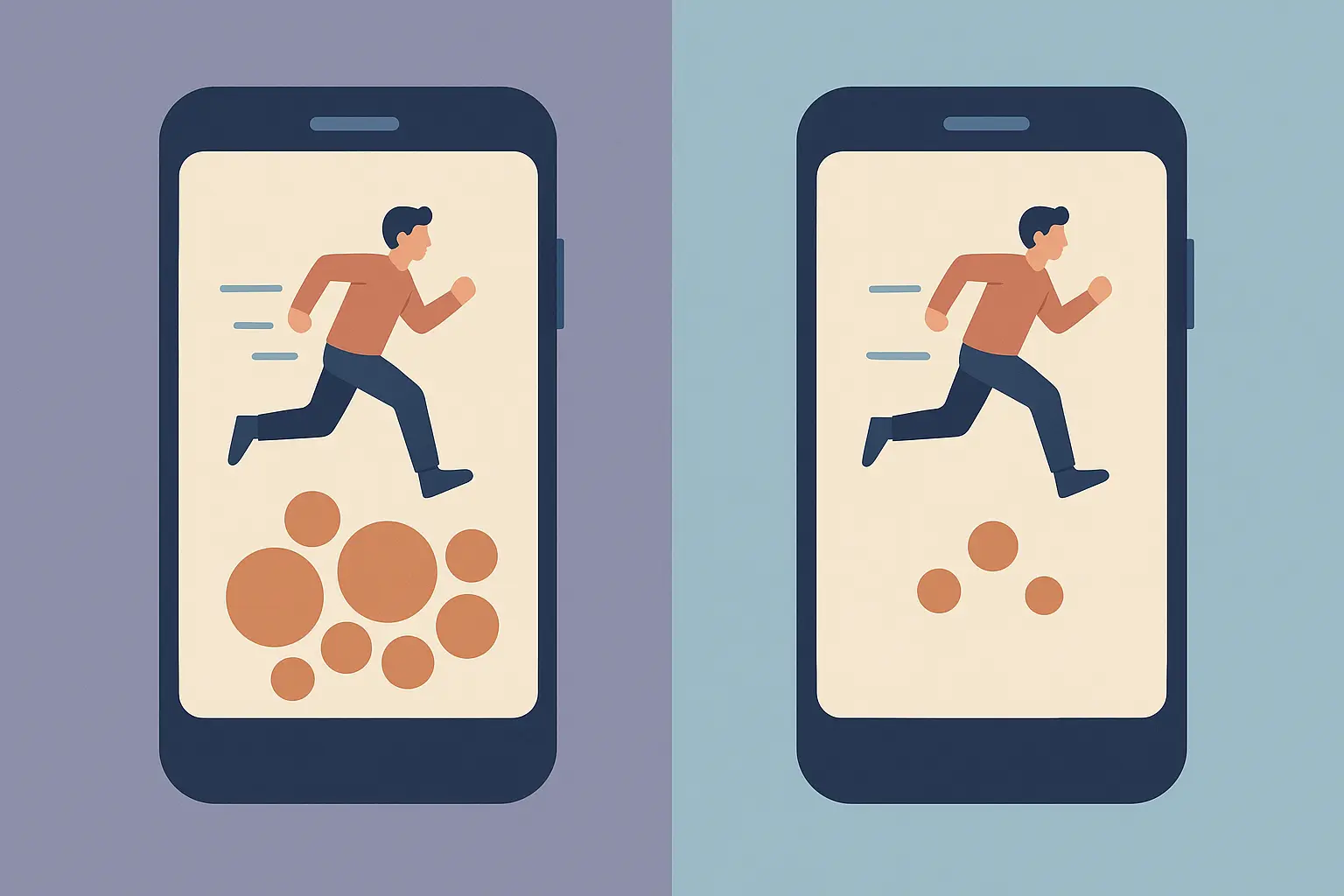
What's Actually Happening in There
Every app on your phone creates its own little storage area for temporary files. Instagram saves profile pictures so it doesn't have to download them again. YouTube keeps video thumbnails and parts of videos you've watched. Your weather app stores location data and forecast images.
This stuff adds up fast. I've seen phones where cache took up more space than actual photos and apps combined. Worse yet, when these files get corrupted or outdated, they cause the opposite of what they're supposed to do - instead of speeding things up, they make apps crash and freeze.
Here's how different types of cache affect your phone:
App Cache stores images, scripts, and preferences for individual apps. When it works, apps load instantly. When it's corrupted, apps crash or won't open.
Browser Cache holds website elements like images and scripts. Good cache makes web pages load fast. Bad cache shows you outdated content or broken pages.
System Cache contains files Android uses to boot up and run smoothly. Clean system cache means smooth operation. Corrupted system cache can make your whole phone unstable.
Warning Signs You Can't Ignore
Your phone will tell you when cache problems are getting serious. These aren't subtle hints - they're obvious signs that demand action:
Apps taking more than 5 seconds to open (they used to be instant)
Frequent crashes, especially with apps you use regularly
"Storage full" warnings even after deleting photos and videos
Web pages loading weird or showing old information
Your phone getting warm during normal use
Battery draining faster than usual
Everything just feeling sluggish
If you're seeing several of these symptoms, cache cleaning should be your first move.
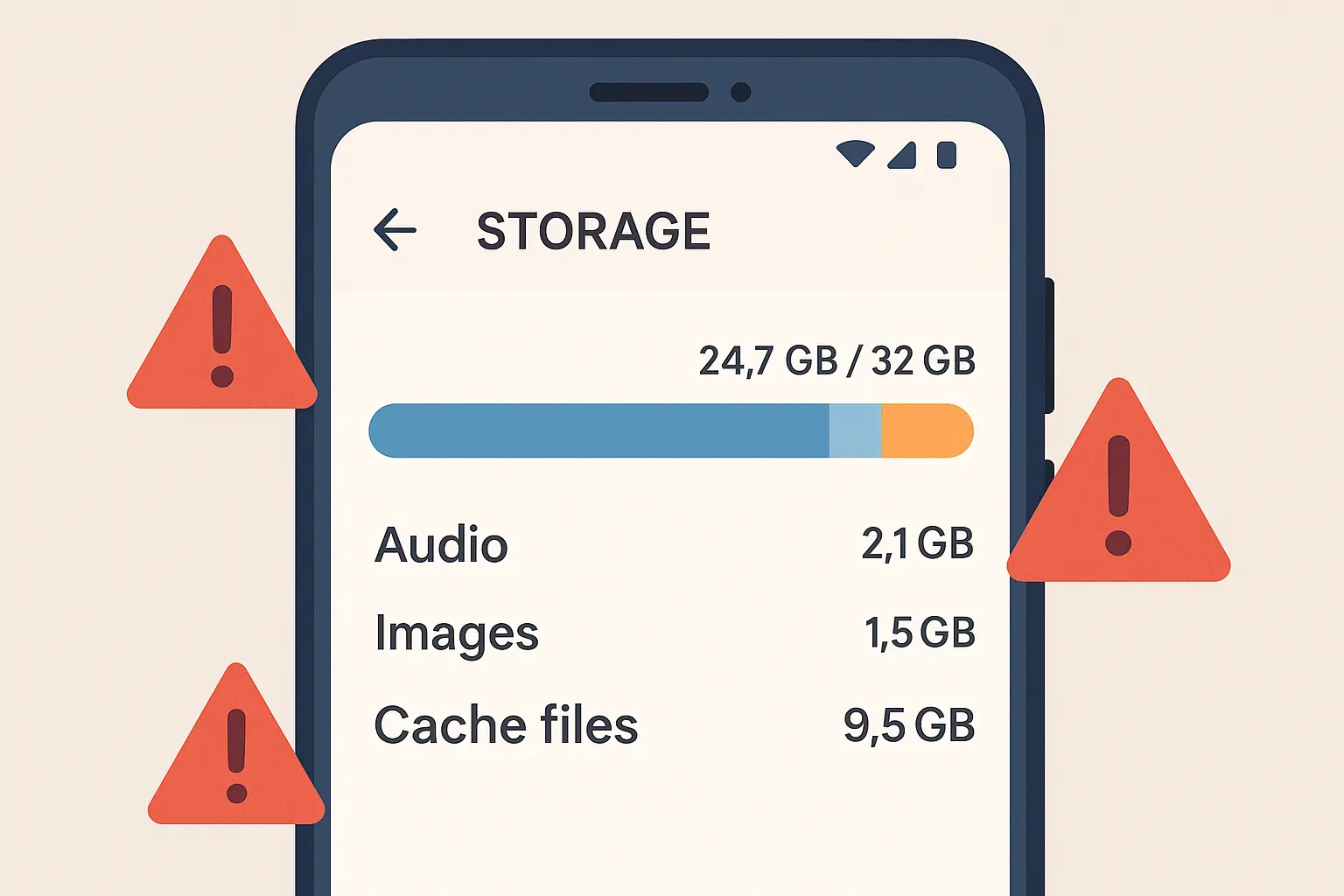
The Safe Way to Clear App Cache
The best part about clearing individual app cache? You keep all your login info and settings. You're just removing the temporary junk that's causing problems.
This targeted approach lets you fix specific problem apps without messing with your whole system. If Facebook is acting up, you clear Facebook's cache. If Spotify won't load, you clear Spotify's cache. Simple and safe.
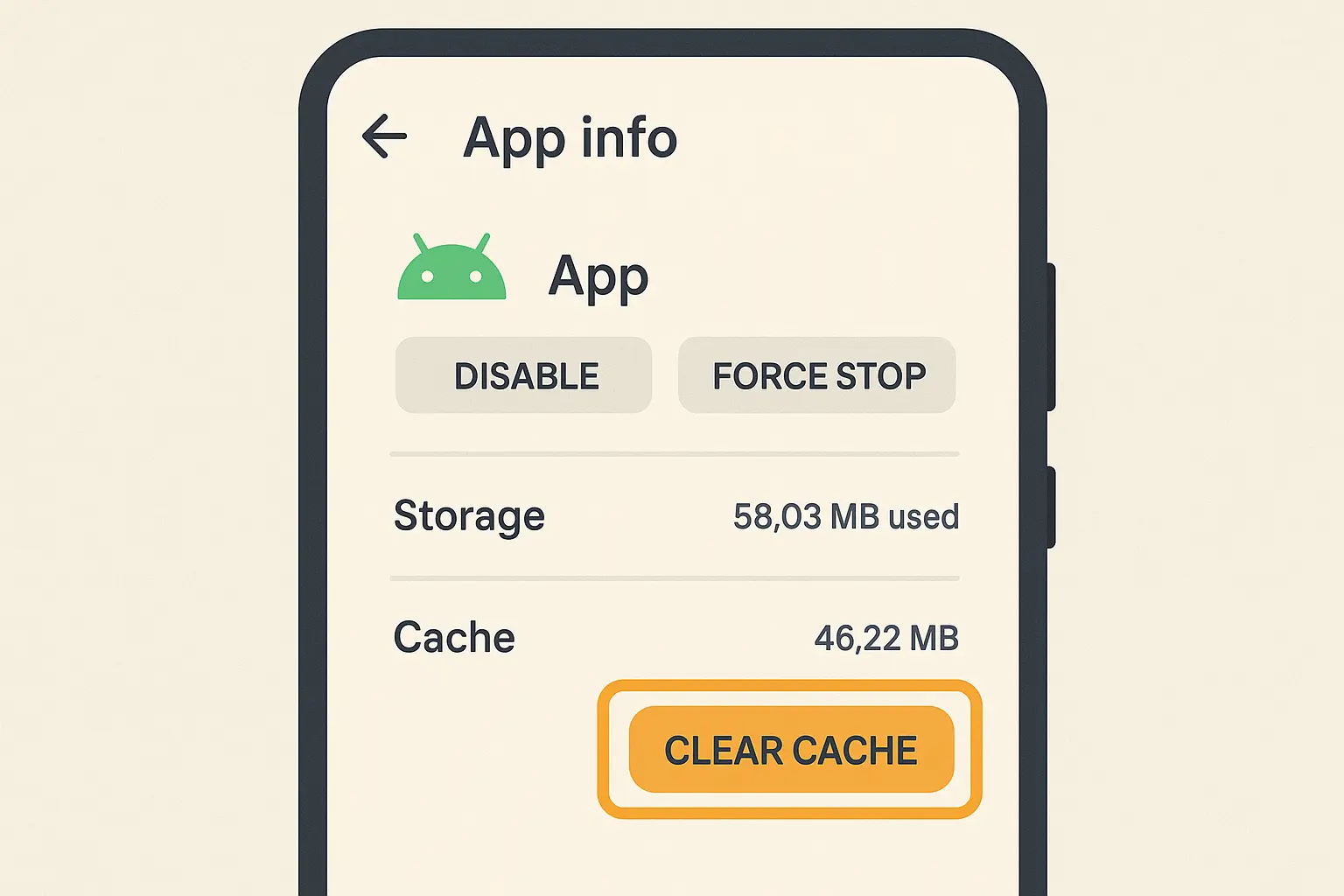
The Step-by-Step Process
For modern Android phones (version 10 and up), the process is straightforward:
Open Settings
Tap "Apps" (might be called "Application Manager")
Find and tap the problem app
Tap "Storage & Cache" or just "Storage"
Tap "Clear Cache" (NOT "Clear Data" unless you want to lose everything)
Confirm if your phone asks
That's it. The app's temporary files are gone, but your login and preferences stay put.
Real example: Your Instagram keeps crashing when you try to upload photos. Follow the steps above, select Instagram, and clear its cache. This removes cached images and temporary files that might be corrupted, but you stay logged in and keep all your settings.
Older Android Versions
If you're running Android 9 or earlier, the path is slightly different:
Settings → Apps → [Select App] → Storage → Clear Cache
The end result is the same - you're removing temporary files without touching important data.
What NOT to Do
Don't tap "Clear Data" unless you're ready to set up the app from scratch. "Clear Data" wipes everything - logins, settings, downloaded content, the works. It's like uninstalling and reinstalling the app.
Also, don't clear cache for apps you haven't used recently. If an app is working fine, leave it alone. You're solving problems, not creating them.
Browser Cache: The Biggest Culprit
Your web browser is probably the worst cache offender on your phone. Every website leaves behind a trail of images, scripts, and other files that pile up incredibly fast. The tricky part? You can't clear browser cache through your phone's regular settings - each browser handles it differently.
Here's something important to know upfront: Research from Norton's cybersecurity team shows that clearing your cache and cookies will log you out of accounts, as this information is typically stored in first-party cookies, but it also helps prevent login information from being stolen by spyware. It's annoying but worth it for both performance and security.
Chrome (Most People Use This)
Chrome makes the process relatively painless:
Open Chrome and tap the three dots (⋮) in the top right
Select "History"
Tap "Clear browsing data"
Choose your time range and what to delete
Tap "Clear data"
You can be selective here - keep passwords saved but clear everything else. This saves you from having to log back into every single website.
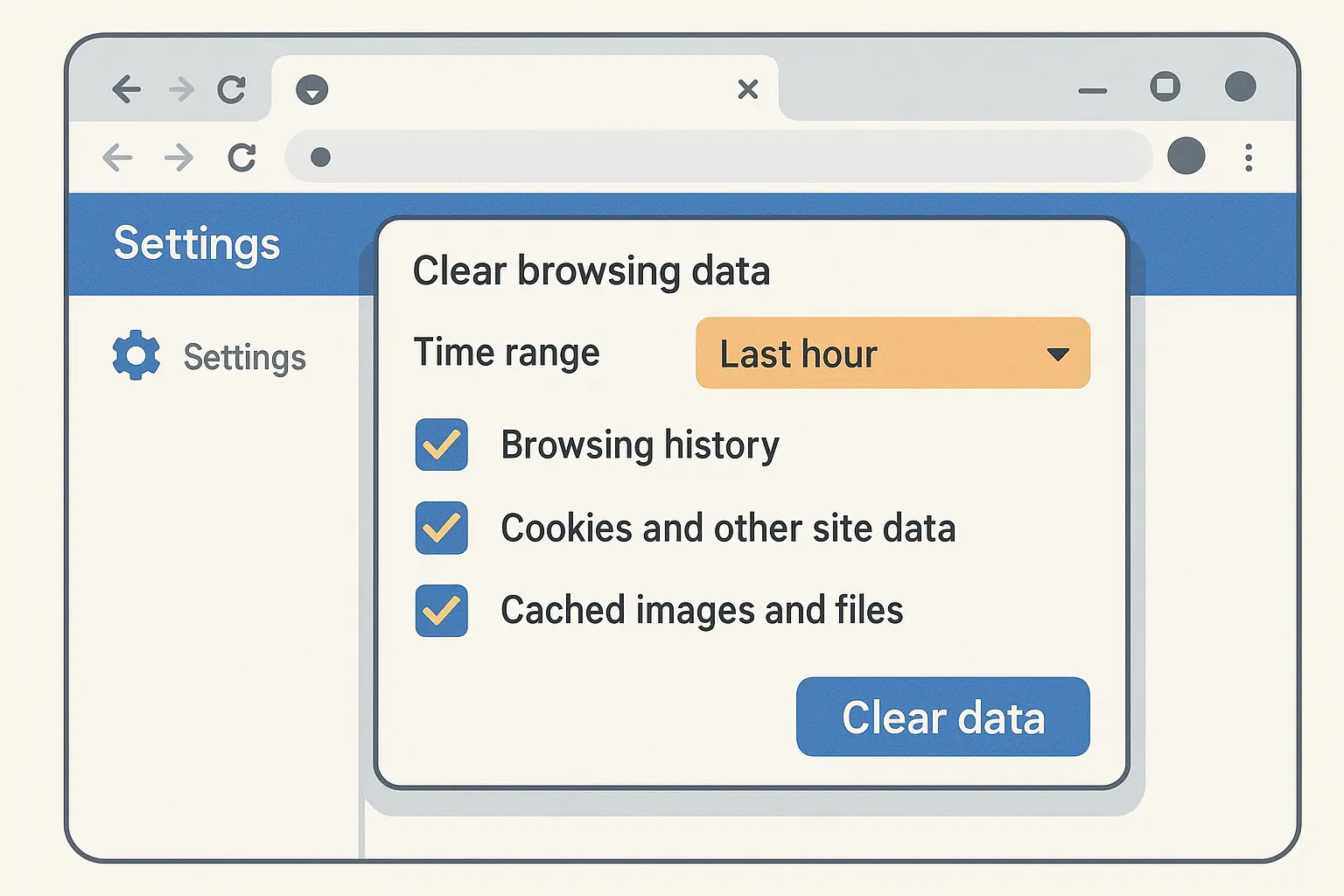
Other Browsers
Firefox, Samsung Internet, Edge, and other browsers work similarly but with slight variations. Look for "Privacy," "History," or "Clear data" in their settings menus. The exact steps change, but the concept stays the same - you're removing temporary web files that are slowing things down.
Quick reference:
Firefox: Menu → Settings → Delete browsing data
Samsung Internet: Menu → Settings → Privacy and security
Microsoft Edge: Menu → History → Clear browsing data
Each browser offers different options for what to clear and how far back to go. When in doubt, clear everything from the past month - that usually solves performance issues without being too disruptive.
System-Wide Cleaning for Stubborn Problems
Sometimes individual app cleaning isn't enough. When your whole phone feels like it's moving through molasses, you need to go deeper and tackle system-level cache files that regular settings can't reach.
This is more advanced territory, but it's still safe if you follow the steps carefully. Think of it as deep cleaning your phone's operating system.
Recovery Mode: The Nuclear Option
This sounds intimidating, but it's actually one of the safest ways to clear deep system cache. Recovery mode gives you access to maintenance functions that aren't available during normal phone operation.
Here's what you're doing: clearing the system cache partition, which contains temporary files that Android uses for various system functions. This won't delete your apps, photos, or personal data - just system-level temporary files.
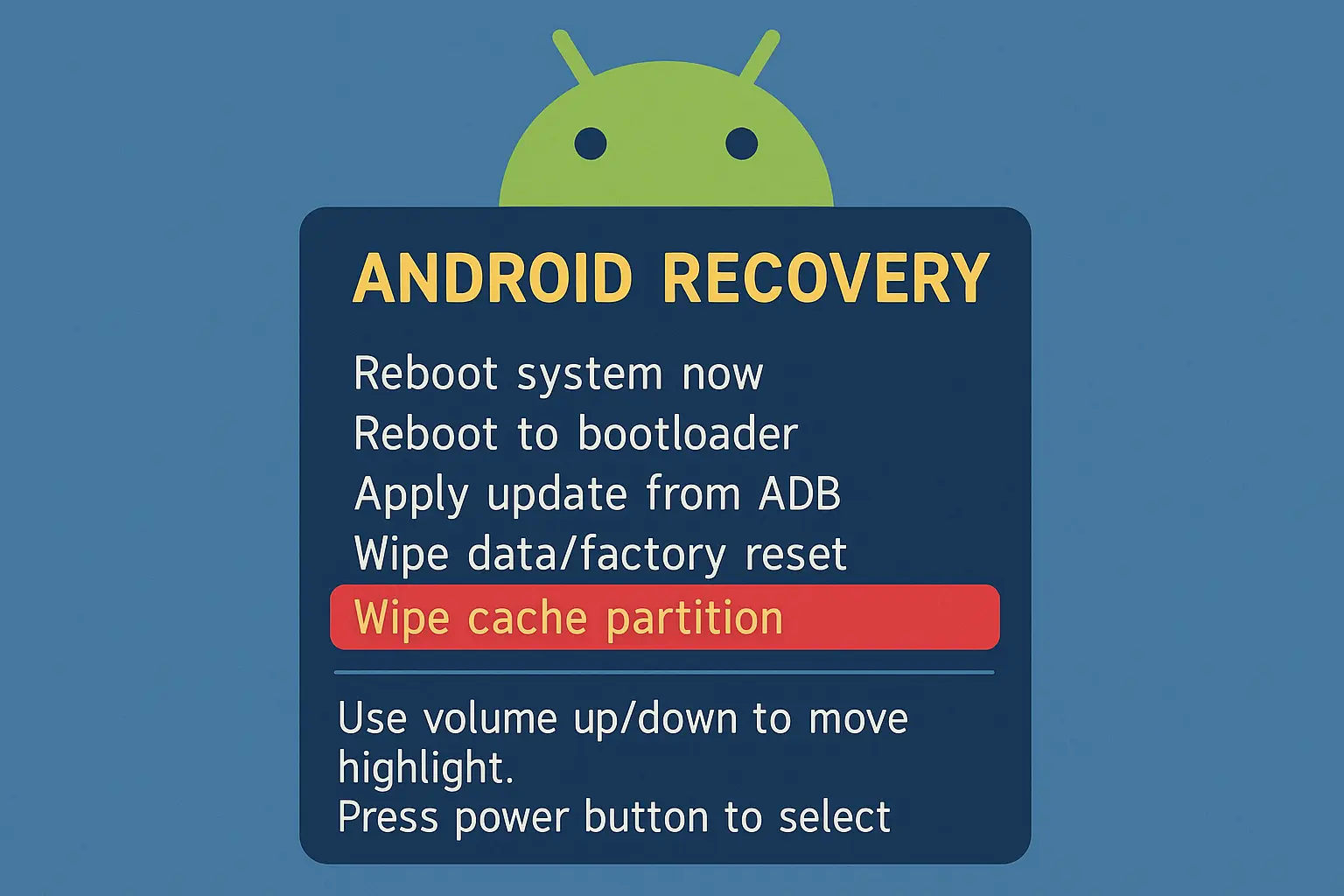
The process:
Turn your phone completely off (not just sleep mode)
Hold Volume Up + Power buttons until you see a special menu
Use volume keys to navigate to "Wipe cache partition"
Press power to select it
Confirm when prompted
Select "Reboot system now" when it's finished
Important note: Different manufacturers use different button combinations. Samsung might need Volume Up + Power + Home. LG could be Volume Down + Power. If the standard combo doesn't work, look up your specific phone model.
Built-in Cleanup Tools
Modern Android phones come with smart cleanup tools that can handle multiple apps at once. Samsung calls theirs Device Care, others have Smart Manager, or just a "Storage" optimizer.
These tools are getting pretty sophisticated. They can identify which cached files are actually useful and which are just taking up space. To use them:
Go to Settings → Storage
Look for "Clean," "Optimize," or "Device Care"
Let the tool scan your phone
Review what it wants to delete
Confirm the cleanup
Samsung Galaxy users can find this at Settings → Device care → Storage → Clean now. This automated process can free up several gigabytes in seconds by clearing cache from multiple apps simultaneously.
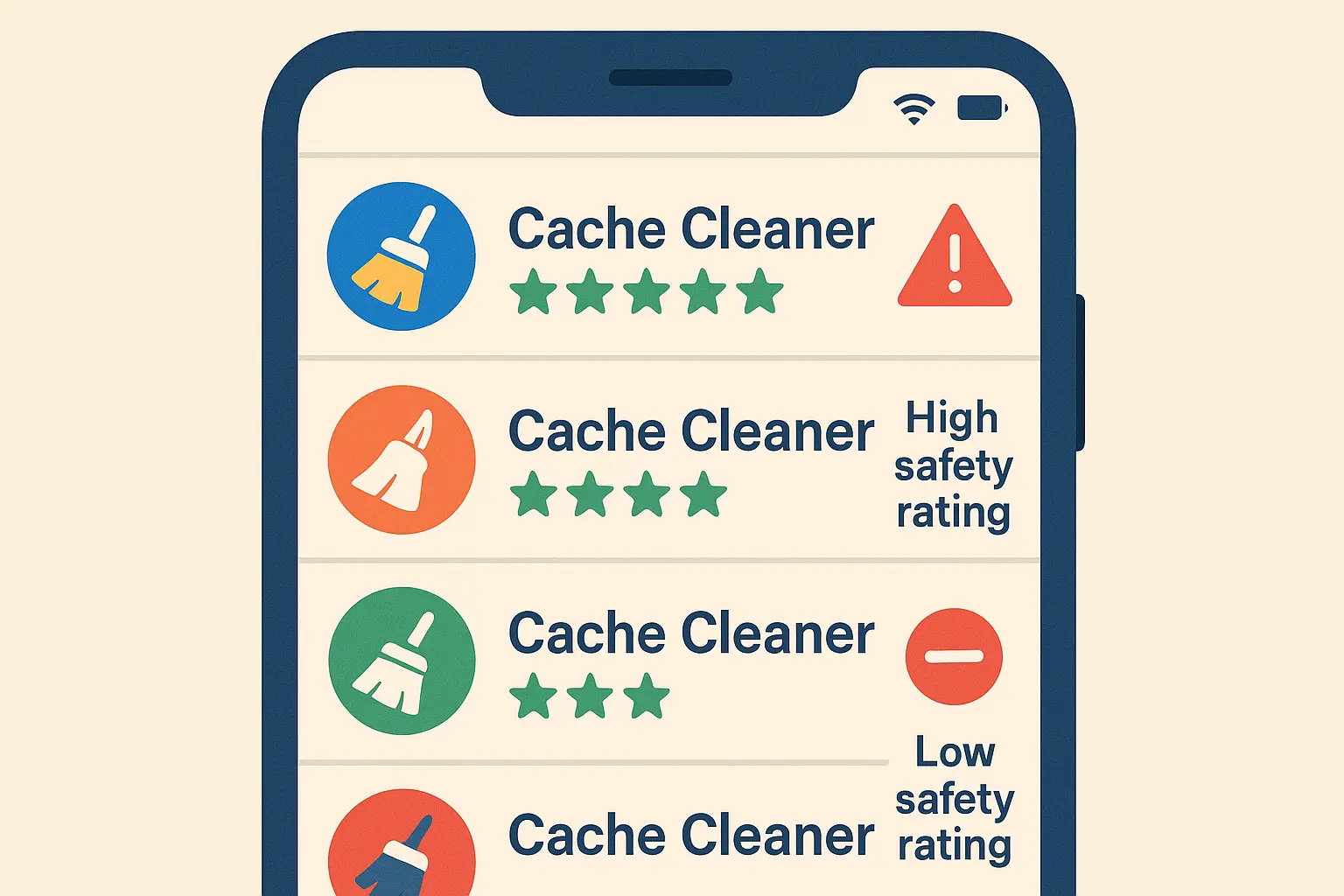
Third-Party Cleaners: Proceed with Caution
Apps like CCleaner, SD Maid, and Files by Google offer advanced cleaning features, but you need to be extremely careful. Many "cleaner" apps cause more problems than they solve by being too aggressive or, worse, containing malware.
If you do use a third-party cleaner, stick to well-known apps with millions of downloads and good reviews. Avoid anything that promises "revolutionary" cleaning or asks for excessive permissions.
How to Prevent Future Cache Headaches
The best cache management strategy? Don't let problems build up in the first place. A little regular maintenance beats hours of troubleshooting later.
According to AVG's mobile optimization research, you should clear cache on your Android phone every few months, and clear app data for Android apps that are behaving erratically, such as not loading correctly or closing unexpectedly. But you don't need to be that rigid about it - just stay aware of what's happening on your phone.
Simple Monthly Routine
Set a monthly reminder to check your phone's storage situation:
Go to Settings → Storage
See which apps are using the most space
Clear cache for the biggest offenders
Run your phone's built-in optimizer if it has one
This takes maybe five minutes and prevents major buildups that cause performance problems.
Weekly Browser Cleanup
If you browse the web a lot, clear your browser cache weekly. This prevents the massive accumulation of web files that can slow down page loading and eat up storage space.
Smart App Management
Pay attention to which apps consistently cause problems. Social media apps, streaming services, and news apps tend to accumulate cache quickly. Games can also be cache hogs, especially ones that download additional content.
If an app repeatedly has cache issues even after cleaning, consider alternatives. Some apps are just poorly designed and will always have cache problems.
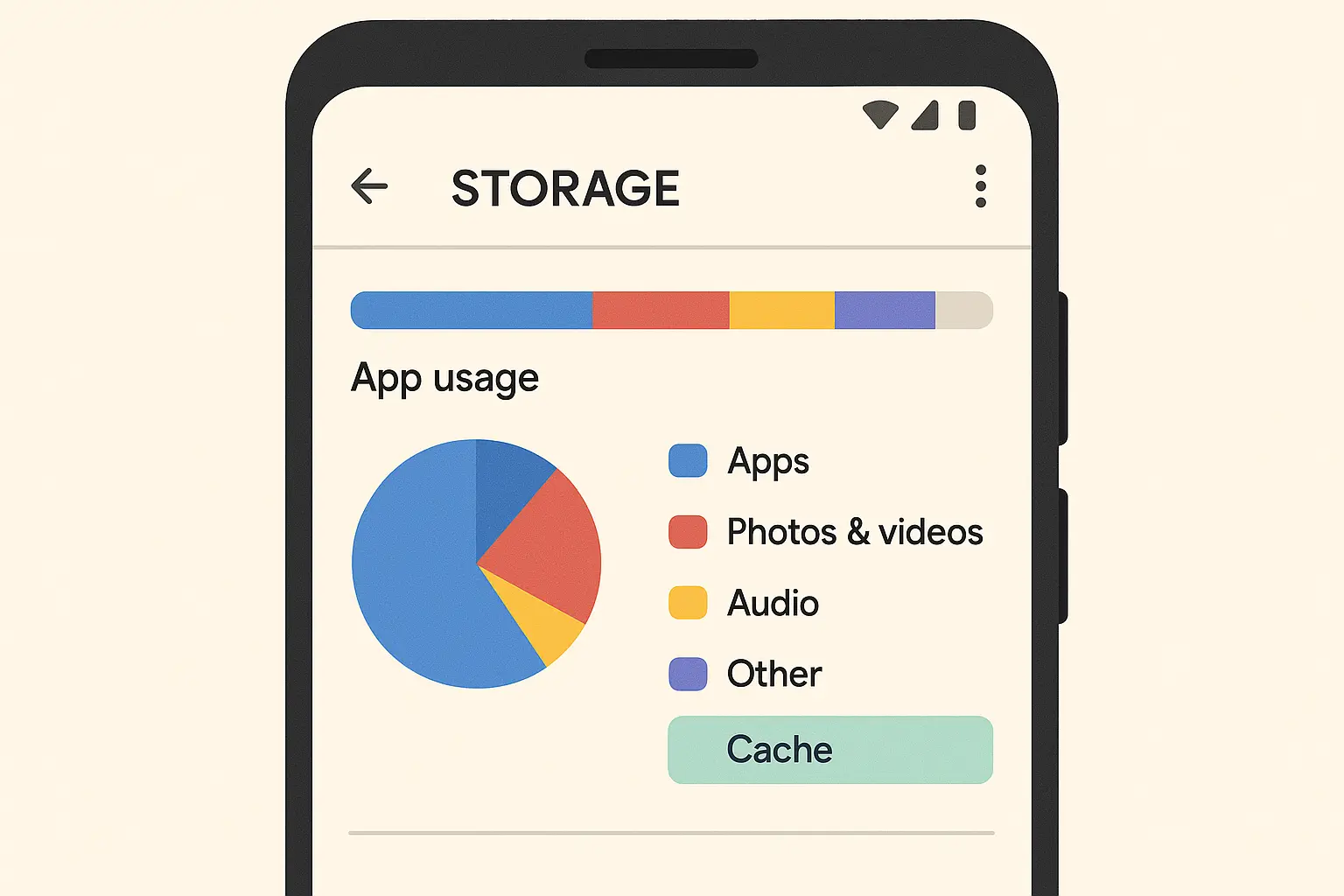
Automated Solutions That Actually Work
Some phones offer automatic cache cleaning, but be selective about what you automate. You want regular maintenance, not aggressive cleaning that defeats the purpose of having cache in the first place.
Good automation targets:
Browser cache older than a week
Cache from apps you rarely use
System temporary files
Bad automation:
Daily cache clearing (too frequent)
Clearing cache from apps you use constantly
Aggressive "memory boosting" that just wastes battery
When Nothing Seems to Work
Sometimes standard cache clearing doesn't fix persistent problems. This usually means you're dealing with something deeper than simple cache buildup.
Escalation Steps
When regular cache clearing fails, try these progressively more drastic measures:
Clear App Data (Nuclear Option for Apps)
Go to Settings → Apps → [Problem App] → Storage → Clear Data. This completely resets the app like you just installed it. You'll lose login info and settings, but it fixes stubborn problems that cache clearing can't touch.
Uninstall and Reinstall
For really problematic apps, sometimes a fresh install is the only solution. This is especially true for apps that have been updated multiple times and might have accumulated conflicting files.
Check for System Updates
Outdated Android versions can cause cache-related performance issues. Go to Settings → System → System Update and see if there's a newer version available.
Factory Reset (Last Resort)
If your whole phone is sluggish despite cache cleaning, a factory reset might be necessary. This wipes everything and starts fresh, but it's a major hassle that requires backing up all your data first.
When It's Not Cache at All
Sometimes what looks like a cache problem is actually:
Insufficient storage space (less than 10% free)
Too many apps running in the background
Hardware issues (failing storage, overheating)
Malware or problematic apps
Network connectivity problems
If cache cleaning doesn't help, start looking at these other possibilities.
Protecting Your Phone While You Clean
Here's something most people don't think about: physical damage can cause the exact performance problems you're trying to fix with cache cleaning. Drops and impacts can corrupt system files, cause storage issues, and create instability that manifests as software problems.
That's where proper protection becomes crucial. Hardware damage often shows up as cache corruption, app crashes, and system instability - problems that no amount of cache clearing can fix permanently.
Rokform's military-grade phone cases provide the rugged protection that prevents these hardware-related issues in the first place. Their 6-foot drop protection and polycarbonate construction keep your Android device physically intact, which directly supports better software performance.
For users who frequently deal with performance issues, Rokform's magnetic mounting system offers an additional benefit: secure device positioning that prevents accidental drops during intensive use or cache maintenance procedures.
Whether you're troubleshooting cache problems in demanding work environments or just want to ensure your optimization efforts aren't undermined by physical damage, Rokform's RokLock™ technology keeps your device secure and stable.
A physically protected device experiences fewer hardware-induced software issues, which means your cache clearing efforts remain effective longer. It's an investment that supports both immediate performance and long-term device reliability.
Ready to protect your Android investment? Explore Rokform's Android cases and give your device the protection it deserves while maintaining peak performance.
For specialized protection needs, check out our guide on best phone cases for paramedics for maximum protection during high-stress situations where device reliability is critical.

Bottom Line
Cache management doesn't have to be a constant battle with your phone. The key is understanding what you're dealing with and staying ahead of problems before they impact your daily use.
Regular maintenance - maybe five minutes a month - keeps your Android running smoothly. Clear cache for problem apps when issues arise, clean your browser weekly if you browse heavily, and do a monthly check of your storage situation.
Physical protection matters too. A well-protected phone experiences fewer hardware issues that can masquerade as cache problems, making your maintenance efforts more effective long-term.
Don't let cache buildup control your mobile experience. With these proven techniques and a bit of regular attention, you can keep your Android device running at its best.
For Android users seeking comprehensive device optimization beyond cache management, explore our detailed guide on phone settings for Android to maximize your device's potential.