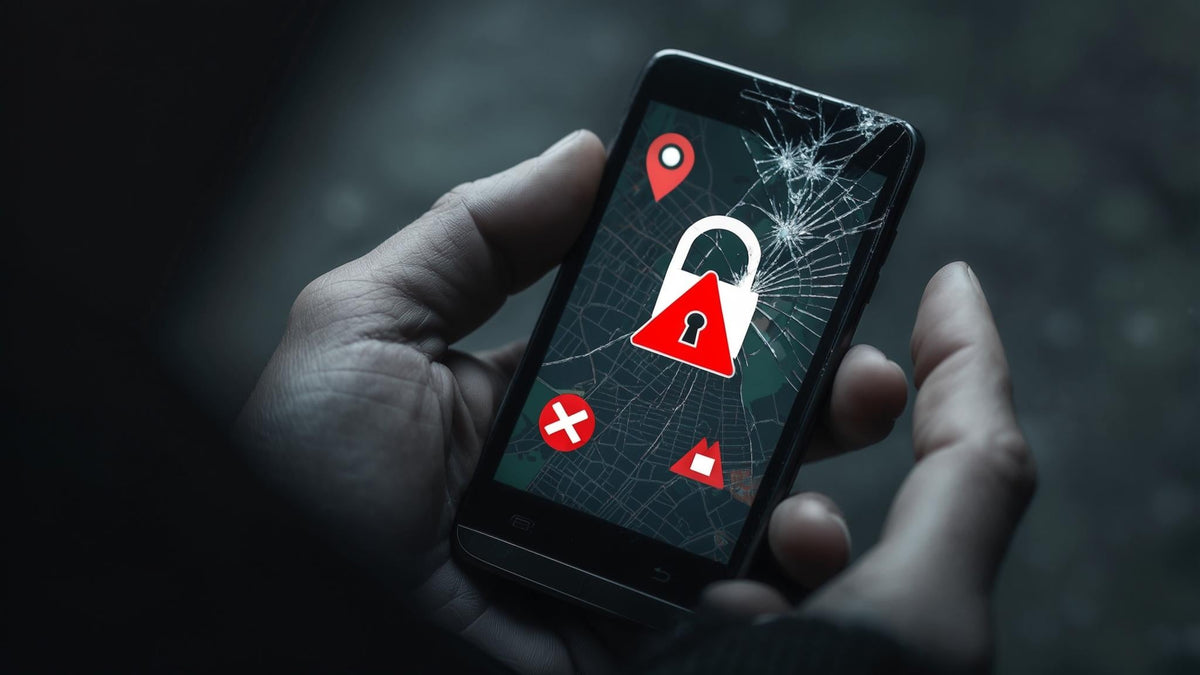Look, I know phone security sounds boring, but stick with me here. Your smartphone probably knows more about you than your best friend does. We're talking banking information, personal photos, work documents, and access to virtually every online account you use. It's basically a portable computer packed with your entire digital life.
The stakes couldn't be higher - a compromised device can lead to identity theft, financial loss, and serious privacy breaches that can take years to fully resolve. Recent statistics highlight just how vulnerable we've become: In 2023, approximately 1.4 million mobile phones were reported stolen across the US, with London alone experiencing a 150% surge in street thefts, totaling 78,000 phones stolen between September 2023 and September 2024.
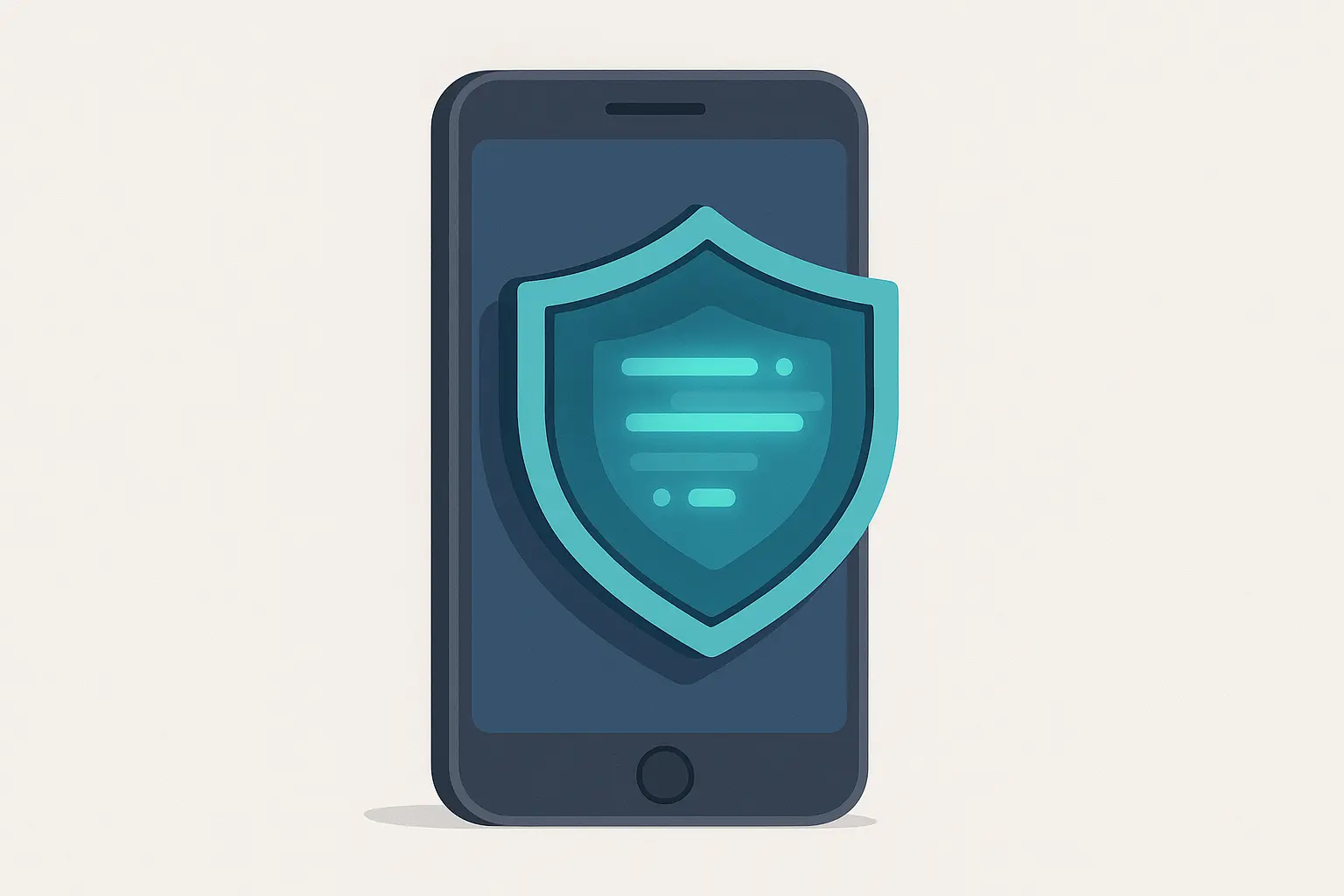
Table of Contents
Device Security Fundamentals
Network and Communication Security
Application and Privacy Management
Advanced Threat Protection
Identity and Financial Protectio
Emergency Response and Incident Management
How Physical Protection Supports Your Digital Security
-
Final Thoughts
TL;DR
Your phone's first line of defense starts with proper screen locks, biometric setup, and device encryption - these create multiple security layers that make unauthorized access nearly impossible.
Wi-Fi and Bluetooth connections are major vulnerability points that need constant management, while VPNs and encrypted messaging apps protect your data in transit.
App permissions are often excessive and need regular auditing - most apps request way more access than they need to function properly.
Cloud storage requires careful configuration with two-factor authentication and client-side encryption to prevent data breaches.
Mobile malware and phishing attacks target human behavior more than technical vulnerabilities, making awareness your strongest defense.
Financial apps and digital wallets need specialized security measures including transaction limits, biometric locks, and separate authentication methods.
Having an incident response plan ready before you need it can save you from major data loss and identity theft.
Physical device protection works hand-in-hand with digital security - a damaged phone with broken biometric sensors forces you to use less secure backup methods.
Device Security Fundamentals
Your phone's built-in security features are pretty sophisticated, but they only work if you set them up right. Most people focus on apps and passwords while ignoring the basic settings that create the foundation for everything else.
Think of it this way - you wouldn't build a house without a solid foundation, and you shouldn't rely on advanced security features without getting the basics right first.
Screen Lock and Biometric Security That Actually Works
Your lock screen isn't just about keeping nosy friends out of your photos - it's the primary barrier between your entire digital life and anyone who gets their hands on your device. I've seen too many people use simple PINs or rely solely on biometrics without understanding how these systems work together.
The key is creating multiple layers that complement each other. When you're thinking about comprehensive phone data protection, many professionals choose rugged phone cases that provide physical protection while maintaining the integrity of biometric sensors, ensuring your security features keep working even after drops or impacts.
Modern smartphones serve as all-in-one tools for daily living, making them prime targets for criminals seeking access to personal and financial information. "Your smartphone is filled with sensitive personal data. You don't want it falling into the wrong hands" - and that's exactly why proper setup matters so much.
Setting Up Biometric Authentication the Right Way
Fingerprint and face recognition have come a long way, but most people don't set them up correctly. You're not just scanning one finger and calling it done - you need to think about real-world scenarios where your primary finger might be injured, wet, or dirty.
Here's what works for mobile device security:
Go to Settings > Security & Privacy > Screen Lock
Choose "Fingerprint + PIN" or "Face + PIN" for dual protection
Register multiple fingerprints (thumb and index finger of both hands)
Test recognition in various lighting conditions
-
Set your fallback PIN to 6+ digits, avoiding personal dates or sequences
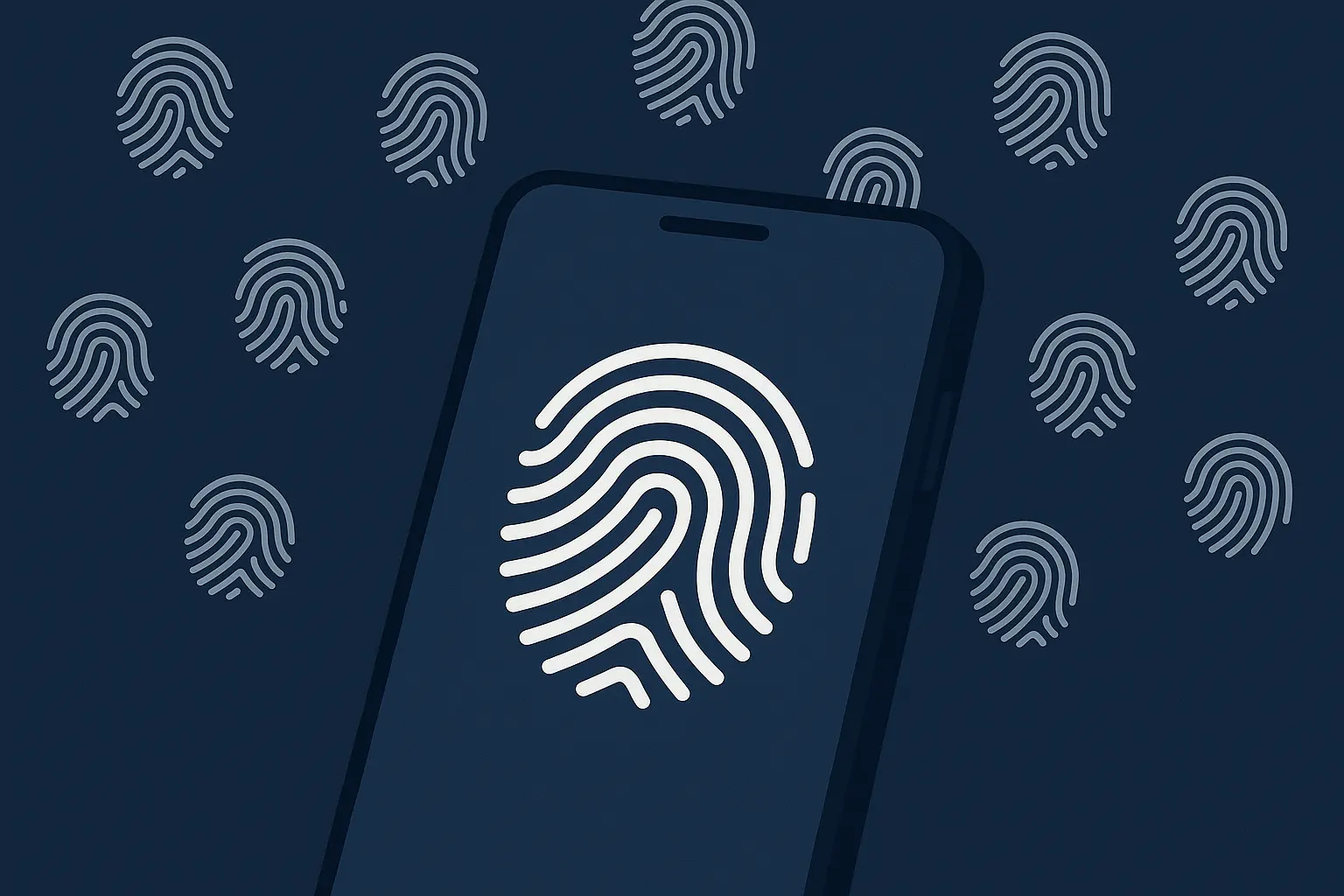
Smart Lock Screen Configuration
Your lock screen can either protect your privacy or broadcast your personal information to anyone nearby. I've watched people receive sensitive notifications that display full message content right on their lock screen - that's basically handing over your private conversations to anyone who glances at your phone.
Recent developments highlight why this matters: "GrapheneOS Introduces Duress PIN Feature" - this new feature completely wipes your device if you enter a special PIN under coercion, providing extreme protection for high-risk situations.
Steps that make a real difference:
Set screen timeout to 30 seconds or less
Disable lock screen notifications for sensitive apps (banking, messaging)
Enable "Lock instantly with power button"
Turn off Smart Lock features in high-risk environments
Configure "Show sensitive content only when unlocked"
Emergency and Recovery Protocols
What happens when your biometric sensors stop working or you forget your PIN during a stressful situation? Planning for these scenarios before they happen can literally be lifesaving.
Essential emergency preparations:
Set up trusted contacts in emergency settings
Configure medical ID information for first responders
Enable remote wipe capabilities through manufacturer accounts
Document recovery codes in secure, offline storage
-
Test emergency unlock procedures quarterly
|
Emergency Scenario |
Primary Action |
Backup Method |
Recovery Time |
|---|---|---|---|
|
Forgotten PIN |
Use biometric unlock |
Contact carrier for account recovery |
2-4 hours |
|
Broken biometric sensor |
Use backup PIN |
Factory reset with cloud restore |
4-6 hours |
|
Complete device failure |
Remote wipe activation |
Restore to new device |
6-8 hours |
|
Lost device |
Find My Device tracking |
Insurance claim process |
24-48 hours |
|
Stolen device |
Immediate remote wipe |
Law enforcement report |
48-72 hours |
Device Encryption and Storage Protection
Encryption sounds intimidating, but it's running in the background of most modern phones already. The problem is that many people don't realize their encryption might not be set up optimally, or they're unknowingly storing sensitive data in unprotected locations.
Full Device Encryption Setup
Modern smartphones include hardware-level encryption that's more sophisticated than what most computers use. But "included" doesn't always mean "properly configured." "Most mobile devices come with a built-in encryption feature" and "Encryption is important in case of theft and to prevent unauthorized access" - but some devices will automatically erase everything if the wrong password is entered too many times.
Quick verification steps:
Go to Settings > Security > Encryption & credentials
Verify "Encrypt phone" is enabled (usually default on newer devices)
Ensure storage encryption uses AES-256 standard
Enable "Require PIN to start device" for cold boot protection
-
Verify SD card encryption if you use external storage
Secure File Storage Strategies
Different storage locations on your phone have varying levels of protection. Some folders are easily accessible to apps and other users, while others have additional protection layers. Organizing your files strategically can prevent accidental exposure.
Smart storage practices:
Use built-in secure folders for sensitive documents
Enable app-specific encryption for file managers
Avoid storing sensitive data in easily accessible folders
Regularly audit file permissions and sharing settings
-
Set up automatic secure deletion of temporary files
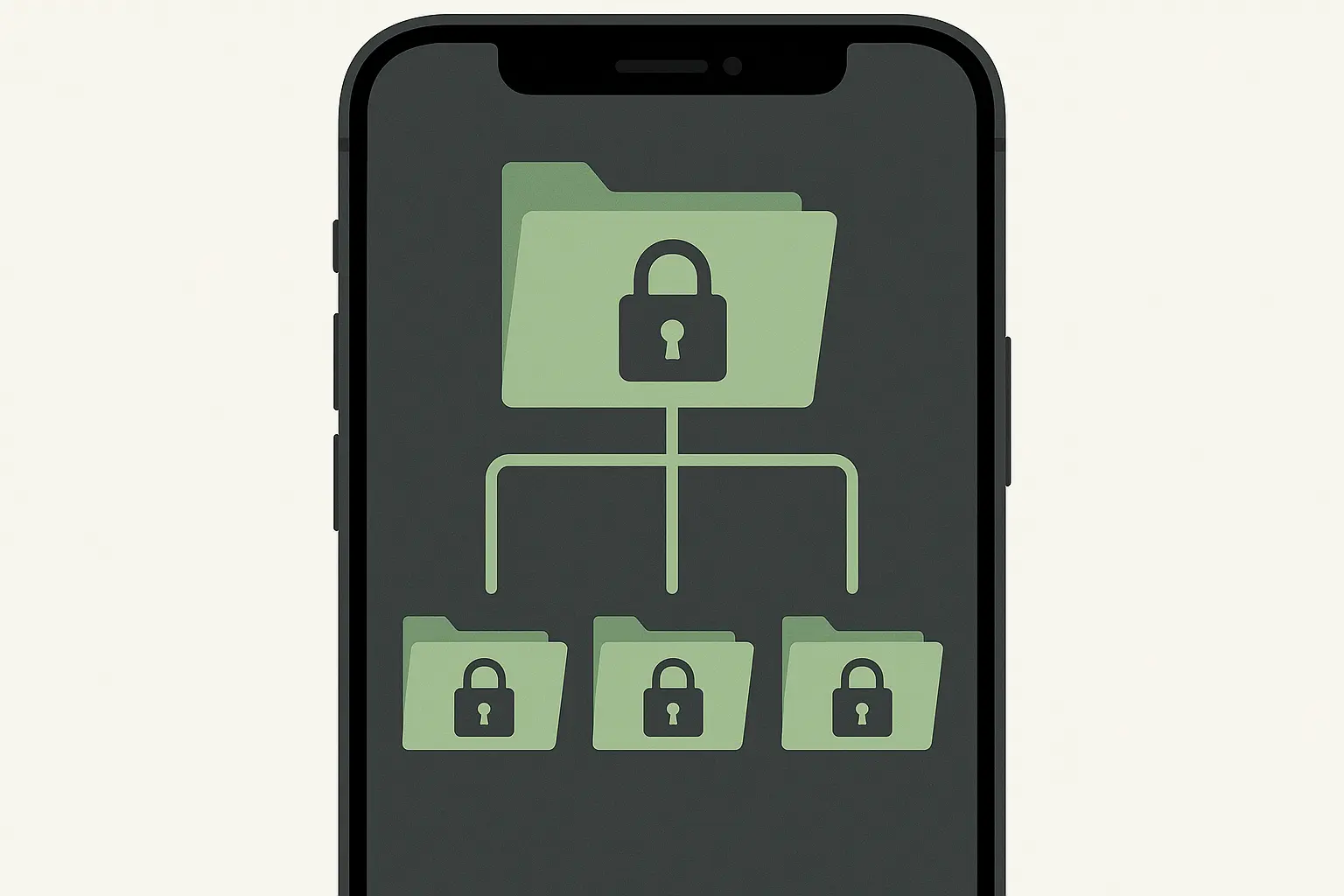
Network and Communication Security
Your phone is constantly connecting to networks and communicating with servers around the world. Each connection represents a potential entry point for attackers who want to intercept your data or gain access to your device.
Network security isn't just about avoiding "bad" Wi-Fi networks - it's about understanding how your device communicates and taking control of those connections.
Wi-Fi and Bluetooth Security Management
Wireless connections are convenient, but they're also broadcasting your device's presence and potentially your data to anyone within range. The biggest mistakes people make with wireless security aren't technical - they're behavioral.
Security experts warn that "most free Wi-Fi points are not encrypted" and "for a skilled cybercriminal, it could only take moments for your data to land in the wrong hands" - the demand for free Wi-Fi has made these networks attractive targets for criminals.
Secure Wi-Fi Connection Practices
Public Wi-Fi networks are notorious for security risks, but even your home network might not be as secure as you think. The key is understanding what information your device shares when connecting and how to minimize exposure.
Take Sarah, a business consultant who frequently works from coffee shops. She noticed her phone automatically connecting to "Free_WiFi" networks without her permission. After implementing secure Wi-Fi practices, she configured her device to only connect to networks she manually approved, used her phone's hotspot for her laptop during sensitive client calls, and enabled a VPN for all public network usage. This simple change prevented potential data interception during her business communications.
Connection security protocols:
Disable automatic Wi-Fi connection to open networks
Use WPA3 encryption for home networks (upgrade router if necessary)
Enable "Ask before connecting" for all networks
Regularly audit and remove old network profiles
-
Use cellular data for sensitive transactions on public Wi-Fi
Bluetooth Security Configuration
Bluetooth operates at close range, which makes people think it's inherently safer than Wi-Fi. That's not necessarily true. Bluetooth connections can expose your device to sophisticated attacks, and many people leave their devices discoverable or maintain connections to devices they no longer use.
Bluetooth protection measures:
Set Bluetooth to "Non-discoverable" when not actively pairing
Remove unused paired devices monthly
Disable Bluetooth when not needed for extended periods
Verify device authenticity before pairing new accessories
-
Monitor active Bluetooth connections in settings regularly
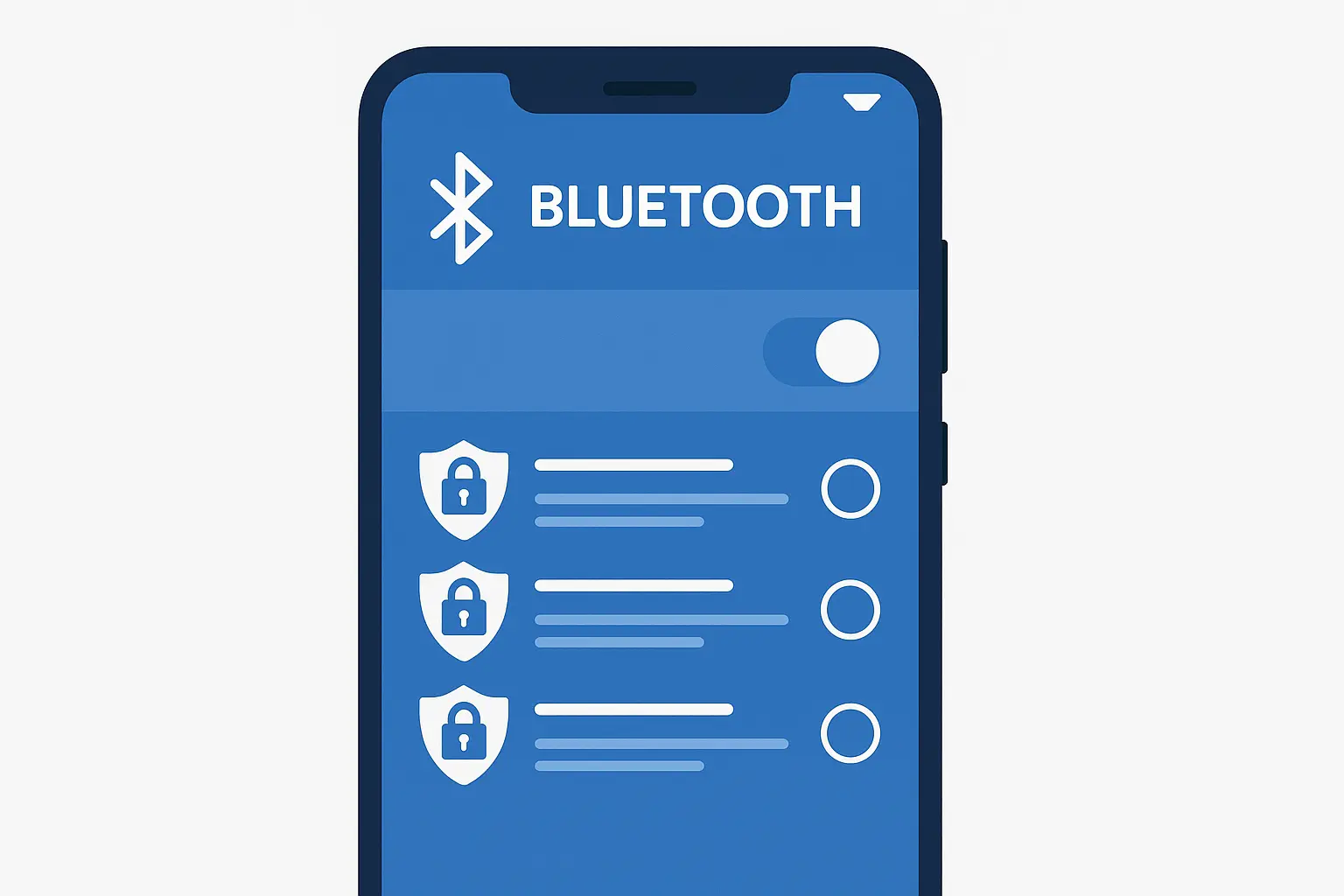
VPN and Encrypted Communication
Virtual Private Networks and encrypted messaging create secure tunnels for your data, but they're not magic solutions. The effectiveness depends entirely on proper setup, choosing reputable services, and understanding what these tools protect (and what they don't).
VPN Selection and Configuration
Different VPN services offer vastly different levels of protection, and some are worse for your privacy than no VPN at all. The VPN market is full of services that log your data, have weak encryption, or are operated by companies with questionable privacy practices.
VPN implementation strategy:
Research VPN providers with no-logs policies and strong encryption
Install VPN apps only from official app stores
Configure automatic VPN activation on untrusted networks
Test VPN connection speeds and stability regularly
-
Enable kill switch features to prevent data leaks during disconnections
Secure Messaging Implementation
Your default messaging app probably isn't protecting your conversations as well as you think. End-to-end encryption has become a buzzword, but implementation varies significantly between services.
Messaging security setup:
Replace default messaging apps with Signal, WhatsApp, or Telegram
Enable disappearing messages for sensitive conversations
Verify contact security keys for important communications
Disable message backups to cloud services
-
Use separate secure messaging apps for different purposes
Application and Privacy Management
Apps are the primary way you interact with your phone, but they're also the biggest source of privacy and security risks. Most apps request far more permissions than they need, and many users grant these permissions without understanding what they're giving away.
Managing app security isn't a one-time setup - it requires ongoing attention and regular audits of what your apps can access.
App Permission Control and Auditing
When you install an app, you're inviting a piece of software to live on your device and access your personal information. The permission system is designed to give you control, but most people click "Allow" without reading what they're agreeing to.
Permission Assessment Framework
Take Marcus, who discovered his flashlight app was requesting access to his contacts, location, and microphone. Using a permission assessment framework, he realized these permissions had no legitimate purpose for a simple flashlight function. After switching to a basic flashlight app with minimal permissions and auditing his other apps, he found that 60% of his installed apps had excessive permissions that he revoked, significantly improving his privacy without affecting functionality.
Permission evaluation process:
Review app permissions monthly using built-in privacy dashboards
Apply "principle of least privilege" - deny unnecessary permissions
Use permission managers to track and control app access
Remove apps that request excessive permissions for their function
-
Monitor permission changes during app updates
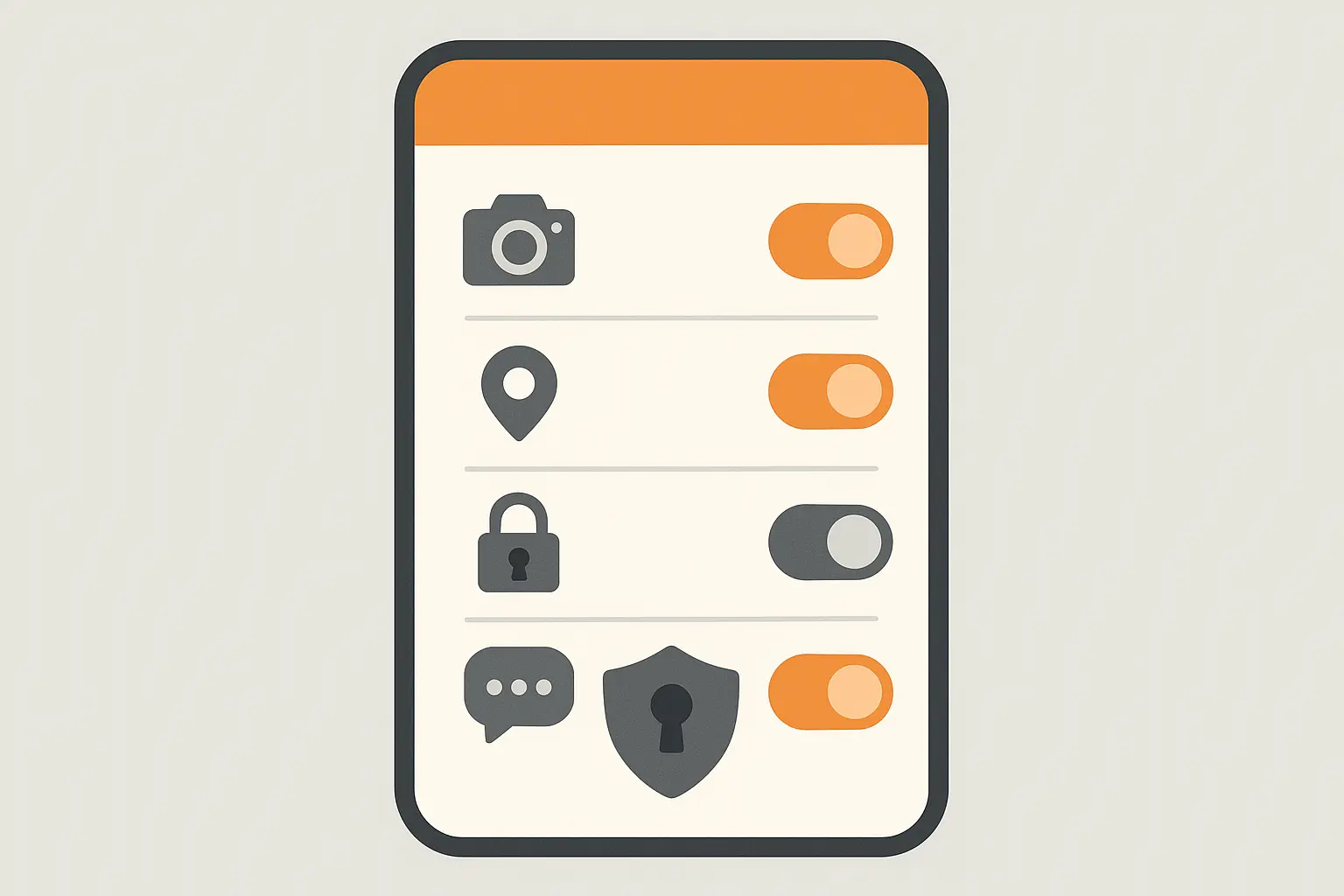
Background Activity Management
Apps don't stop working when you're not using them. Many continue running in the background, accessing your data, using your network connection, and potentially compromising your security without your knowledge.
Background control strategies:
Restrict background app refresh for non-essential apps
Monitor data usage by app to identify suspicious activity
Disable background location access for apps that don't require it
Use app-specific data restrictions for social media and entertainment apps
-
Enable developer options to monitor background processes
|
App Category |
Recommended Background Access |
Data Usage Monitoring |
Security Priority |
|---|---|---|---|
|
Banking/Finance |
Restricted (manual refresh only) |
High - monitor all activity |
Critical |
|
Social Media |
Limited (1-2 hours daily) |
Medium - weekly reviews |
High |
|
Navigation |
Location only when in use |
Medium - monthly reviews |
Medium |
|
Entertainment |
Restricted during sleep hours |
Low - quarterly reviews |
Low |
|
Productivity |
Business hours only |
High - daily monitoring |
High |
Cloud Storage and Backup Security
Cloud services offer incredible convenience and peace of mind for data backup, but they also introduce new security considerations. Your data is no longer just on your device - it's stored on servers owned by other companies, transmitted over networks you don't control, and potentially accessible to people you've never met.
Secure Cloud Configuration
Cloud storage security goes beyond choosing a reputable provider. The way you configure your account, organize your files, and manage access controls determines how well your data is protected.
Cloud security implementation:
Enable two-factor authentication on all cloud accounts
Use client-side encryption for sensitive files before cloud upload
Review cloud sharing settings and revoke unnecessary access
Configure automatic device backup with encryption enabled
-
Regularly audit cloud storage contents and remove unnecessary files
Data Recovery Planning
Having backups is great, but can you recover your data when you need it? I've seen people discover their backup strategy was flawed only after their device was lost or damaged.
Recovery strategy development:
Create multiple backup strategies (local and cloud)
Test data recovery procedures quarterly
Encrypt local backups with strong passwords
Document backup locations and access methods securely
-
Maintain offline backups of critical data
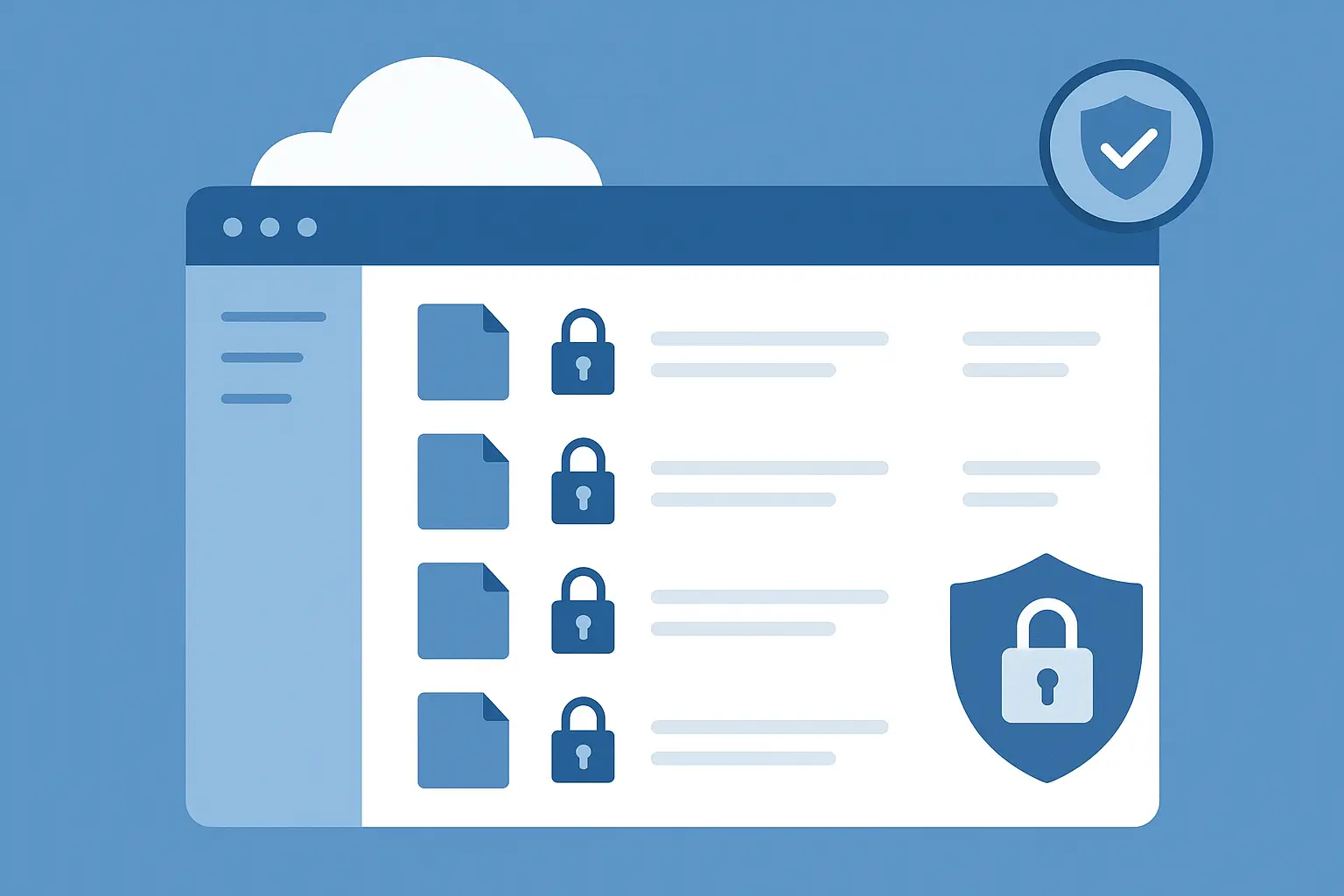
Advanced Threat Protection
Basic security measures protect against common threats, but sophisticated attackers use advanced techniques that can bypass standard protections. This isn't about paranoia - it's about being prepared for threats that are becoming increasingly common.
Malware and Anti-Virus Protection
Mobile malware has evolved far beyond simple viruses. Modern threats include spyware, ransomware, banking trojans, and sophisticated social engineering attacks that target human behavior rather than technical vulnerabilities.
Mobile Security Suite Implementation
Mobile security apps have come a long way from the resource-heavy antivirus software of the past. Modern security suites provide real-time protection, behavioral analysis, and advanced threat detection that can identify new types of malware.
Security suite deployment:
Install reputable mobile security apps (Bitdefender, Norton, Kaspersky)
Enable real-time scanning for all app installations
Configure automatic security updates and definition downloads
Run full device scans weekly
-
Enable anti-theft features including remote wipe capabilities
Safe App Installation Practices
App stores have security measures in place, but malicious apps still occasionally slip through. Beyond sticking to official stores, safe installation practices involve researching apps before installation and being skeptical of apps that seem too good to be true.
Installation security protocol:
Only install apps from official app stores (Google Play, Apple App Store)
Read app reviews and check developer credentials before installation
Verify app permissions match stated functionality
Enable "Verify apps" or "App scanning" in security settings
-
Research apps through independent security websites before installation
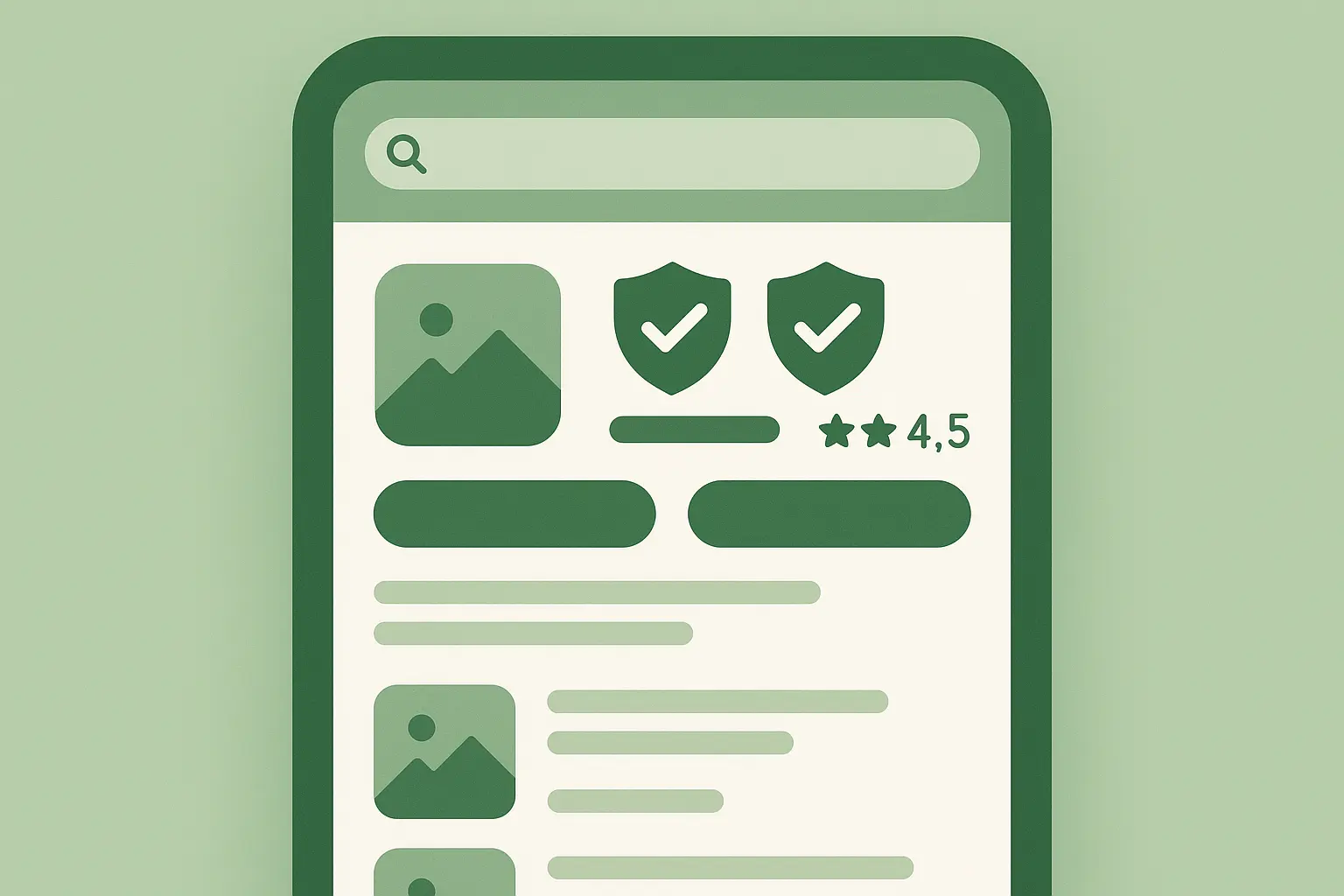
Social Engineering and Phishing Defense
The most sophisticated technical security measures can be completely bypassed by attacks that target human psychology rather than system vulnerabilities. Social engineering and phishing attacks are becoming more personalized and convincing.
Phishing Recognition Training
Phishing attacks have evolved beyond obvious spam emails. Modern phishing uses sophisticated techniques including fake websites that look identical to legitimate services, text messages that appear to come from your bank, and phone calls from people claiming to be tech support.
Phishing defense strategies:
Verify sender authenticity through independent channels before responding
Never click links in suspicious emails or texts
Type website URLs manually instead of clicking email links
Look for HTTPS encryption and valid certificates on sensitive websites
-
Use password managers to detect fake login pages
Social Media Privacy Configuration
Social media platforms collect enormous amounts of personal data that can be used to create targeted attacks against you. Information you share publicly can be used to guess security questions, impersonate you to friends and family, or create convincing phishing attacks.
Social media security measures:
Set all social media accounts to private/friends-only visibility
Disable location sharing and check-in features
Review and limit third-party app access to social media accounts
Avoid sharing personal information that could be used for security questions
-
Regularly audit friend/follower lists and remove unknown contacts
Identity and Financial Protection
Your phone has likely become your primary financial tool, storing payment information, banking apps, and digital copies of important documents. This concentration of financial and identity data makes your device an extremely valuable target for criminals.
The growing threat is real: In 2023, approximately 1.4 million mobile phones were reported stolen across the US, with London alone experiencing a 150% surge in street thefts - 78,000 phones stolen between September 2023 and September 2024.
Mobile Payment Security
Digital payment systems use advanced security technologies including tokenization and biometric authentication, but they also introduce new types of risks. Understanding how these systems work and configuring them properly can prevent unauthorized transactions while maintaining convenience.
Digital Wallet Configuration
Digital wallets such as Apple Pay, Google Pay, and Samsung Pay use sophisticated security measures, but they're only as secure as you configure them to be. Many people set up mobile payments for convenience without understanding the security settings that can prevent unauthorized use.
Digital wallet security setup:
Enable biometric authentication for all payment apps
Set transaction limits and alerts for unusual activity
Use device-specific payment tokens instead of actual card numbers
Disable NFC payments when not actively needed
-
Regularly review transaction history across all payment apps
For users who frequently make mobile payments, wireless car chargers with secure mounting systems ensure your device stays charged and accessible during transactions while maintaining physical security in vehicles.
Banking App Security
Banking apps handle your most sensitive financial information and provide access to accounts that criminals actively target. These apps often have additional security features beyond what other apps offer, but you need to enable and configure them properly.
Banking app protection protocol:
Enable multi-factor authentication through banking institution
Use separate, dedicated device PIN for banking apps if available
Log out of banking apps after each session
Enable real-time fraud alerts and account monitoring
-
Never access banking apps on public Wi-Fi networks

Personal Data and Document Protection
Your phone probably contains digital copies of important documents, personal photos, and identity information that could cause serious problems if accessed by unauthorized people. Managing this sensitive data requires understanding which information is most dangerous in the wrong hands.
Sensitive Document Management
Digital document storage is incredibly convenient, but it also concentrates your most important personal information in one place. The key is balancing accessibility with security - you want to access your documents when needed, but prevent unauthorized access even if your device is compromised.
Jennifer, a freelance contractor, needed to store client contracts and tax documents on her phone for easy access during meetings. She implemented a secure document management system using an encrypted folder app with biometric access, stored only partial account numbers (last 4 digits), and created automated backups to an encrypted cloud service. When her phone was stolen from her car, the thief couldn't access any sensitive documents despite having the physical device, and Jennifer quickly restored all her files to a replacement phone within hours.
Document security implementation:
Store document copies in encrypted, password-protected folders
Use document scanning apps with built-in security features
Avoid storing Social Security numbers or full account numbers
Set up automatic secure deletion of temporary document files
-
Create secure backup copies separate from regular device backups
Emergency Response and Incident Management
Security breaches and device compromises happen to everyone eventually. The difference between a minor inconvenience and a major disaster often comes down to how quickly and effectively you respond.
Having a pre-planned incident response strategy can minimize damage and get your security back on track faster than trying to figure out what to do during a crisis.
Breach Detection and Response
Detecting a security compromise early is crucial for limiting damage. Many people don't realize their device has been compromised until significant damage has already occurred.
Learning to recognize the warning signs and having a response plan ready can prevent minor incidents from becoming major disasters.
Compromise Indicators Monitoring
Your device will often show signs of compromise before you notice any obvious problems. These indicators can be subtle, and many people dismiss them as normal device issues.
Warning signs to monitor:
Monitor unusual battery drain or device heating
Watch for unexpected data usage spikes
Check for unknown apps or changed settings
Notice unusual network activity or slow performance
-
Be alert to unexpected authentication requests or password reset emails
Incident Response Protocol
When you suspect your device has been compromised, quick action can prevent further damage. Having a pre-planned response protocol means you don't have to make critical security decisions while stressed and potentially panicked.
Immediate response actions:
Immediately change all account passwords from a secure device
Contact carriers to report potential SIM card compromise
Enable remote wipe if device is lost or stolen
Review and revoke app permissions and account access
-
Document incident details for insurance or law enforcement
Emergency Response Checklist:
☐ Disconnect device from all networks (Wi-Fi, cellular, Bluetooth)
☐ Change passwords for critical accounts (banking, email, work)
☐ Contact bank and credit card companies to monitor for fraud
☐ Enable account alerts and monitoring services
☐ Review recent account activity for unauthorized access
☐ Contact employer IT department if work data is involved
☐ File police report if device was stolen
☐ Contact insurance provider for potential coverage
☐ Document all actions taken with timestamps
-
☐ Follow up with all affected parties within 48 hours
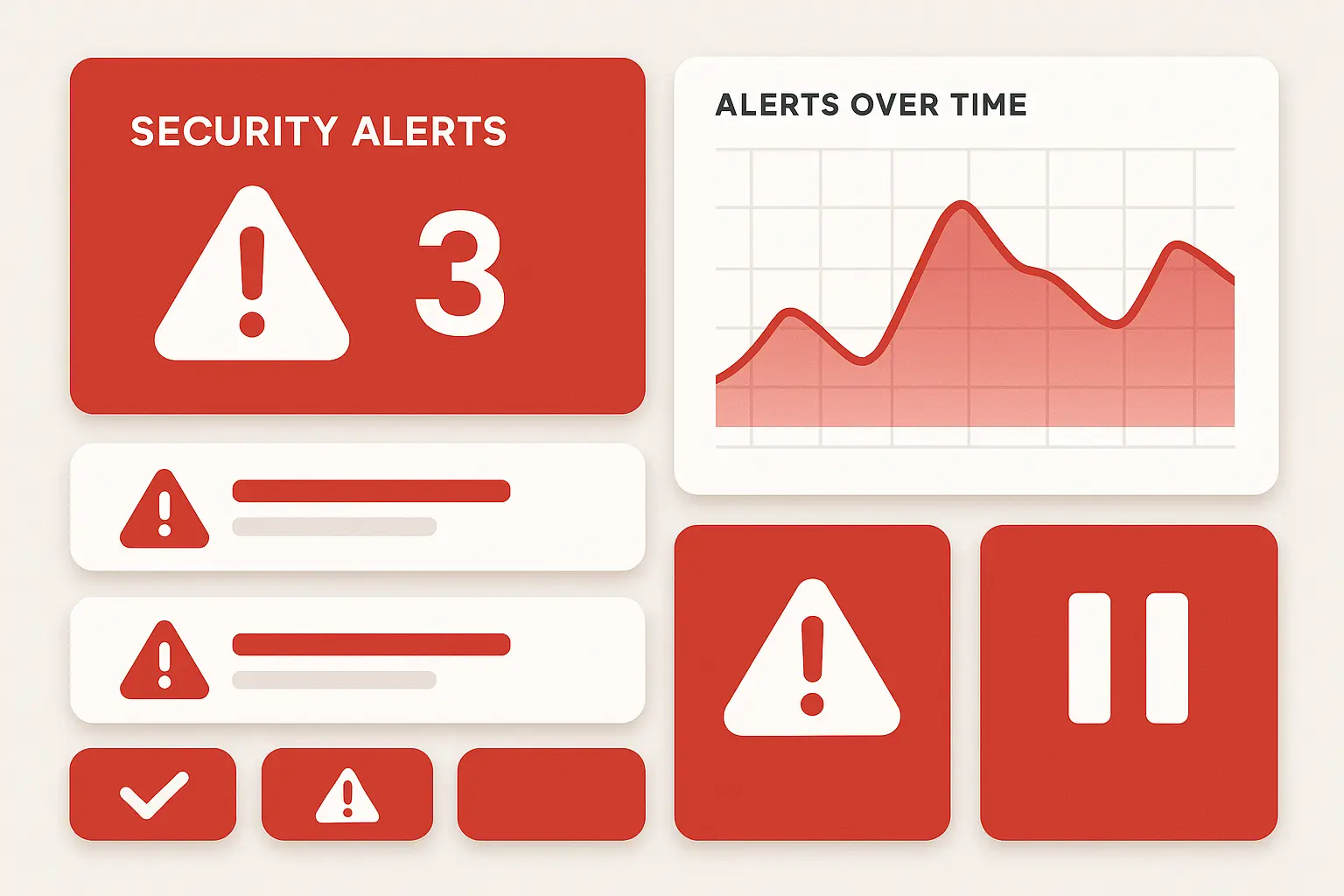
How Physical Protection Supports Your Digital Security
While software security gets most of the attention, physical device protection plays a crucial role in your overall security strategy. A damaged phone with broken biometric sensors forces you to rely on less secure backup authentication methods.
Physical device damage can compromise your digital security in ways most people don't consider. When your fingerprint sensor stops working due to impact damage, you're forced to use PIN authentication exclusively. A cracked screen might make face recognition unreliable, leaving you with less convenient and potentially less secure backup methods.
This is where Rokform's rugged phone cases directly address critical security vulnerabilities. The rugged polycarbonate cases with 6-foot drop protection ensure your device's security hardware continues functioning properly. More importantly, the patented RokLock™ system and MAGMAX™ magnets keep your device securely attached during high-risk activities where device loss could lead to data compromise.
Whether you're a first responder working in dangerous situations or simply navigating daily life, losing control of your phone means losing control of your data security. Rokform's MagSafe® compatible accessories work seamlessly with wireless charging and magnetic features without interfering with NFC payments, biometric sensors, or wireless connectivity - ensuring your security functions maintain their integrity.
Ready to protect your device and your data? Explore Rokform's complete protection ecosystem and ensure your digital security strategy has the physical foundation it needs to work effectively.
Final Thoughts
Protecting your data on your phone isn't a one-time setup - it's an ongoing process that requires attention and regular maintenance. The threats are constantly evolving, but so are the tools and techniques available to protect yourself.
What matters most is developing good security habits and staying informed about new risks and protection methods.
Start with the fundamentals: proper device encryption, strong authentication, and careful app permission management. These basics will protect you against the majority of threats you're likely to encounter. As you become more comfortable with these practices, you can add advanced protection measures including VPNs, security suites, and specialized financial protections.
For those seeking comprehensive mobile security solutions, exploring phone case accessories that integrate security features with everyday functionality can provide an additional layer of protection for your digital life.
Remember that perfect security doesn't exist, and trying to achieve it will likely make your device unusable. The goal is finding the right balance between security and usability for your specific needs and risk level. A busy parent's security needs are different from a business executive's, and that's perfectly fine.
Most importantly, don't allow security concerns to prevent you from using your device effectively. Your phone should enhance your life, rather than create constant anxiety about potential threats. With proper configuration and good habits, you can enjoy the benefits of mobile technology while keeping your personal information secure.