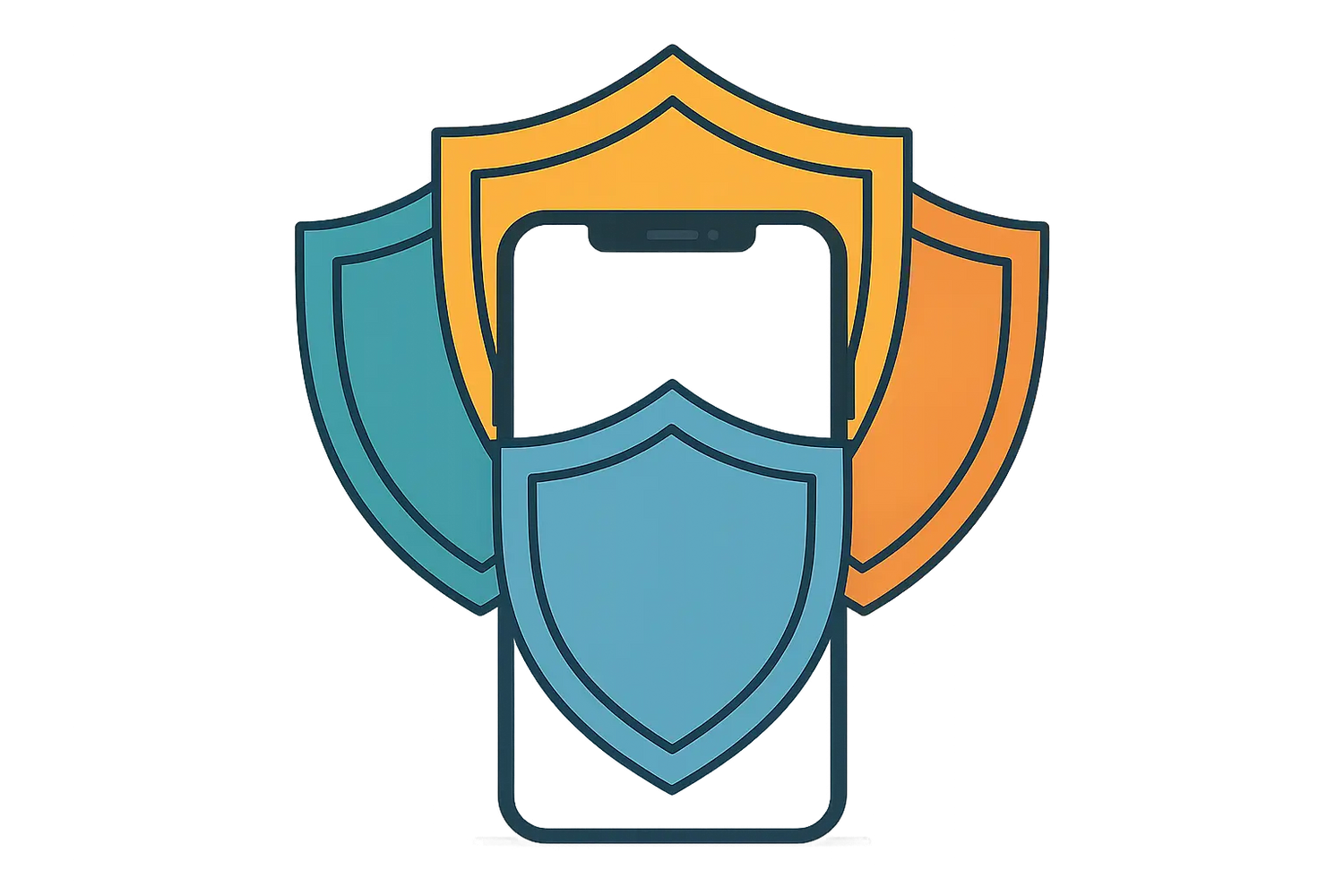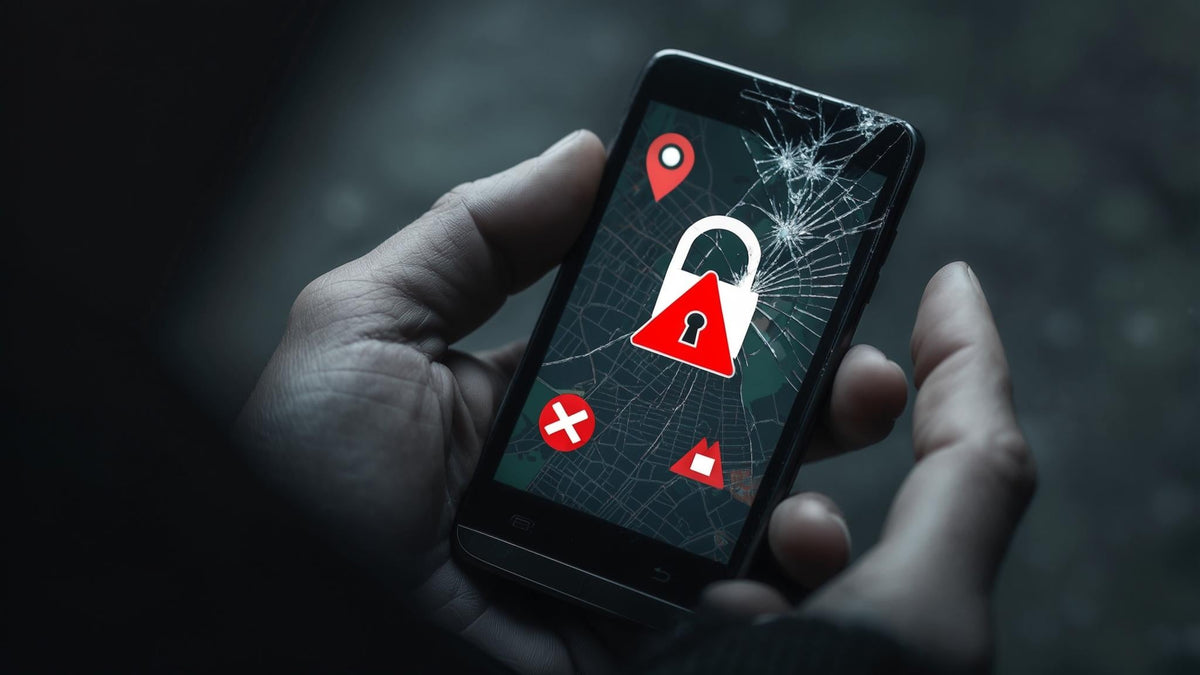Think about what's on your iPhone right now. Photos you'd never want strangers to see, texts with your family, banking apps, work emails—basically your entire life. The scary part? Someone gets hacked every 39 seconds according to Certo Software security research, and iPhones aren't immune.
This guide will show you exactly how to protect your iPhone from being hacked without turning you into a cybersecurity expert. I'll walk you through the settings that actually matter, help you spot the warning signs, and give you a game plan for when things go wrong. No tech jargon, no paranoia—just practical iPhone security that works.
Table of Contents
Understanding Your iPhone's Security Foundation
Essential Security Settings That Actually Matter
Protecting Your Network Connections and Communications
Advanced Protection Strategies for Maximum Security
When Physical Protection Meets Digital Security
TL;DR - Quick Security Wins
Enable Face ID/Touch ID with a complex alphanumeric passcode as backup
Review and restrict app permissions monthly, especially location and camera access
Avoid public Wi-Fi for sensitive activities and turn off Bluetooth when not needed
Watch for unusual battery drain, unfamiliar apps, or unexpected data usage spikes
Keep iOS updated and perform regular security audits of your device
Have an incident response plan ready, including backup recovery methods
Understanding Your iPhone's Security Foundation
Apple didn't just slap some security features onto iOS and call it a day. Your iPhone has multiple layers of protection built right into the hardware and software. But here's the thing—understanding how these systems work (and where they might fail) helps you make smarter security decisions and spot trouble before it gets serious.
Apple's Multi-Layered Defense System
Your iPhone's security works like an onion—multiple independent layers that work together. Even if attackers breach one layer, they hit more obstacles. This means your data stays protected even when individual security components face attacks.
Too many people assume their iPhone is automatically bulletproof without understanding what's actually protecting them. That assumption? It can be dangerous.
The Secure Enclave - Your iPhone's Secret Vault
Your iPhone has a secret vault called the Secure Enclave—a separate security chip that operates independently from your main processor. Even if hackers break into your phone, they can't touch what's in this vault: your fingerprints, face scan, and the keys that unlock everything else. They'd need physical access to the actual chip, which is basically impossible without destroying your phone.
App Store Screening - The Digital Bouncer
Before any app reaches your iPhone, Apple's security team examines the code for malicious behavior. Think of it as a bouncer checking IDs at a club. While this catches most troublemakers, some sophisticated bad actors occasionally slip through with apps that look legitimate but hide malicious functions.
Here's what's concerning: malicious apps were downloaded 60 million times from official app stores in 2025 alone. Even Apple's rigorous review process isn't foolproof, which is why understanding this limitation helps you make better decisions about which apps to trust.
Data Protection Classes - Not All Information Gets Equal Treatment
Your iPhone doesn't treat all data equally. Your health info gets Fort Knox-level protection, while your system logs barely get a padlock. The important stuff stays locked tight, but this also means you need to understand what "important" actually means to your phone.
Data Protection Class |
Information Type |
Encryption Level |
Access Requirements |
|---|---|---|---|
Complete Protection |
Health data, financial info |
Highest |
Device unlocked + passcode |
Protected Unless Open |
Photos, messages |
High |
Device unlocked or app active |
Protected Until First User Authentication |
Email, calendar |
Medium |
Device booted + first unlock |
No Protection |
System logs, cached data |
Basic |
Always available |
How Hackers Actually Target iPhones
Here's the thing nobody tells you: hackers aren't breaking into iPhones like some Hollywood movie. They're way lazier than that. Why crack Apple's security when they can just trick you into handing over your password?
Phishing and Social Engineering - The Human Weakness
Most iPhone "hacks" start with a text or email designed to fool you. "Your Apple ID is suspended!" "Verify your account now!" Sound familiar? These aren't technical attacks—they're psychological ones.
Picture this: you get a text saying "Your Apple ID has been suspended due to suspicious activity. Click here to verify your account immediately." The link looks legit, the website looks like Apple's, but it's fake. Once you enter your credentials, game over—they have access to your iCloud account and everything synced to it.
Malicious Apps and Configuration Profiles
Rogue apps can gain extensive access to your iPhone once you grant them permissions. These threats disguise themselves as legitimate tools or games, then quietly collect your personal data, track your location, or install additional malware.
Quick rule: if a flashlight app wants your contacts, something's fishy. Games don't need your location. Photo apps don't need your microphone. When in doubt, say no.
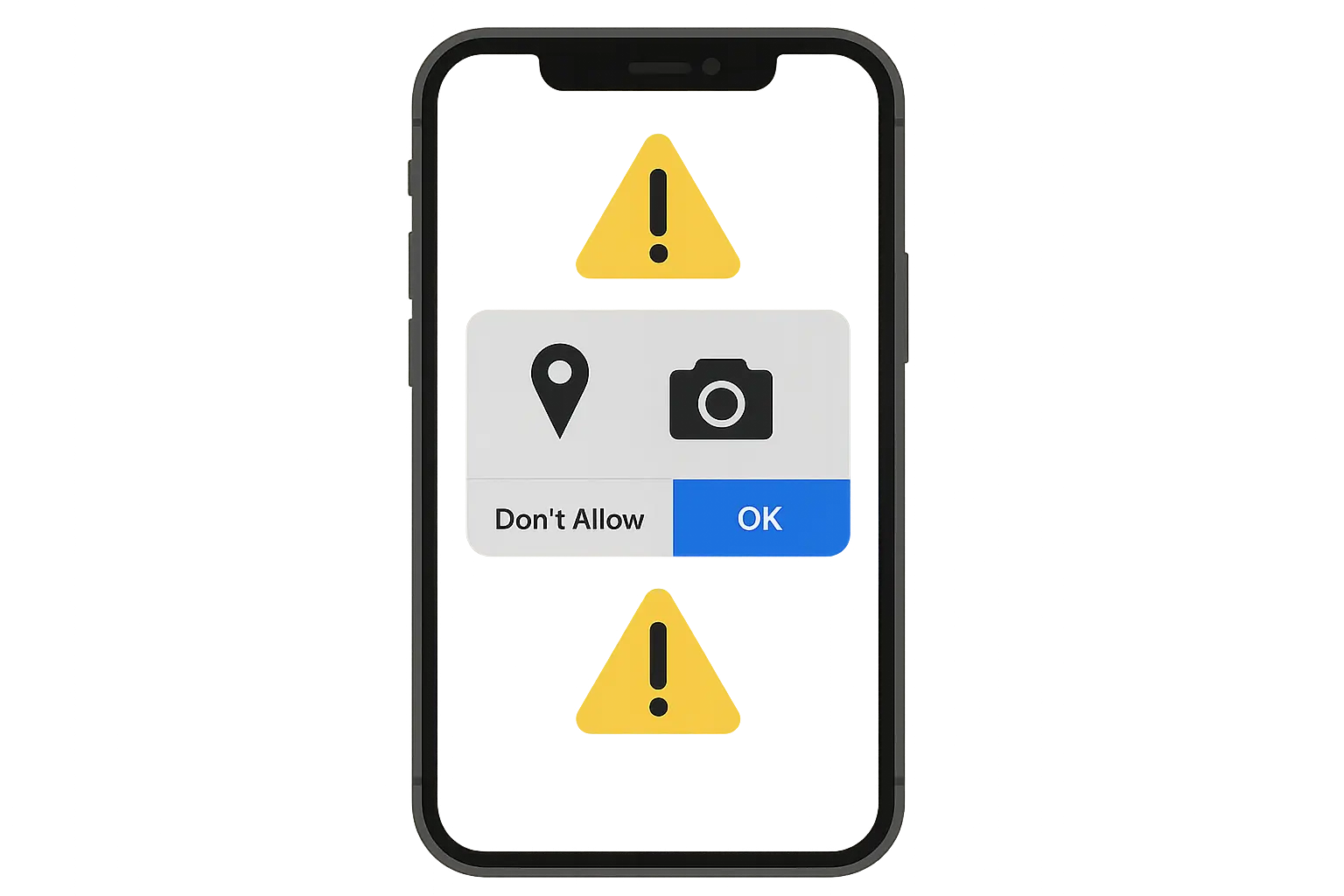
Advanced Threats You Should Know About
Most iPhone users never encounter these sophisticated attacks, but knowing they exist helps you understand why strong security practices matter.
Nation-State Attacks and Spyware
Government-sponsored hacking groups have resources that make typical cybercriminals look like amateurs. They develop custom spyware that can bypass standard iPhone security through zero-day exploits. While these attacks typically target journalists, activists, and political figures, they remind us why maintaining strong security practices is crucial for everyone.
Supply Chain and Jailbreak Exploits
Some attackers compromise devices before they reach users by inserting malicious code into the software supply chain or exploiting vulnerabilities used for legitimate jailbreaking. These attacks are particularly dangerous because they can establish persistent access that survives normal security measures and system updates.
Essential Security Settings That Actually Matter
Your iPhone has dozens of security settings, but not all of them provide equal protection. Let's focus on the configurations that give you maximum security benefit without spending hours tweaking every minor detail. These settings form the foundation of your iPhone's defense against both common threats and sophisticated attacks.
Authentication and Access Control Done Right
Your iPhone's lock screen is the first and most important barrier against unauthorized access. Getting these settings right from the start saves you from potential headaches later.
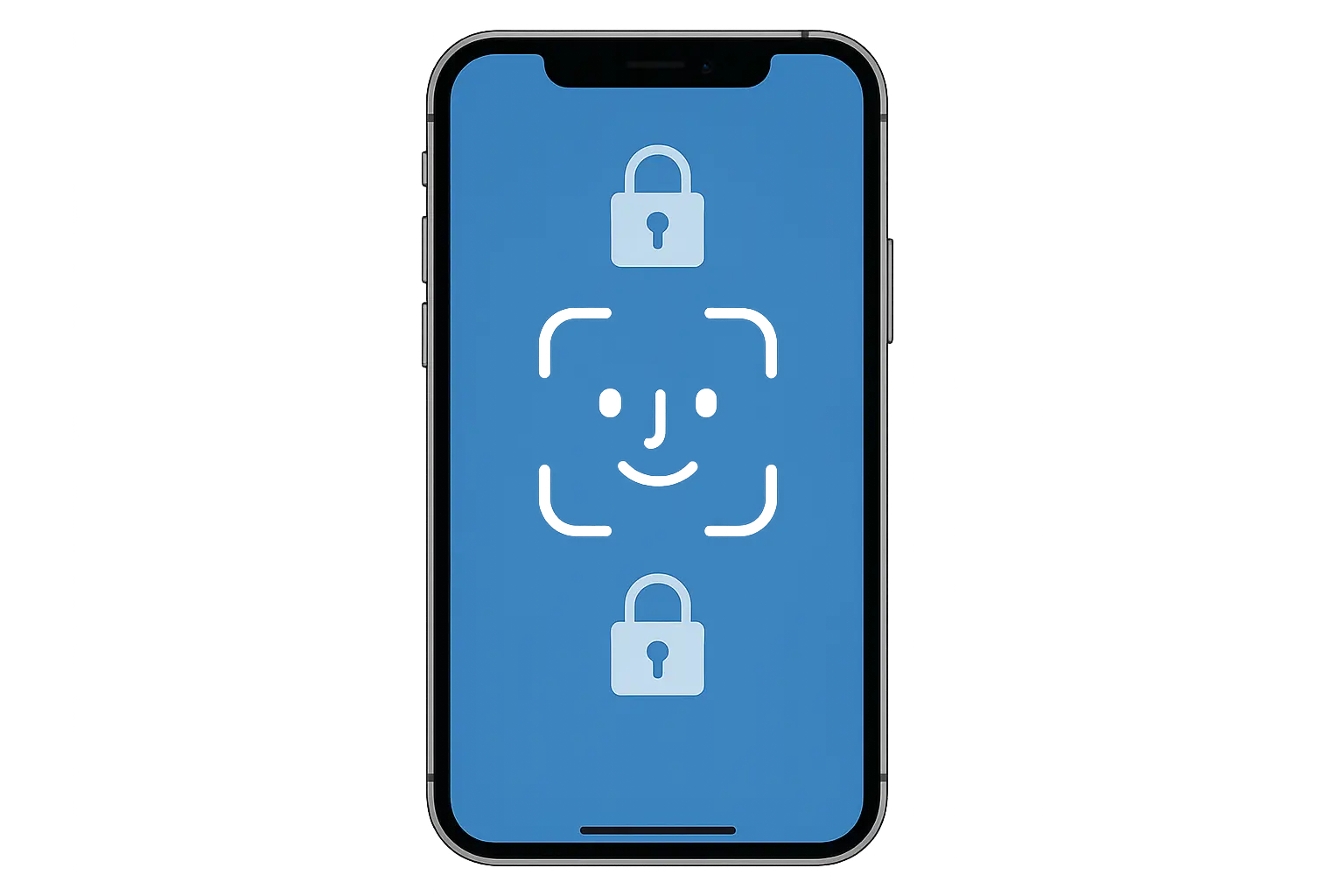
Optimizing Face ID and Touch ID for Security
Face ID and Touch ID offer convenience and strong security when configured properly. Set up alternate appearances for Face ID or register multiple fingerprints for Touch ID to prevent lockouts while maintaining protection. You'll also want to enable attention detection for Face ID and disable lock screen access to sensitive features.
Configuration steps:
Navigate to Settings > Face ID & Passcode (or Touch ID & Passcode)
Set up an alternate appearance or register additional fingerprints
Enable "Require Attention for Face ID" for enhanced security
Disable unnecessary lock screen access under "Allow Access When Locked"
Creating an Unbreakable Passcode
Face ID is great, but what happens when it fails? That's where your passcode becomes your last line of defense—and most people get this completely wrong.
Your passcode does more than unlock your phone—it's the master key to everything. Simple 4-digit passcodes like 1234, 0000, or 1111 can be cracked with little effort by hackers who gain physical access to your device.
The extra few seconds needed to enter a complex passcode pays dividends in security. Instead of using "1234" or your birthday, create a passcode that combines uppercase letters, lowercase letters, numbers, and special characters while remaining memorable through a simple phrase structure.
Setup process:
Go to Settings > Face ID & Passcode
Select "Change Passcode"
Choose "Passcode Options" and pick "Custom Alphanumeric Code"
Create a passcode with at least 8 characters mixing letters, numbers, and symbols
Privacy and Data Protection Settings
iOS gives you granular control over how apps access your personal information, but these privacy settings require active management to remain effective. Many apps request far more permissions than they actually need for core functionality.
Managing App Permissions
Each app on your iPhone requests access to specific types of data or device features, but you don't have to grant everything they ask for. Reviewing permissions regularly and restricting access to only what's necessary significantly reduces your attack surface.
Review process:
Open Settings > Privacy & Security
Go through each category (Location Services, Contacts, Photos, Microphone, etc.)
For each app, select the most restrictive option that still allows functionality
Choose "Never," "Ask Next Time," or "While Using App" instead of "Always" when possible
App Type |
Location |
Camera |
Microphone |
Contacts |
Recommended Setting |
|---|---|---|---|---|---|
Navigation |
Always |
Never |
Never |
Never |
Location: Always |
Social Media |
While Using |
While Using |
While Using |
Ask Each Time |
Minimal necessary |
Games |
Never |
Never |
Never |
Never |
No access |
Photo Editing |
Never |
While Using |
Never |
Never |
Camera only |
Banking |
Never |
Never |
Never |
Never |
No permissions |
Controlling Tracking and Data Collection
Companies collect enormous amounts of data about your behavior to build detailed profiles for advertising and other purposes. Limiting this data collection reduces your digital footprint and makes it harder for both legitimate companies and malicious actors to track your activities.
Privacy controls:
Navigate to Settings > Privacy & Security > Tracking
Turn off "Allow Apps to Request to Track"
Go to Settings > Privacy & Security > Analytics & Improvements
Disable "Share iPhone Analytics" and "Share iCloud Analytics"
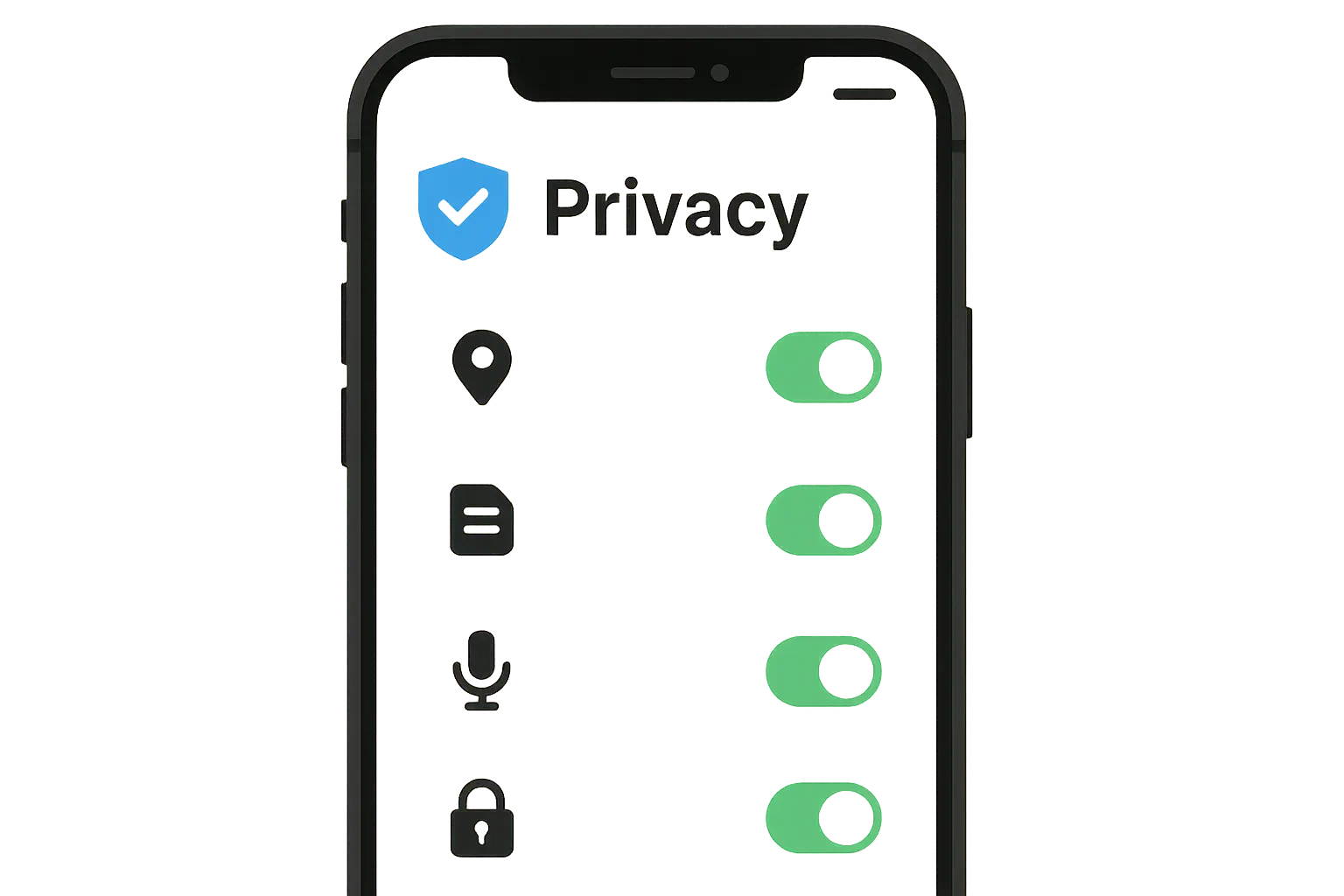
Protecting Your Network Connections and Communications
Your iPhone constantly connects to various networks and communication services, creating multiple potential entry points for attackers. Securing these connections requires understanding the risks associated with different network types and implementing appropriate protections for each situation.
Strong network security prevents data interception and unauthorized access attempts. Too many people get compromised simply because they trusted the wrong network at the wrong time.
Wi-Fi and Cellular Security Best Practices
Network connections represent one of the most common attack vectors against mobile devices. Public Wi-Fi networks pose particular risks, while even your home network requires proper security measures.
Recent security research has highlighted vulnerabilities in iPhone Wi-Fi settings, with "New Jersey detective reveals iPhone Wi-Fi security flaws" reporting on methods hackers use to exploit automatic network connections and fixed MAC addresses to track and potentially compromise devices.
Managing your connection preferences and understanding when to use cellular data instead of Wi-Fi helps maintain security across different environments.
Navigating Public Wi-Fi Safely
Public Wi-Fi? Yeah, it's convenient. Also convenient for hackers. These networks create opportunities for attackers to intercept your data, inject malicious content, or set up fake hotspots that capture your information.
When working from a coffee shop, instead of connecting to "FreeWiFi" or "CoffeeShop_Guest," use your iPhone's Personal Hotspot feature to create a secure connection for your laptop, or stick to cellular data for sensitive work.
Safety measures:
Avoid open Wi-Fi networks whenever possible
Use cellular data for banking, shopping, and other sensitive activities
Enable "Ask to Join Networks" in Settings > Wi-Fi
Regularly remove saved networks you no longer use
Consider using a reputable VPN service when public Wi-Fi is necessary
Bluetooth Security Management
Bluetooth connections can expose your iPhone to various attacks, from data theft to unauthorized access attempts. Managing Bluetooth security involves controlling when your device is discoverable, removing unused pairings, and being selective about which devices you connect to.
Security steps:
Turn off Bluetooth when not actively using connected devices
Make your device non-discoverable by toggling Bluetooth off when not pairing
Remove paired devices you no longer use from your Bluetooth settings
Never accept pairing requests from unknown or unexpected devices
Securing Your Communications
Your messages, calls, and other communications contain some of your most sensitive information. Protecting these communications involves choosing secure platforms, configuring privacy settings appropriately, and understanding the security features available in different messaging apps.
Maximizing iMessage Security Features
iMessage provides end-to-end encryption by default, but additional security features can further protect your conversations. Proper configuration prevents unauthorized access and reduces the risk of sensitive information exposure through your messages.
Security enhancements:
Ensure two-factor authentication is enabled for your Apple ID
Turn on "Filter Unknown Senders" in Messages settings
Disable message previews on the lock screen for sensitive conversations
Use Screen Time restrictions if you share your device with others
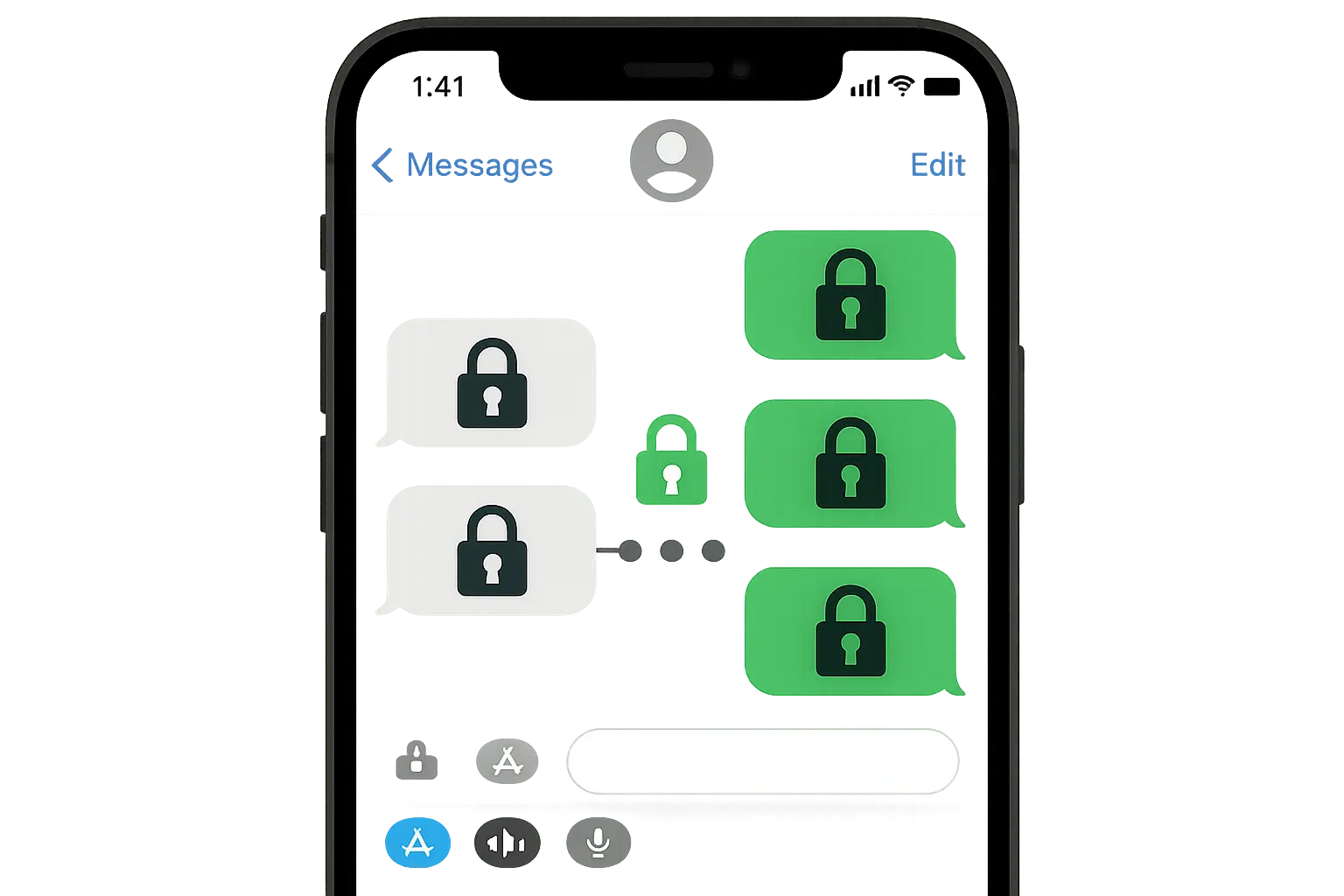
Evaluating Third-Party Messaging Apps
While many messaging apps claim to offer security, their actual protection varies significantly. Evaluating these apps properly and configuring them for maximum security helps maintain your privacy across all communication channels.
Security considerations:
Research the encryption and privacy features before installing messaging apps
Enable disappearing messages when available
Verify contact identities through secondary channels for sensitive conversations
Keep messaging apps updated to receive the latest security patches
Advanced Protection Strategies for Maximum Security
Basic security settings provide good protection for most users, but advanced strategies offer additional layers of defense. These proactive measures help you detect potential compromises early and respond effectively to security incidents.
Look, most of this stuff takes five minutes to set up, and it'll save you massive headaches later. Trust me on this one.
Monitoring and Early Threat Detection
Early detection of security threats allows you to respond quickly and minimize potential damage. Learning to recognize signs of compromise and implementing regular security audits helps you stay ahead of attackers.
Modern mobile malware is particularly concerning because "Bitdefender research showing modern mobile malware is built to be silent and subtle" highlighting how today's threats operate quietly to avoid detection.
Recognizing Signs of Compromise
Your iPhone will often show subtle signs when something isn't right, from performance changes to unusual behavior patterns. Developing awareness of these indicators helps you identify potential security issues before they become serious problems.
Warning signs to monitor:
Unexpected battery drain or device overheating
Unfamiliar apps appearing without your knowledge
Unusual spikes in cellular data usage
Frequent app crashes or system instability
Unexpected security warnings or pop-ups
Slower than normal device performance
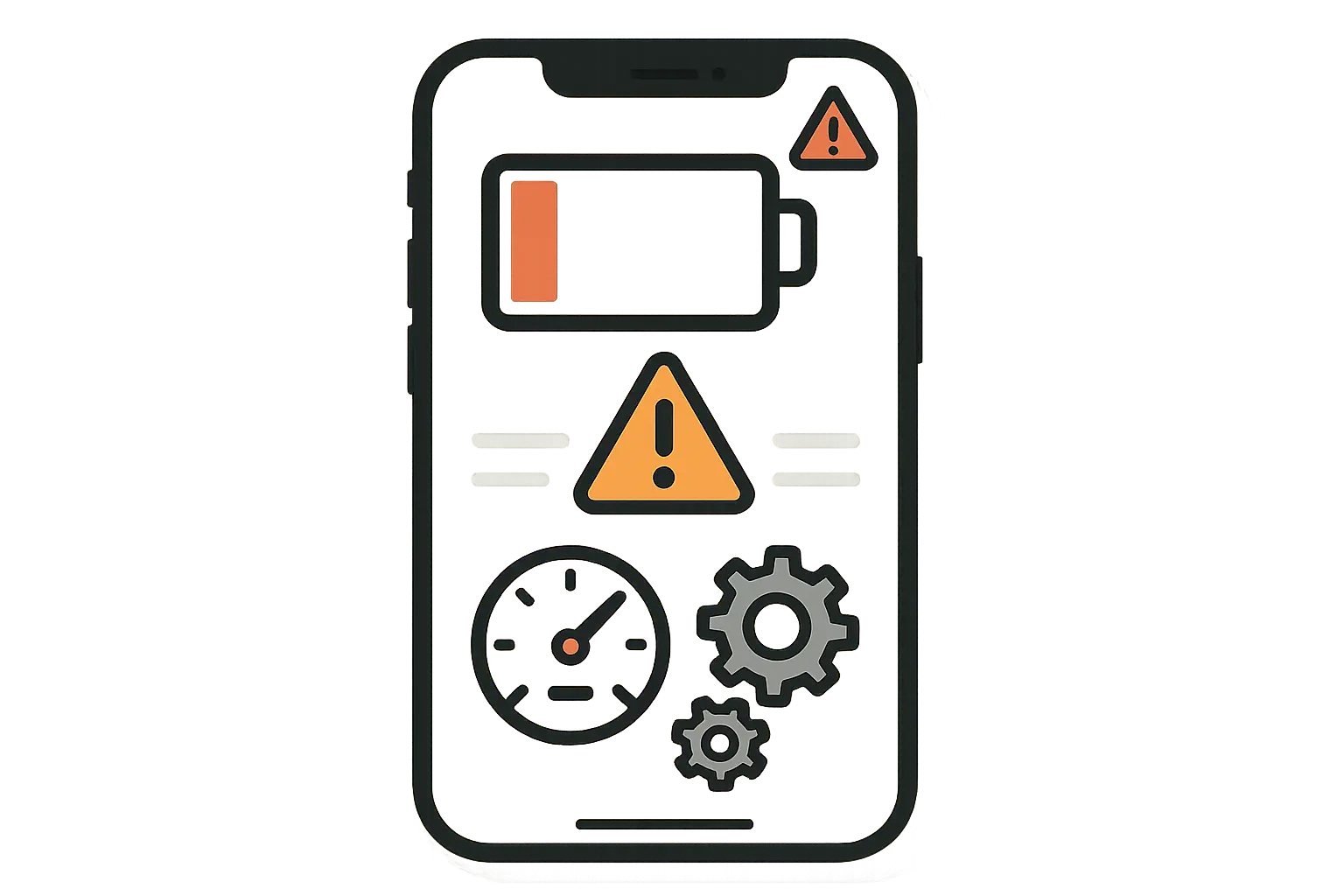
Implementing Regular Security Audits
Periodic security reviews help you identify vulnerabilities before attackers can exploit them. These audits don't need to be complicated, but they should be thorough and conducted regularly to maintain strong security posture.
Audit checklist:
Monthly review of installed apps and their current permissions
Weekly checks for iOS updates and security patches
Quarterly review of Apple ID security settings and connected devices
Regular monitoring of backup encryption settings
Annual password updates for critical accounts
Emergency Response and Recovery Planning
Having a plan for potential security incidents ensures you can respond quickly and effectively when something goes wrong. Preparation reduces panic-driven mistakes and helps you minimize damage while restoring security as quickly as possible.
Creating Your Incident Response Plan
A predetermined response plan helps you act systematically when you suspect your device has been compromised. This preparation is crucial because security incidents often require quick action to prevent further damage.
Preparation steps:
Document recovery information for all important accounts
Set up alternative communication methods (secondary phone, email)
Create secure, encrypted backups of critical data
Learn how to remotely wipe your device through Find My
Establish contact information for banks and credit card companies
Recovery Procedures After a Security Incident
Proper recovery from a security incident involves more than just cleaning your device. You'll need to secure all connected accounts and services while ensuring the threat has been completely eliminated.
Recovery steps:
Change passwords for all important accounts immediately
Review recent bank and credit card statements for unauthorized activity
Enable additional security monitoring services where available
Consider performing a factory reset if compromise is confirmed
Restore from a clean backup created before the suspected incident
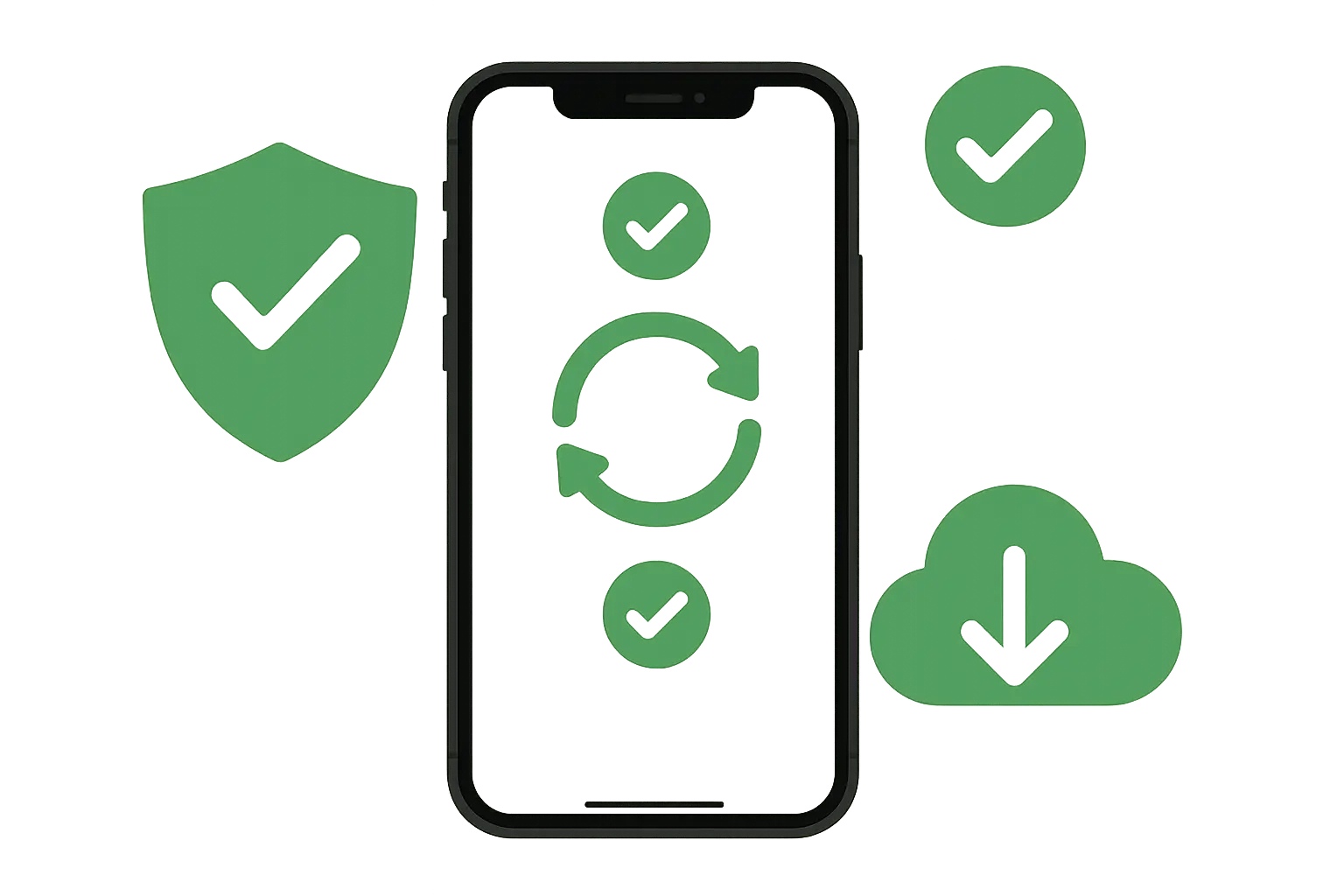
When Physical Protection Meets Digital Security
All the digital security in the world won't help if you drop your phone and can't access your security settings. Physical damage can compromise your ability to use security features, respond to threats, or access emergency services when you need them most.
A cracked screen or damaged device creates more than just inconvenience—it can prevent you from accessing critical security settings or responding quickly to threats. Rokform's polycarbonate cases with 6-foot drop protection ensure your iPhone stays functional when you need it for security purposes. The patented RokLock™ system and MAGMAX™ magnets allow secure mounting in vehicles or other locations where you need constant access to security apps and emergency contacts.
When your iPhone is properly protected, you're less likely to experience device failures that might force you to use unfamiliar devices or accept help from strangers—common social engineering attack vectors. Ready to combine physical and digital protection for comprehensive iPhone security? Explore Rokform's protective cases and keep your security tools accessible when you need them most.

Final Thoughts
Look, perfect security doesn't exist. But following this stuff makes you a way harder target than 99% of iPhone users. How to protect your iPhone from being hacked isn't about implementing every possible security measure—it's about understanding the threats you face and applying the right protections for your situation.
Start with the basics covered in this guide, then gradually add more protection as you go. The security landscape constantly evolves, with new threats emerging as quickly as new defenses are developed, but these fundamentals will serve you well.
Your iPhone contains years of personal memories, important communications, and sensitive information that deserves protection. Taking the time to implement these security measures now prevents the frustration and potential financial loss that comes with a compromised device. Stay vigilant, keep your software updated, and remember—the goal isn't to be unhackable. It's to be more trouble than you're worth.
The investment in security pays dividends in peace of mind and actual protection. Understanding how to protect your iPhone from being hacked requires ongoing attention and adaptation to new threats, but with these strategies in place, you'll be well-equipped to keep your digital life secure.