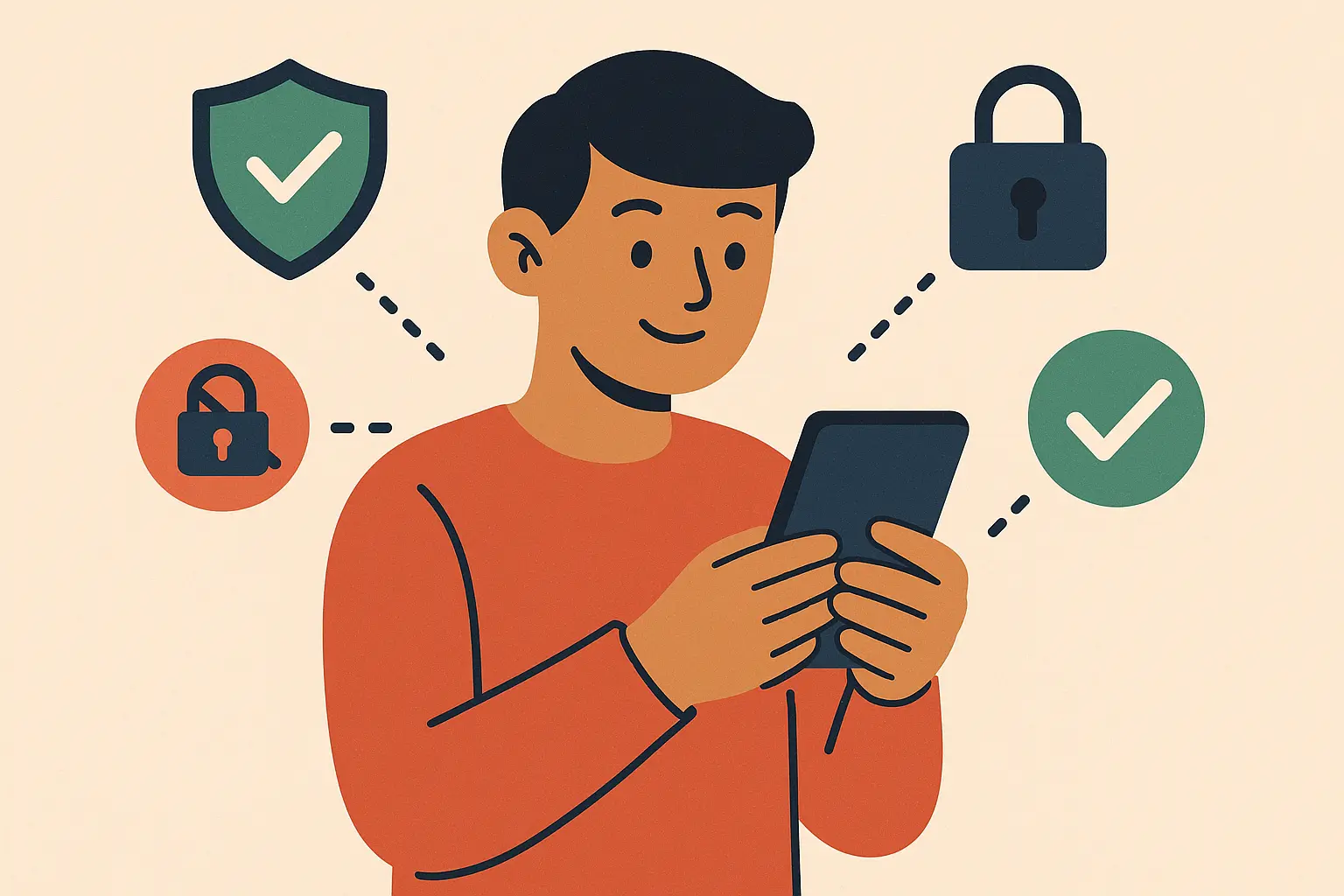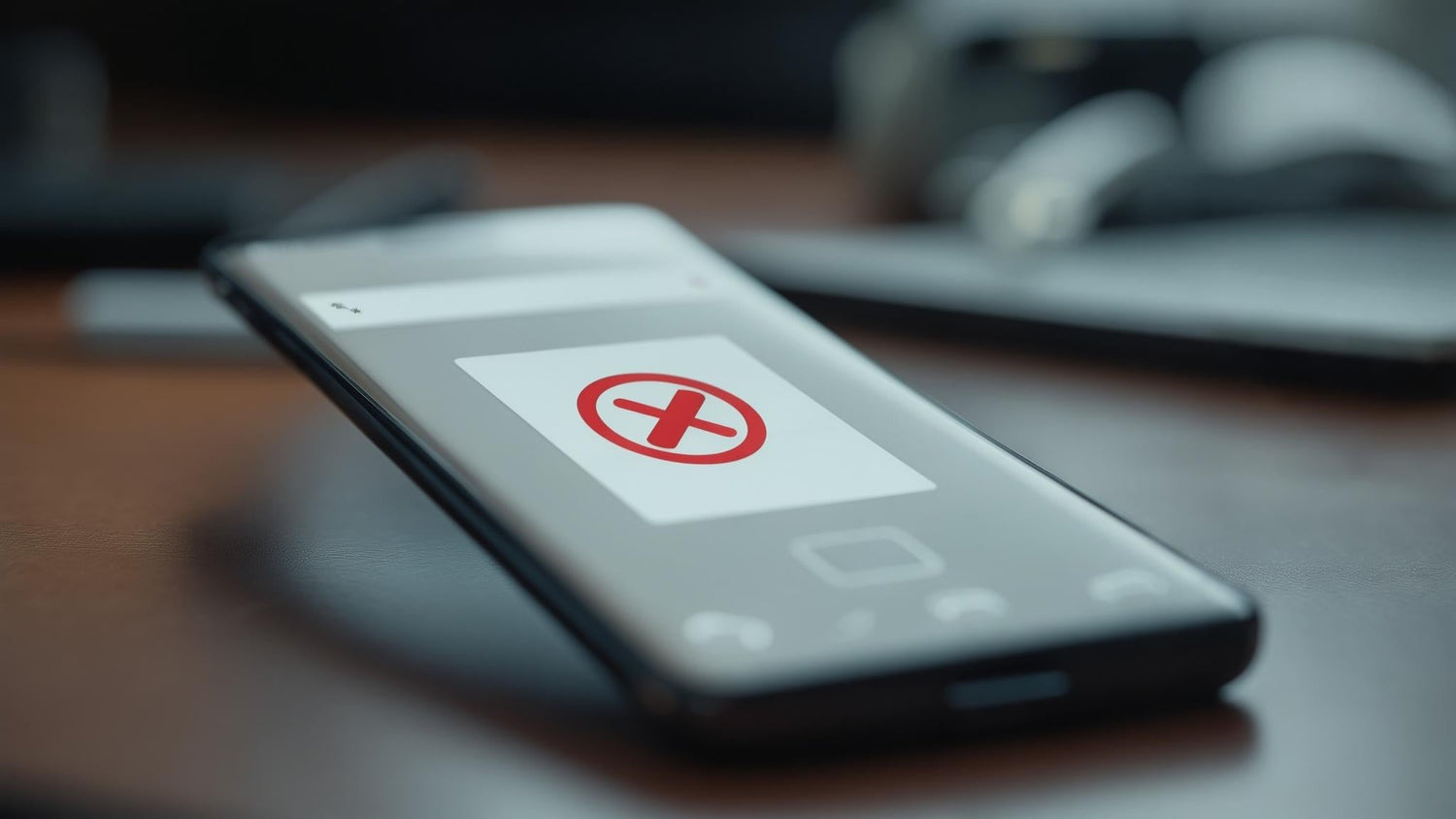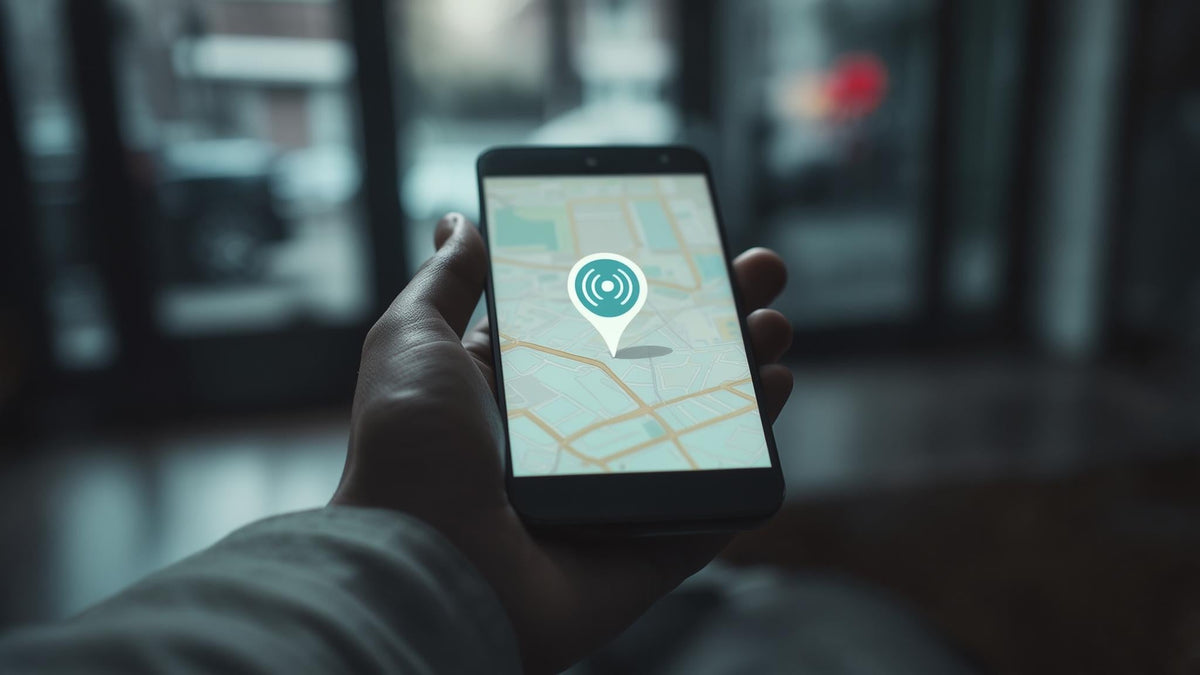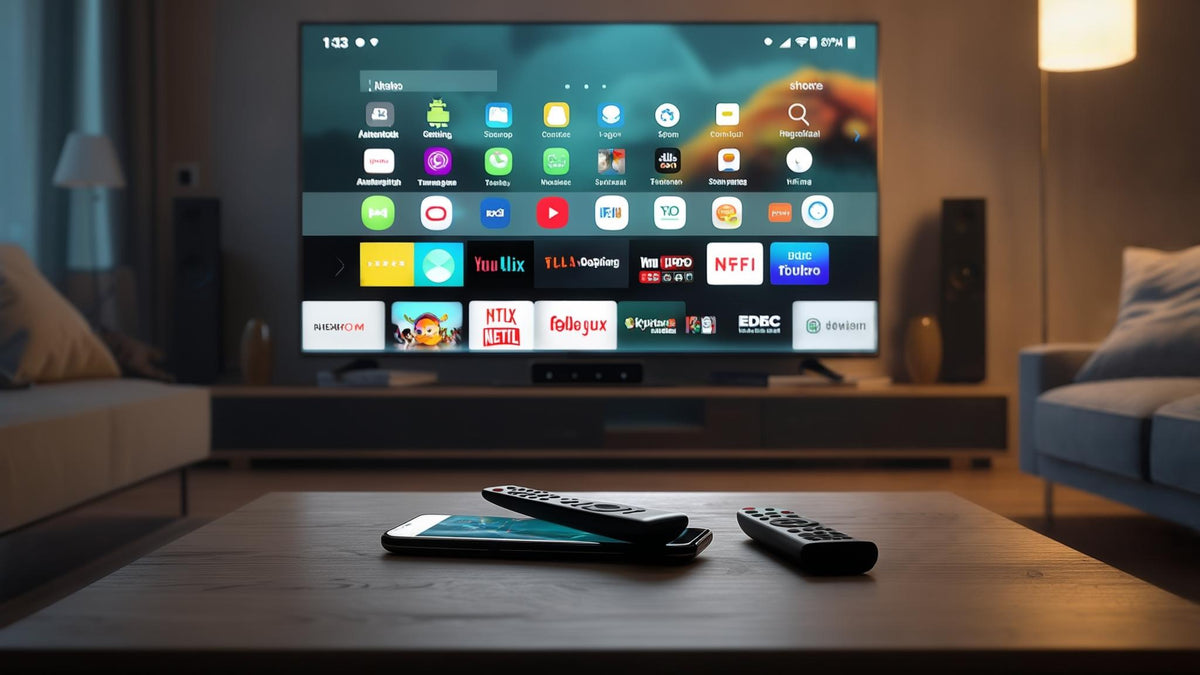Pop-up ads are getting ridiculous. If you're constantly battling fake virus warnings and random game ads popping up while you're just trying to text someone, you're not alone. According to Bitdefender research, "hundreds of Play Store apps involved in an ad fraud campaign, accumulated over 60 million downloads, and silently spammed users with full‑screen ads and phishing attempts".
This guide cuts through the nonsense and gives you solutions that actually work. I've tested every method here, and I'll tell you exactly what stops these annoying interruptions for good.
Table of Contents
Quick Fixes That Work Right Now
Where Pop-Ups Actually Come From
Browser Solutions That Block Everything
App Problems and Permission Fixes
System-Wide Protection That Never Fails
Keeping Your Phone Ad-Free Forever
How Rokform Supports Your Mobile Security Journey
Your Action Plan
TL;DR
Start with Chrome's built-in pop-up blocker and check recent app downloads - this fixes 70% of problems in under 5 minutes. For stronger protection, enable Private DNS with "dns.adguard.com" to block ads across your entire phone. If pop-ups persist, run a Malwarebytes scan to catch hidden adware. VPN-based blockers like Blokada create bulletproof protection but use more battery. Keep your blocking effective by updating filter lists and maintaining smart browsing habits.
Quick Fixes That Work Right Now
Most pop-up problems can be solved in under 5 minutes. Try these first before diving into complex solutions.
Enable Chrome's Built-In Blocker
Chrome menu → Settings → Site settings → Pop-ups and redirects → Block
This stops about 70% of browser pop-ups immediately. No apps to install, no battery drain, just instant relief.
Check Your Recent Downloads
Settings → Apps → Sort by "Recently installed"
That free game or utility app you downloaded last week? It's probably the culprit. Uninstall anything suspicious from the past month and see if the pop-ups stop.
Clear Browser Junk
Chrome Settings → Privacy and security → Clear browsing data → All time → Clear everything
This nuclear option wipes corrupted data that remembers malicious advertising permissions. You'll need to log back into websites, but persistent pop-ups usually disappear.
Where Pop-Ups Actually Come From
Pop-ups attack from three main sources, and each needs a different blocking strategy.
Browser Pop-Ups Are the Most Common
Websites with sketchy advertising practices or compromised security serve most of the pop-ups you see. Research from the University of Southern California reveals that "ads can increase data usage by up to 79%! Additionally, they may use up to 16% more battery power and 22% more memory".
The good news? Browser pop-ups are the easiest to stop.
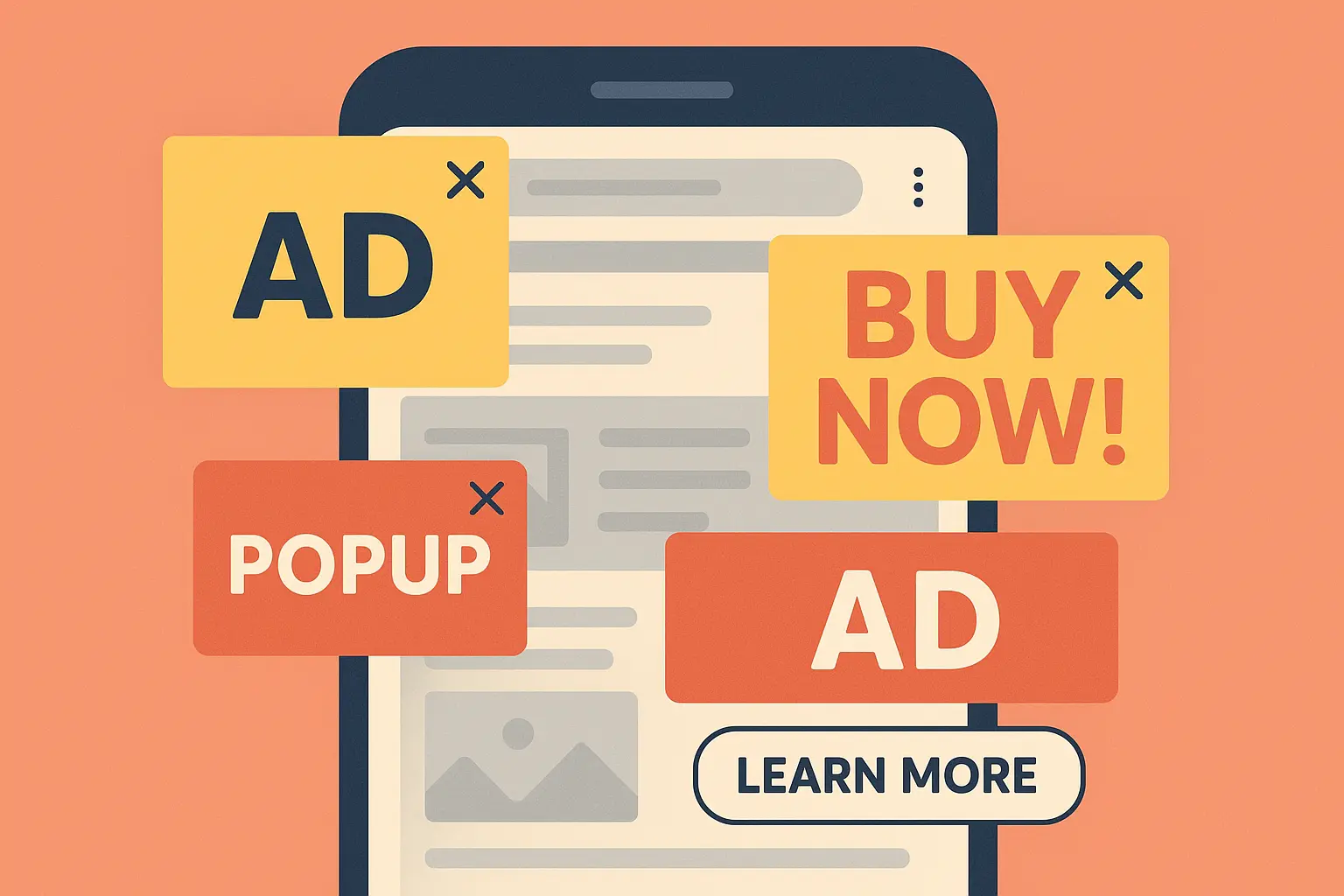
Apps Can Show Ads Anywhere
Free apps often generate revenue through aggressive advertising that appears even when you're not using the app. According to ExpressVPN's analysis, "apps that often rely on aggressive advertising practices and continue running in the background. The ads can appear as notifications, full-screen messages, or even overlays on your home screen".
These ads are sneakier because they masquerade as system notifications or overlay other apps.
Malware Is the Worst-Case Scenario
Malicious software designed to generate advertising revenue can survive even after you think you've removed it. These infections often hide in system folders and require specialized removal tools.
Browser Solutions That Block Everything
Firefox + uBlock Origin = Ad-Free Browsing
Since Google removed extension support from mobile Chrome (probably because they make money from ads), Firefox is your best bet for serious ad blocking.
Setup process:
Download Firefox from Play Store
Menu → Add-ons → Search "uBlock Origin"
Add to Firefox and confirm
Firefox with uBlock Origin blocks everything - sometimes it's almost too effective, but you can whitelist sites you trust.
When Pop-Ups Keep Coming Back
If ads persist despite having blockers enabled, corrupted browser data might be remembering malicious site preferences. The complete reset process I mentioned earlier usually solves this.
App Problems and Permission Fixes
Finding the Guilty App
Pay attention to timing patterns. Do pop-ups appear right after using certain apps? Check Settings → Apps for recently installed programs, especially anything with "Display over other apps" permission.
That flashlight app you downloaded last month? It might be showing ads during your morning routine.
Permission Control Stops App Ads
Navigate to Settings → Apps → Select problematic app → Permissions → Disable "Display over other apps"
Most apps work fine without intrusive permissions. The ones that don't probably aren't worth keeping.
App Permission |
Risk Level |
What to Do |
|---|---|---|
Display over other apps |
HIGH |
Disable immediately |
Notification access |
MEDIUM |
Review and disable |
Device administrator |
HIGH |
Remove unless essential |
Install unknown apps |
HIGH |
Disable completely |
Security Scans Catch Hidden Threats

Download Malwarebytes for Android → Scan Now → Follow removal recommendations → Restart device
Malwarebytes catches adware that Google Play Protect misses. It finds stuff hiding in system folders that generates pop-ups every few minutes.
System-Wide Protection That Never Fails
Private DNS Blocks Ads Before They Load
Android's built-in Private DNS feature routes all internet traffic through ad-blocking servers without installing extra apps.
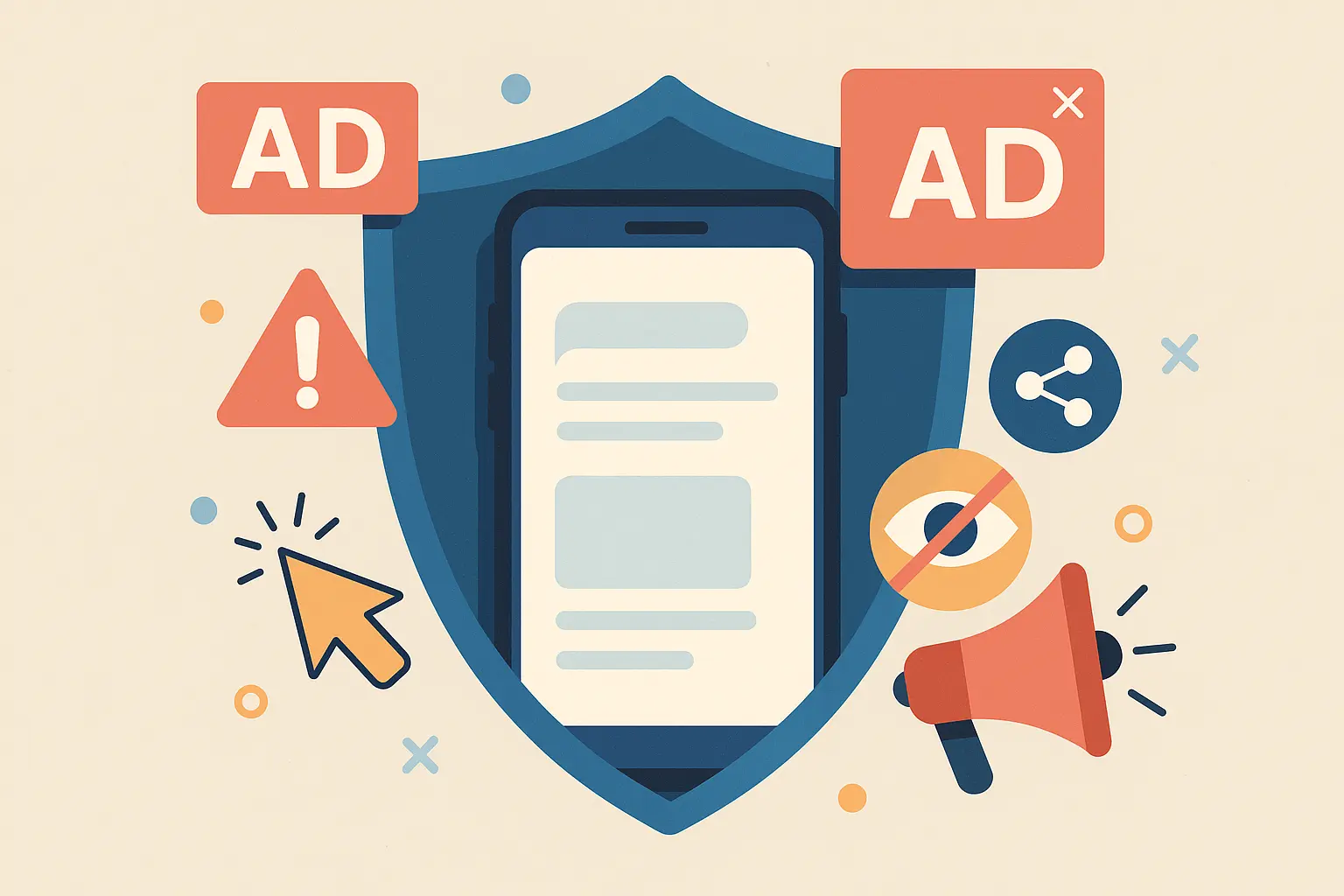
Settings → Network & internet → Private DNS → Private DNS provider hostname → Enter "dns.adguard.com" → Save and restart
This works everywhere - browsers, apps, games. Everything goes through the DNS filter, so ads get blocked before they load.
VPN-Based Blocking Creates Bulletproof Protection
Apps like Blokada create local VPN connections that filter advertisements without sending your data to external servers. According to Private Internet Access, "VPN-based blockers can 'block many ads inside apps and games, since they stop requests to known ad servers before the ads load'".
Download Blokada from blokada.org (not Play Store) → Grant VPN permission → Enable ad blocking → Configure whitelist
Your data never leaves your device, but ads get blocked system-wide. It's like having a bouncer for your internet connection.
Essential Services Need Whitelisting
Some websites and apps require access to advertising-related domains for core functionality. Banking apps are particularly sensitive - authentication systems often use advertising domains for security tokens.
Essential whitelist additions:
Google services (accounts.google.com, googleapis.com)
Banking websites and mobile apps
Streaming services (Netflix, Hulu, YouTube)
E-commerce platforms (Amazon, PayPal)
Social media login systems
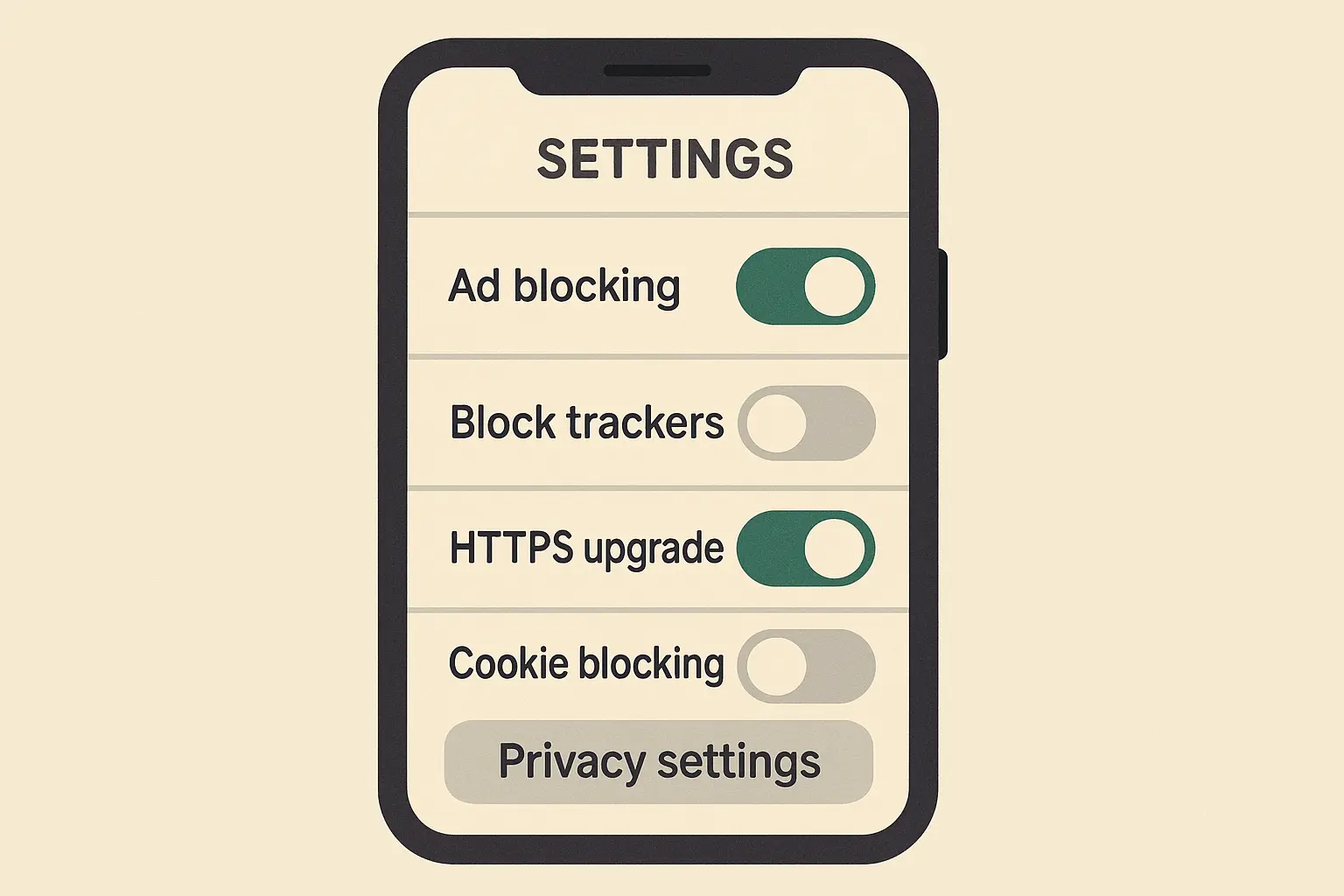
Keeping Your Phone Ad-Free Forever
Regular Updates Keep You Protected
Advertisement blocking relies on updated filter lists that identify new advertising techniques. The advertising industry constantly develops new methods to bypass blocking, so maintenance matters.
Most good ad blockers update automatically, but check occasionally. If you start seeing more ads than usual, outdated filters might be the problem.
Smart Browsing Habits Multiply Protection
The best ad blocker is your brain. Technical solutions are great, but they can't protect you from every bad decision.
Smart practices:
Avoid clicking suspicious links or ads
Download apps only from official stores
Read app permissions before installation
Regularly review installed applications
Use reputable websites for downloads
Bitdefender's research shows that "attackers now using AI to write more convincing SMS scams and mimic banks, couriers, family members, and more", making user awareness more important than ever.
Performance Monitoring Prevents Problems
VPN-based blockers use more battery than DNS solutions. If your phone feels slower after installing an ad blocker, try DNS filtering instead.
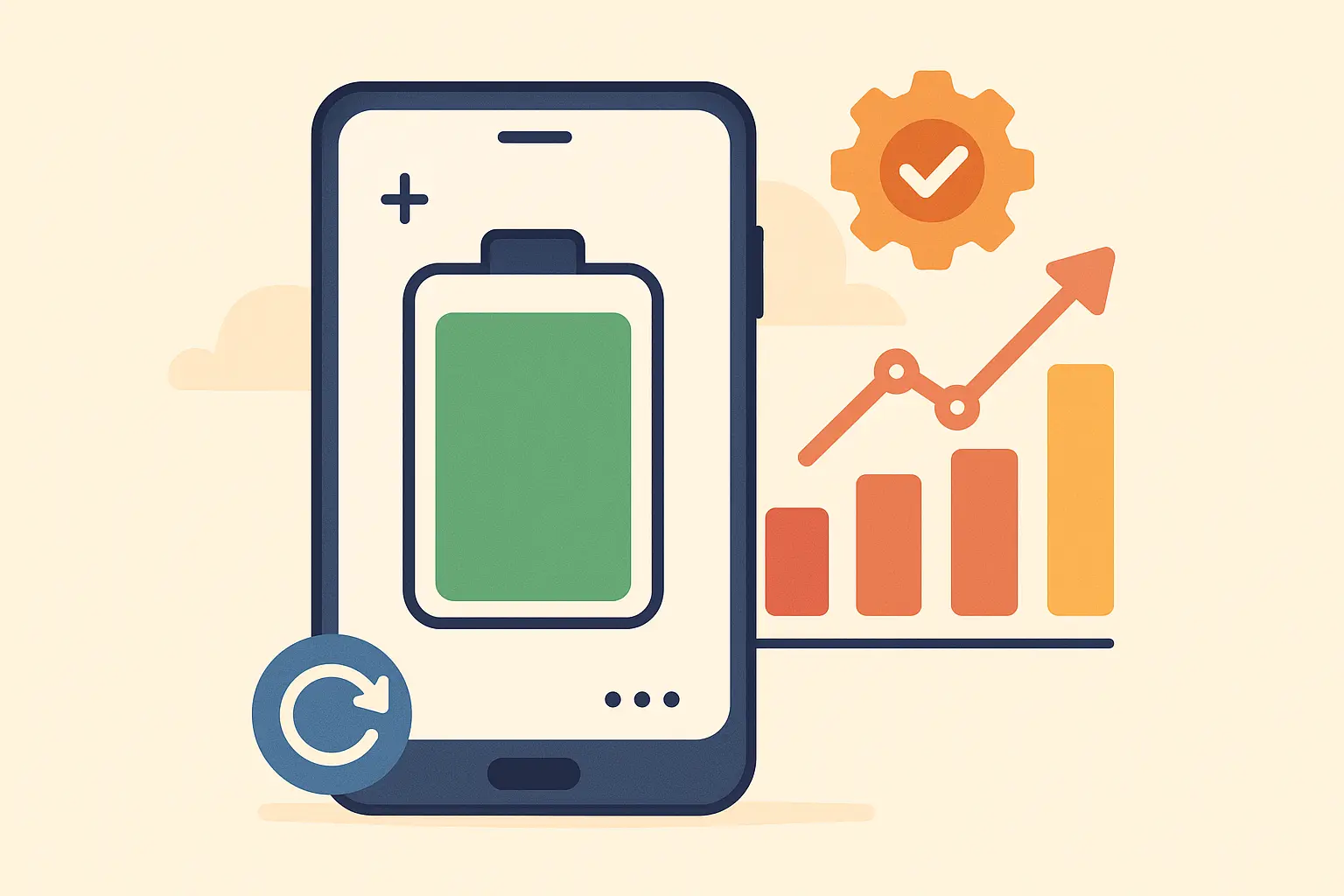
Monitor app battery usage in Android Settings and adjust blocking intensity based on performance impact. The goal is invisible protection that doesn't slow down your phone.
How Rokform Supports Your Mobile Security Journey
When you're deep in security settings, running malware scans, or configuring DNS filters, the last thing you need is a cracked screen from dropping your phone. Rokform's military-grade cases with 6-foot drop protection keep your device safe while you're focused on eliminating those annoying pop-ups.

The magnetic mounting systems are particularly helpful when following complex setup instructions. You can position your phone hands-free while referencing configuration steps, making it easier to implement DNS settings or install security apps without juggling your device.
For users running VPN-based ad blockers that can drain battery life, Rokform's wireless charging stands provide convenient power management during extended security maintenance sessions.
Your Action Plan
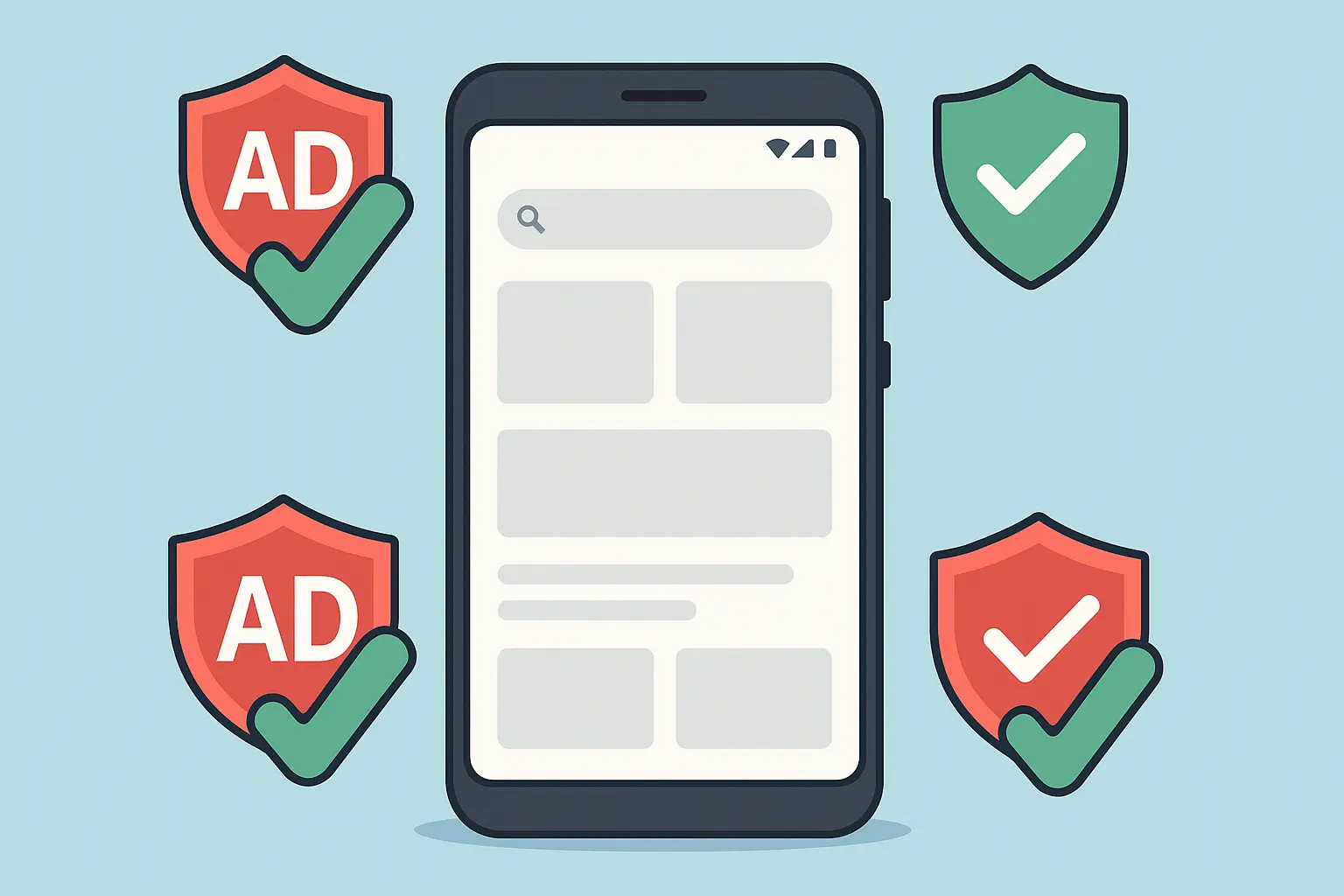
Pop-ups don't have to ruin your Android experience. Here's your step-by-step action plan:
Start Here (5 Minutes):
Enable Chrome's pop-up blocker
Check recent app downloads and uninstall suspicious ones
Clear browser data completely
If Pop-ups Continue (10 Minutes):
Set up Private DNS with "dns.adguard.com"
Review app permissions and disable "Display over other apps"
Test essential services to make sure they still work
Nuclear Option (30 Minutes):
Run Malwarebytes security scan
Install Blokada for system-wide VPN blocking
Consider Firefox with uBlock Origin for bulletproof browsing
Ongoing Maintenance:
Keep apps and Android updated
Monitor battery usage if using VPN blockers
Stay alert for new suspicious app downloads
Most people can eliminate 90% of their pop-up problems with just the first step. Don't overcomplicate it - start with the quick fixes and only move to stronger solutions if needed.
The key is finding protection that works invisibly in the background without breaking the websites and apps you actually need. With this foundation, those annoying pop-ups should become a thing of the past.