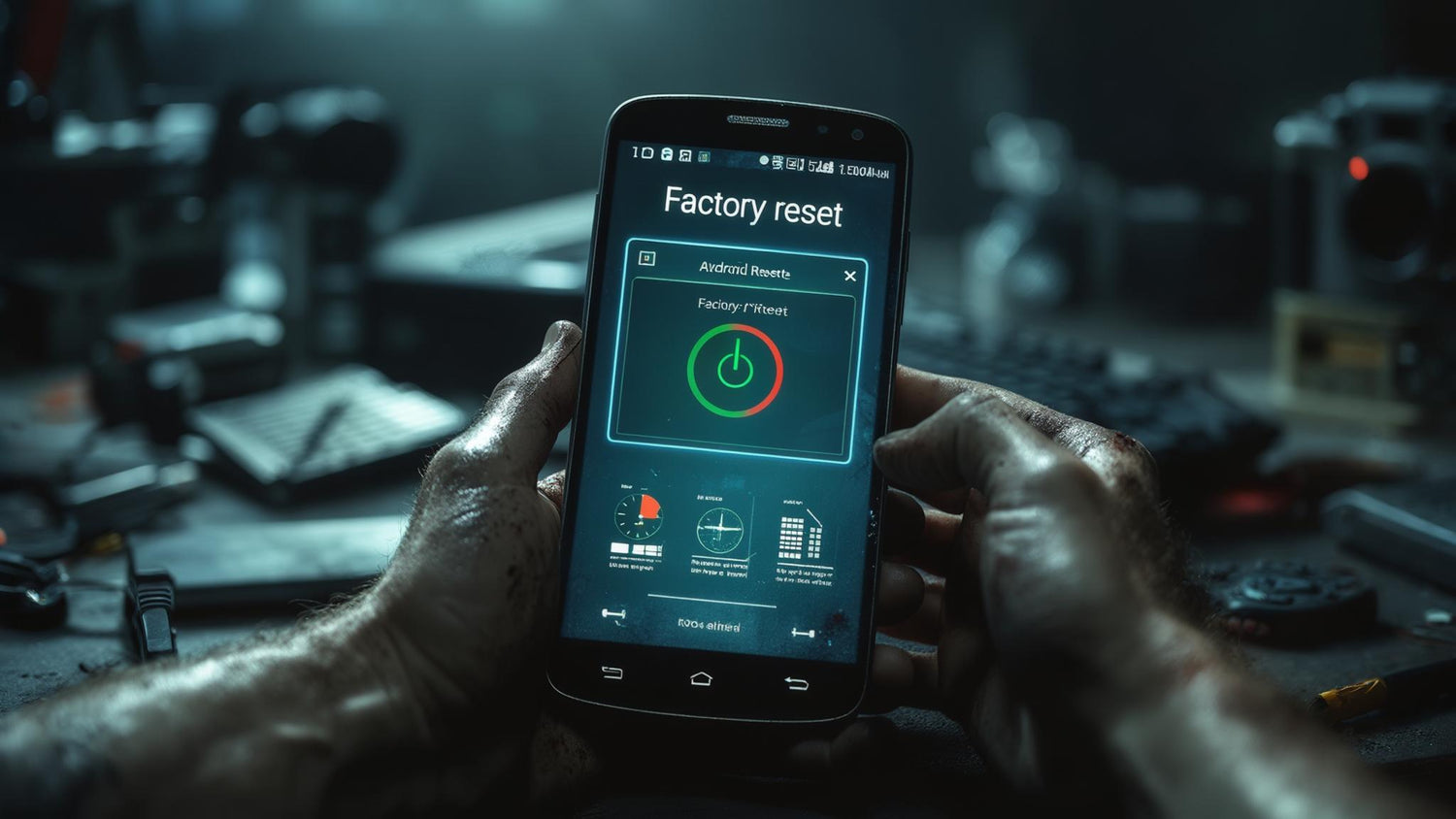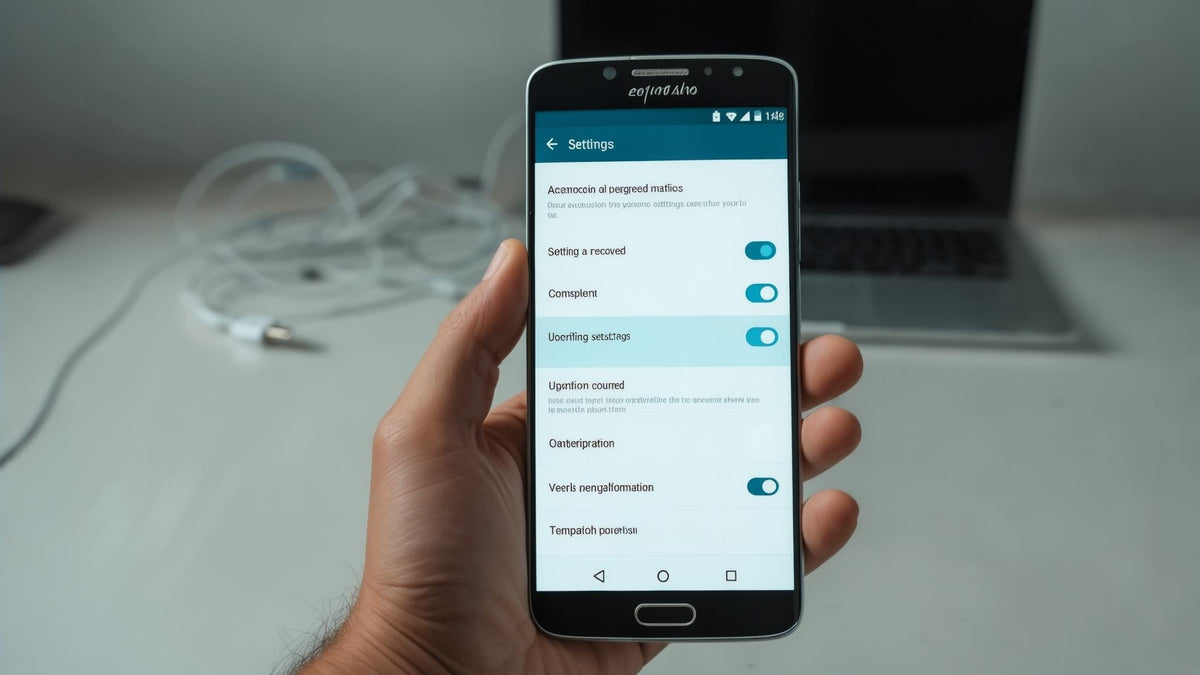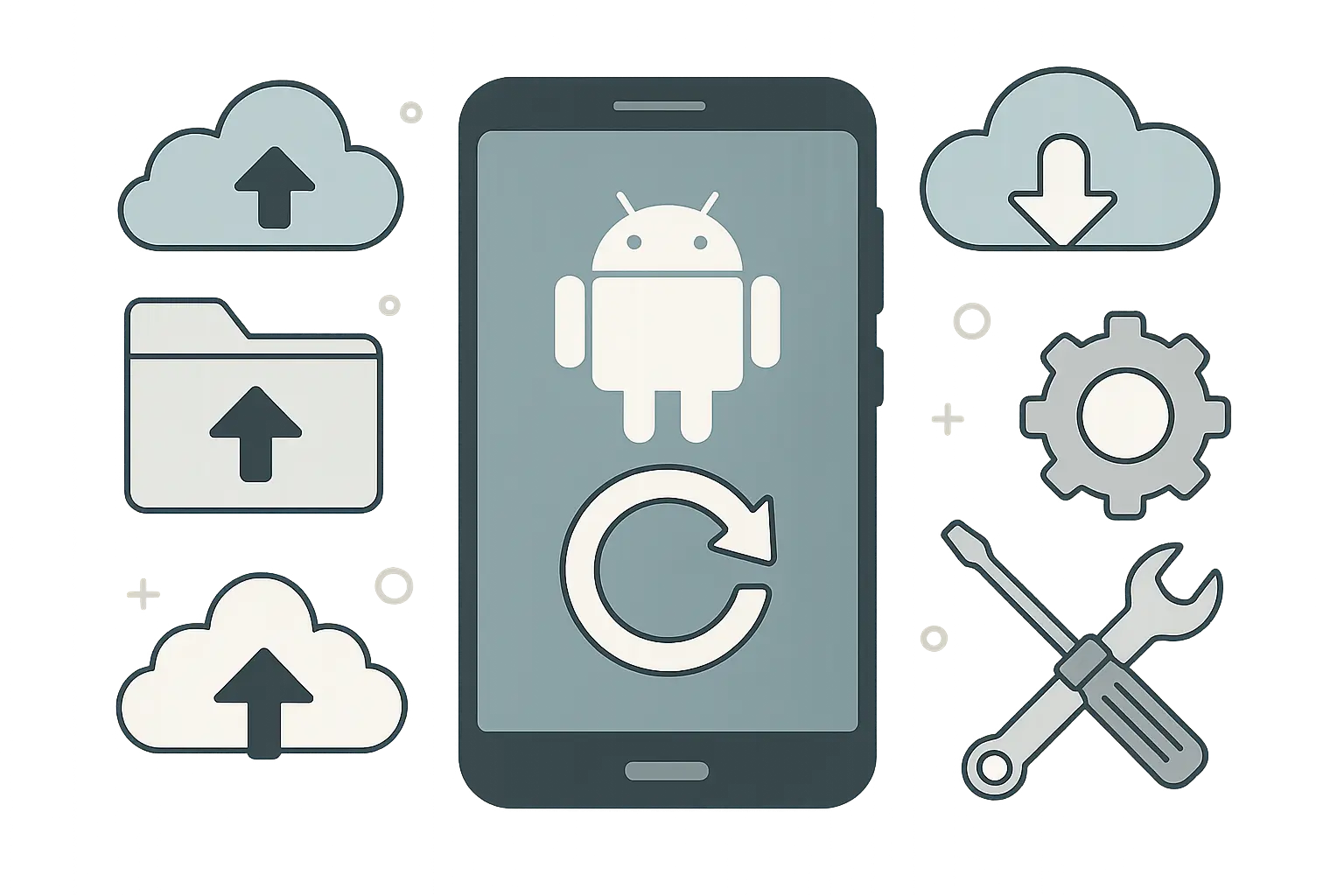
Table of Contents
Understanding When Your Android Needs a Fresh Start
Essential Backup Steps Before You Lose Everything
Three Foolproof Ways to Reset Your Device
Post-Reset Recovery: Getting Your Life Back
Advanced Troubleshooting for Stubborn Devices
Manufacturer-Specific Reset Quirks You Should Know
Smart Prevention: Avoiding Future Reset Disasters
Final Thoughts
TL;DR
Resetting your phone wipes everything and takes it back to day one - it's your nuclear option for serious problems
Always backup first using Google services, cloud storage, and manual exports of important stuff
You can reset through Settings, hardware buttons (recovery mode), or remotely via Find My Device
After resetting, update your system immediately and add apps back slowly to avoid recreating problems
Different phone makers have their own quirky reset methods - Samsung, Google Pixel, and others each do things differently
Regular maintenance like clearing cache and managing storage prevents most issues that lead to resets
Try safer options like safe mode, individual app resets, or network settings reset before going nuclear
Understanding When Your Android Needs a Fresh Start
Let me tell you - I've bricked more phones than I care to admit. A reset is like hitting the nuclear button on your phone problems. But here's the thing: timing is everything, and it's not always the answer.
Certain problems genuinely need this drastic measure, while others can be fixed with way less hassle. Performance issues, security breaches, and when your phone's brain gets scrambled each have their own warning signs that help you figure out if nuking everything is really your best bet.
According to Android's official documentation, resetting can take up to an hour to complete, so timing matters. I learned this the hard way when I started one right before an important meeting - terrible timing that left me phoneless for hours.
Performance Issues That Scream "Reset Me"
Your phone has ways of crying for help. When I see constant lag that doesn't get better after restarting, apps crashing left and right, and memory problems that make normal stuff impossible, I know we're dealing with deeper issues.
Sluggish performance doesn't always mean you need to nuke everything. But when your phone takes forever to open basic apps, freezes doing simple tasks, or randomly restarts throughout the day, you're dealing with system-level problems. I've noticed these usually develop slowly, making them easy to ignore until they drive you crazy.
Memory-related crashes are another red flag. When your phone constantly closes apps in the background, struggles with multitasking, or shows "insufficient storage" errors despite having space available, your phone's memory management has gone haywire. Resetting becomes necessary when these issues stick around despite clearing cache and restarting.
We've all been there - staring at a frozen phone screen at 2 AM, wondering if throwing it against the wall would help. Here's when you actually need to consider the nuclear option:
Occasional app crashes - Try updating the app first
Persistent system lag - Consider it after trying other fixes
Boot loops - Yeah, you need to reset immediately
Memory management failures - Your system's corrupted, time to reset
Random restarts (5+ daily) - Either hardware or system issues, reset needed
Frozen interface - Try safe mode first
Security Breaches and Privacy Concerns
Security problems create urgent situations where resetting becomes essential for protecting your personal stuff. Malware that won't go away despite antivirus scans, unauthorized access to your accounts, or weird device behavior all require completely wiping everything to make sure threats are gone.
Malware can bury itself deep in your Android system, making removal through normal methods nearly impossible. Strange pop-ups, unexpected data usage, battery drain, or apps you didn't install all suggest nasty software that needs nuclear-level removal. I've seen cases where resetting was the only way to completely eliminate persistent malware that kept coming back after traditional removal attempts.
Privacy breaches demand immediate action. If someone got unauthorized access to your device, changed your passwords, or you suspect your personal information has been compromised, resetting ensures complete removal of any backdoors or spying software they might have installed. Selling or giving away your device? Resetting is non-negotiable. Even after deleting files manually, data recovery tools can bring back your personal information, photos, and sensitive documents.

System Corruption and Software Disasters
Software corruption shows up through specific symptoms that tell you when your Android system has become too damaged for normal repair methods. Boot loops trap your device in an endless restart cycle, preventing normal use. This usually happens after failed system updates, incompatible custom ROM installations, or severe system file corruption that prevents Android from loading properly.
Persistent error messages that appear no matter what you're doing indicate fundamental system problems. Messages about system UI crashes, Google Play Services failures, or core Android components malfunctioning suggest corruption that goes beyond individual app issues. When you're constantly dismissing error dialogs just to use basic functions, it's time to consider resetting.
Failed system updates can leave your device in an unstable state. When Android updates get interrupted or encounter errors during installation, they sometimes corrupt existing system files while failing to properly install new ones. This creates a hybrid system that doesn't work properly and can't be easily repaired without wiping everything clean.
Sarah's Samsung Galaxy S21 started showing "System UI has stopped" errors after a failed Android 13 update. The error appeared every few minutes, making the phone nearly unusable. After trying safe mode, cache clearing, and app resets without success, resetting the device resolved the system corruption and restored normal functionality.
Essential Backup Steps Before You Lose Everything
Look, I can't stress this enough - skip the backup step and you'll be crying into your coffee for weeks. I've watched grown adults weep over lost photos. Don't be that person.
Proper backup prep before resetting determines whether you'll smoothly get your digital life back or spend weeks trying to recover lost stuff. Modern Android devices offer multiple backup solutions, but relying on just one method often leads to incomplete protection. The key is understanding what each backup method covers and what it doesn't, then filling in the gaps.
Creating Your Digital Safety Net
Google's backup system handles the heavy lifting for most users, but you need to make sure it's actually working. Head to Settings > System > Backup and confirm "Back up to Google Drive" is enabled. Don't assume it's backing up everything - tap "Back up now" to create a fresh backup before proceeding. Research shows that backup processes can take up to 24 hours for first-time users, so start your backup well before you need to reset.
Your photos deserve special attention. Google Photos offers unlimited storage for compressed images, but original quality photos count against your Google Drive storage limit. Check that photo sync is enabled and consider backing up important images to multiple cloud services. I've seen too many people lose precious memories because they assumed Google Photos was backing up everything at full quality.
Contacts seem simple until you lose them all. Export your contacts to a VCF file as backup insurance, even if they're synced to your Google account. Some contact information doesn't sync properly, especially custom fields or notes you've added. The reset process can sometimes reveal gaps in contact synchronization that you never noticed before.
Here's what you absolutely can't forget: Turn on Google backup (seriously, check it's actually running), export your contacts as a backup file, make sure your photos are syncing, and for the love of all that's holy, save those two-factor authentication backup codes somewhere safe. Don't forget to note down app-specific data locations, screenshot important app settings, and export music playlists and downloads.
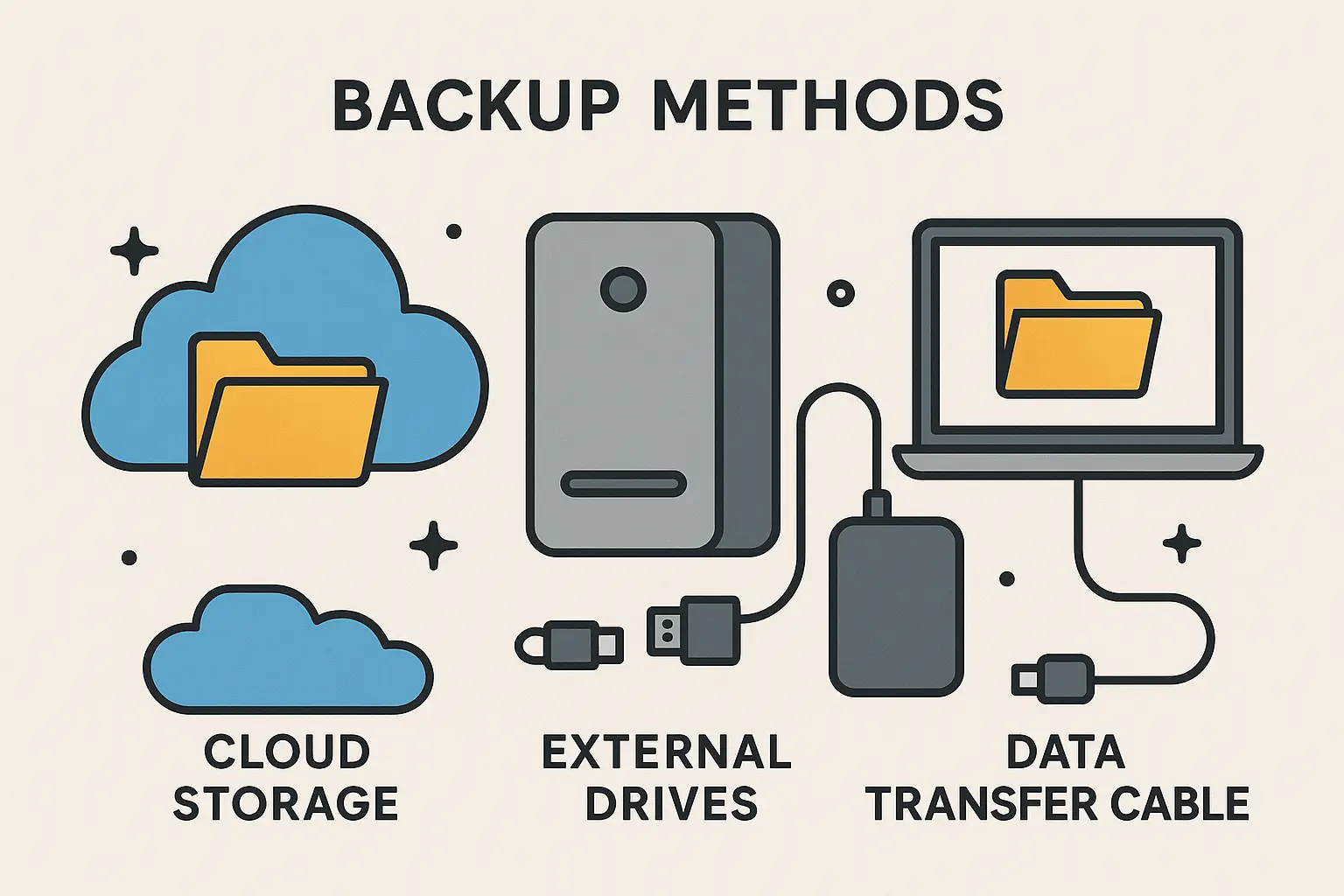
Account Credentials and Authentication Prep
Authentication prep prevents the nightmare scenario of being locked out of your own accounts after resetting. Two-factor authentication can become your worst enemy after wiping your device clean. Generate backup codes for all your 2FA-enabled accounts before starting the reset process.
Store these codes somewhere secure but accessible - definitely not on the device you're about to reset. I keep mine in a password manager that I can access from multiple devices, which has saved me countless hours of account recovery headaches.
Find My Device needs special handling. If you don't remove your device from Find My Device before resetting, you might run into Factory Reset Protection (FRP) lock, which requires your Google account credentials to set up the device again. This security feature prevents thieves from easily wiping stolen phones, but it can also lock out legitimate owners who forget their credentials.
Banking apps and financial services often use device-specific authentication. Contact your bank or financial institutions to understand their device change procedures, as some require phone calls or in-person verification to regain access. I learned this lesson when my banking app refused to recognize my "new" device after a reset, even though it was the same phone.
Three Foolproof Ways to Reset Your Device
There are three ways to nuke your phone, and which one you use depends on how broken it is right now. The Settings menu method works when everything's mostly functional, hardware button recovery is for when things are really messed up, and remote reset is for when your phone is lost, stolen, or completely unresponsive.
Understanding all three methods ensures you have options no matter what's happening with your device. I've needed each method at different times, and knowing which one to use can save hours of frustration.
The Standard Settings Route
The Settings menu approach is the most straightforward method. This works best when your device operates normally and you can access the Android interface without issues. Settings-based reset gives you the most control over the process and provides clear warnings about what will be deleted.
Open your Settings app and look for "System" or "General Management" depending on your phone maker. The exact path varies, but you're looking for "Reset" or "Reset options." Samsung devices typically use "General Management > Reset > Factory data reset," while stock Android uses "System > Reset options > Erase all data."
Google Pixel devices follow the stock Android path, but other manufacturers might place reset options under "Privacy" or "Backup & reset." The system will show you exactly what gets deleted before proceeding. Review this list carefully - it includes all apps, app data, photos, music, and personal files stored on internal storage.
Enter your PIN, password, or pattern when prompted. This security step prevents unauthorized resets and gives you one final moment to reconsider. The actual reset process takes 10-30 minutes depending on your device and how much data needs erasing. Don't interrupt this process - interruption can cause serious system problems that require advanced recovery techniques.
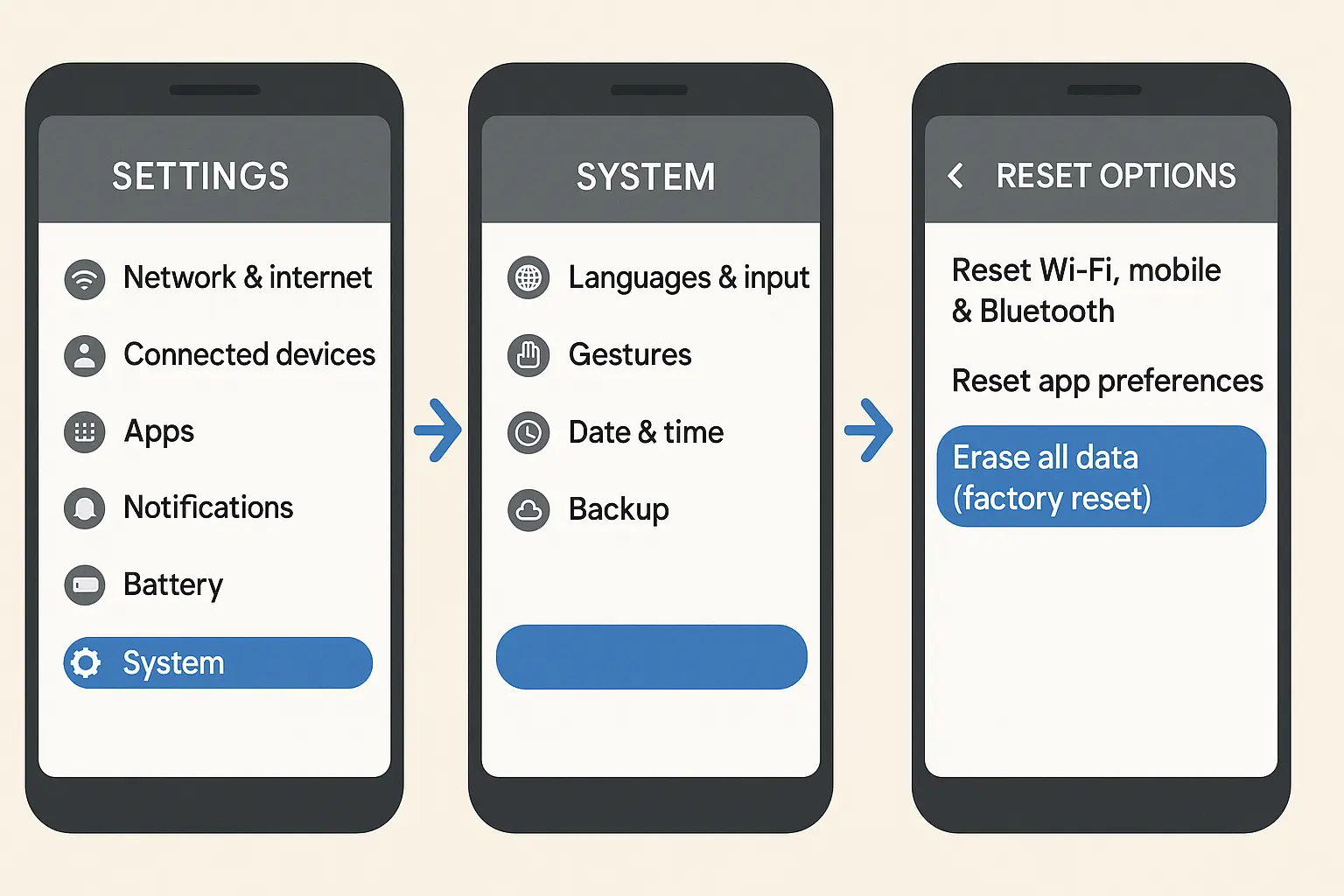
Hardware Button Recovery Mode
Recovery mode becomes essential when your device won't boot properly or the interface has become completely unresponsive. This method bypasses the normal Android interface and accesses the recovery partition directly, allowing you to reset even when the main system won't load.
Power off your device completely before attempting recovery mode. Most phones use Power + Volume Down to get into recovery mode. Samsung's weird and uses Power + Volume Up + Bixby. When in doubt, Google "[your phone model] recovery mode" - trust me, it's faster than guessing.
The recovery menu looks scary with its basic text interface, but navigation is straightforward. Use volume buttons to move up and down through options, and the power button to select. Look for "Wipe data/factory reset" or similar wording. The menu might also show options for clearing cache or applying updates, but focus on the reset option.
Confirm your selection by navigating to "Yes" when prompted. The system will erase all user data and return to the recovery menu. Select "Reboot system now" to restart your device with fresh settings. This process typically takes longer than the Settings method because it's performing more thorough data erasure.
Recent developments in Android security have made recovery mode access more standardized. "How to factory reset your Android phone without unlocking it first" from ZDNet explains that Google has removed the old PIN recovery email feature, making hardware button reset the primary method for locked devices. This change affects how you approach resetting devices when you've forgotten your unlock credentials.
Remote Reset Through Find My Device
Remote reset saves the day when your device is lost, stolen, or completely unresponsive to physical interaction. Google's Find My Device service lets you reset from any web browser or Android device, providing solutions when physical access isn't possible.
Visit android.com/find from any web browser and sign in with the Google account associated with your device. The service will locate your device and display several options including "Erase device." This remote capability proves invaluable when you need to reset your phone from a distance.
The remote erase function works even if your device is locked, but it requires an active internet connection. WiFi or cellular data must be available for the reset command to reach your device. If your device is offline, the erase command will execute the next time it connects to the internet.
Consider the implications before remote wiping. Once you erase the device remotely, you lose the ability to track its location through Find My Device. This makes remote resetting a final option rather than a first step for lost devices. Try using the locate and lock features first to see if you can recover the device without wiping it.
Mark's phone was stolen during a business trip. Using Find My Device from his laptop, he first attempted to locate and lock the device. When it became clear the phone wouldn't be recovered, he used the remote erase function to protect his business data, ensuring the thief couldn't access sensitive client information. The peace of mind was worth losing the device tracking capability.
Post-Reset Recovery: Getting Your Life Back
Okay, your phone's fresh as a daisy. Now comes the hard part - getting your digital life back without screwing it up again. The period immediately following reset determines how quickly and successfully you'll restore everything. Strategic setup, selective data restoration, and careful app reinstallation help create a stable, optimized device environment while avoiding the problems that made you reset in the first place.
This phase requires patience and a methodical approach. I've learned that rushing through post-reset setup often brings back the same problems that forced the reset initially. Taking time during restoration prevents future headaches and creates a more stable system.
Initial Setup and Security Foundation
Your first priority after resetting should be system updates, not app installation. Connect to WiFi and check for Android system updates before doing anything else. Installing the latest security patches and system improvements creates a stable foundation for everything else you'll add to your device.
Google account restoration brings back many settings automatically, but don't accept everything blindly. Review which apps and data you want restored during the setup process. You can skip app restoration initially and install them manually later for better control over what gets added back to your system.
Biometric security setup deserves immediate attention. Configure fingerprint, face unlock, or other biometric authentication while your device is clean and responsive. These security features sometimes become unreliable on corrupted systems, so fresh setup ensures optimal performance. I always set up multiple fingerprints and backup authentication methods during this phase.
Two-factor authentication apps need special handling. Don't restore 2FA apps from backup - reinstall them fresh and use your backup codes to regain access to accounts. This prevents authentication issues that sometimes occur with restored 2FA data. The extra setup time now saves hours of account recovery headaches later.
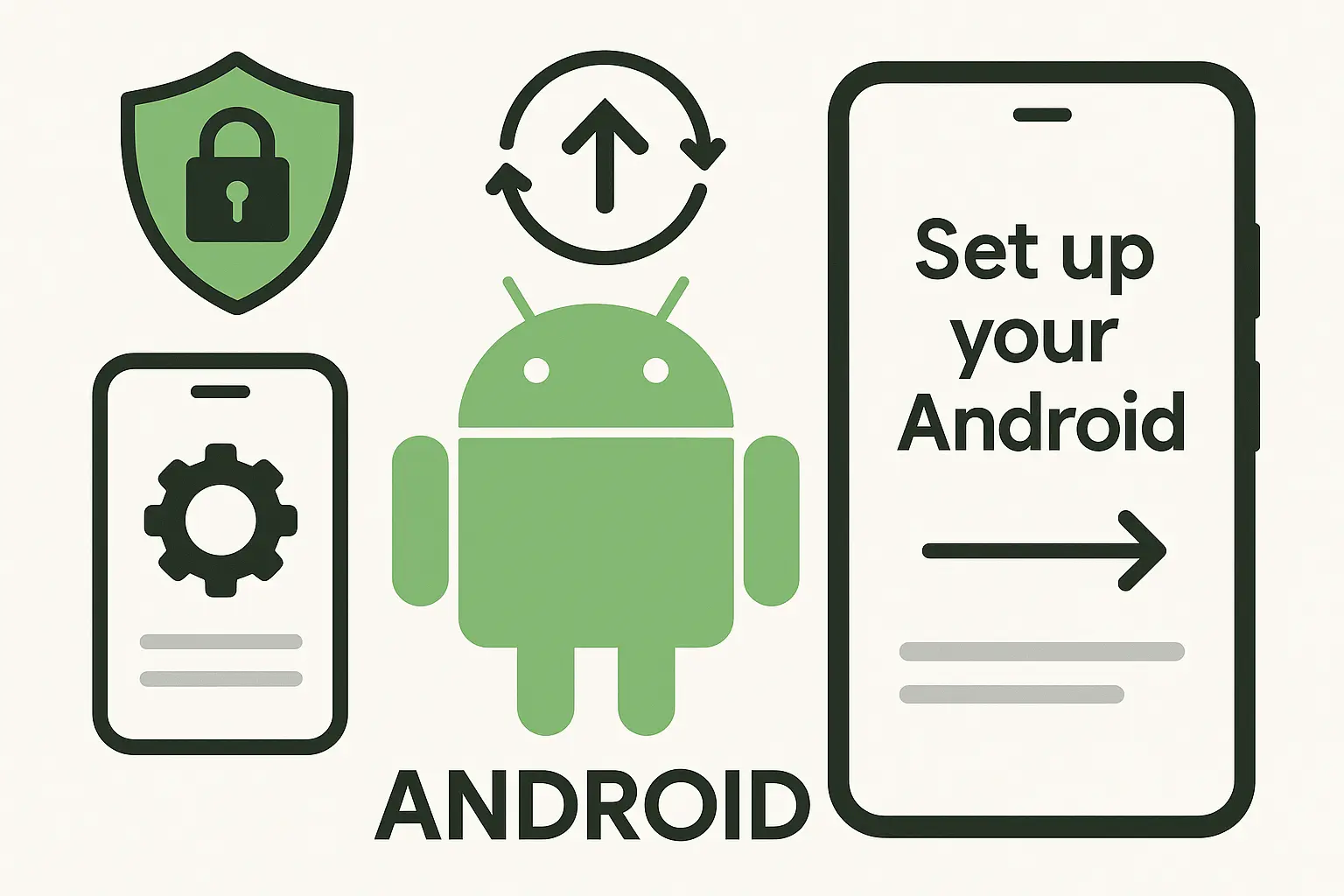
Smart App Reinstallation Strategy
Don't go crazy reinstalling everything at once. Start with the basics - phone, texts, email. Use it for a few days. If it's running smooth, then add your social media and games. If something makes it laggy again, you'll know exactly what caused it.
Essential apps first, everything else later. Install only the apps you absolutely need for daily function - phone, messaging, email, banking, and navigation. Use your device for a few days with just these core apps to establish baseline performance. This approach helps you identify if any fundamental problems persist after resetting.
Monitor your device's behavior after each app installation. If performance degrades, battery life drops significantly, or stability issues appear after installing a specific app, you've identified a potential problem before it becomes serious. I keep notes about which apps I install and when, making it easier to trace problems to their source.
Avoid restoring app data for apps that were problematic before reset. These apps should start fresh rather than potentially reintroducing corrupted data or settings that contributed to your original problems. Gaming apps and resource-intensive applications should be the last additions to your restored device.
Performance Monitoring and Optimization
Document your device's performance immediately after resetting. Note battery life, available storage, and general responsiveness. These baseline measurements help you identify when performance starts degrading and potentially trace problems to specific apps or changes.
Storage management becomes crucial during restoration. Keep at least 15% of your internal storage free to maintain optimal performance. Android needs breathing room for cache files, temporary data, and system operations. When storage gets too full, you'll start experiencing the same performance issues that might have led to your original reset.
Battery life often improves dramatically after wiping your device clean. Track your battery performance during the first week to establish your new baseline. Significant battery drain after installing specific apps indicates potential problems worth investigating before they become major issues.
Memory usage patterns change after reset. Monitor which apps consume the most RAM and how your device handles multitasking. Apps that previously caused memory issues might behave differently on a fresh system, or they might reveal themselves as persistent problems that need permanent removal.
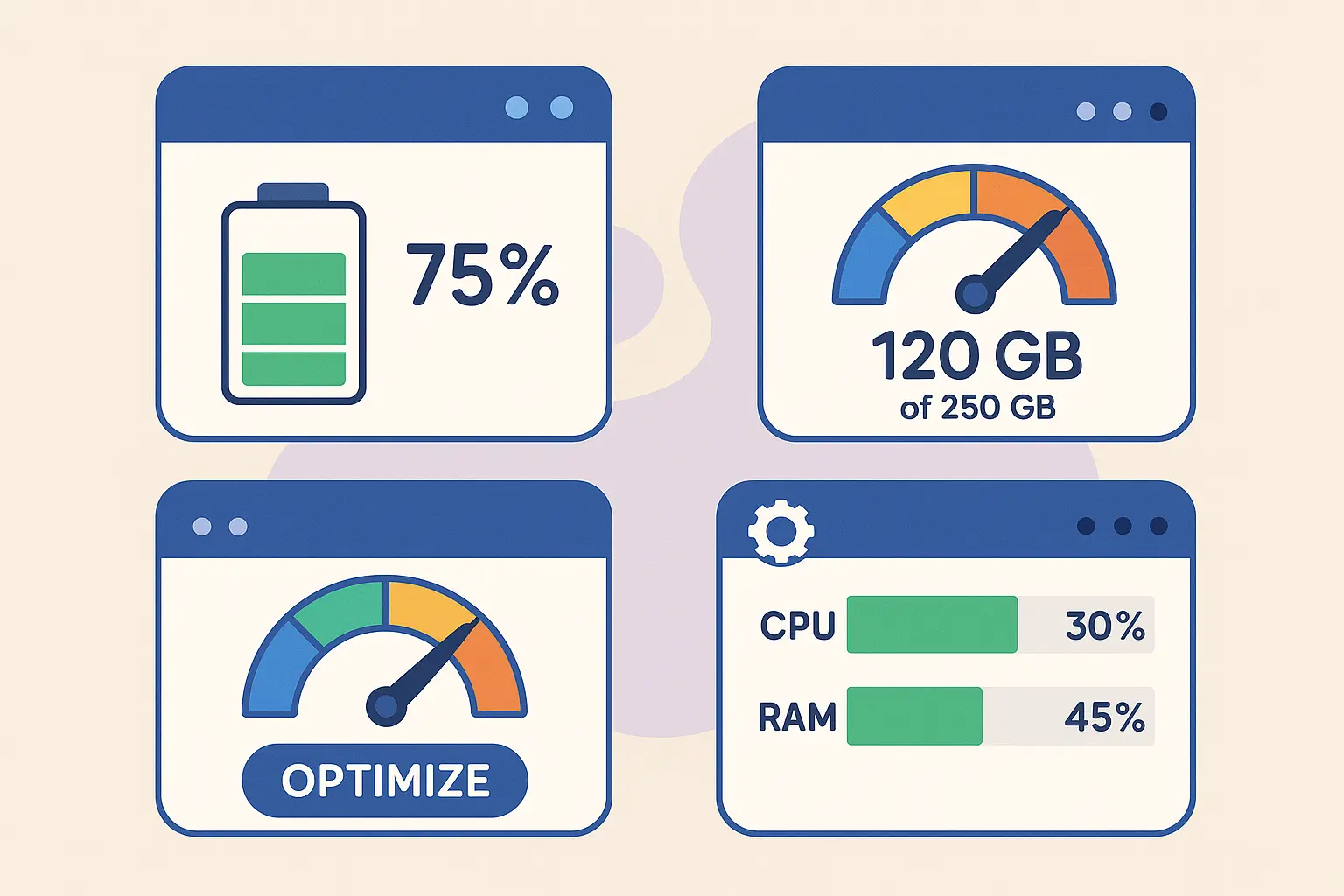
Advanced Troubleshooting for Stubborn Devices
Sometimes resets go sideways. If your phone gets stuck in a restart loop or won't finish setting up, you might need manufacturer-specific tools. This is where things get complicated, and honestly, it might be time to visit a repair shop.
Complex reset scenarios require specialized knowledge and techniques that go beyond standard procedures. When dealing with failed resets, boot loops, or devices that won't respond to conventional methods, you need advanced recovery options. These situations often involve manufacturer-specific recovery tools, fastboot commands, or professional repair services.
When Reset Goes Wrong
Boot loops after resetting usually indicate hardware problems or corrupted recovery partitions. Your device gets stuck in an endless restart cycle, never reaching the setup screen. This requires recovery mode access or fastboot commands to resolve, and sometimes indicates that the reset process itself encountered serious errors.
Soft brick situations leave your device partially functional but unable to complete normal startup. You might see the manufacturer logo, recovery mode, or download mode, but normal Android operation remains impossible. These scenarios often respond to firmware flashing or manufacturer-specific recovery tools, but they require technical knowledge to execute safely.
Incomplete resets create the worst scenario - your personal data is gone, but system problems persist. This happens when the reset process encounters errors partway through, leaving corrupted system files alongside erased user data. Recovery from this situation often requires reflashing the entire system firmware.
Safe mode can sometimes help with post-reset problems. If your device boots but behaves erratically after reset, try booting into safe mode to determine if third-party apps are causing issues during the restoration process. This diagnostic step helps separate hardware problems from software conflicts.
According to Asurion's technical documentation, reset processes can take up to an hour to complete, and interrupting this process often leads to the soft brick scenarios that require advanced recovery techniques. Power failures, accidental button presses, or impatience during the reset process create most of these problematic situations.
Manufacturer Recovery Tools
Samsung devices offer multiple recovery options beyond standard Android procedures. Smart Switch can sometimes restore devices that won't respond to normal reset methods, while Download Mode provides access to Odin flashing for severe corruption. These tools require specific knowledge and carry risks if used incorrectly.
Google Pixel devices support fastboot commands for advanced users comfortable with command-line interfaces. Fastboot can unlock bootloaders, flash system images, and recover from situations where recovery mode itself has become corrupted. However, these commands can permanently damage your device if executed incorrectly.
OnePlus devices include MSM Download Tool for emergency recovery situations. This tool can restore devices to stock firmware even when recovery mode and fastboot become inaccessible. Each manufacturer provides different emergency recovery options, but they all require technical expertise to use safely.
Jennifer's Google Pixel 6 became stuck in a boot loop after a failed reset attempt. Using fastboot commands from her computer, she was able to flash the stock firmware image directly to the device, bypassing the corrupted recovery partition and successfully restoring the phone to working condition. This advanced technique required downloading specific firmware files and using command-line tools, but it saved her device from becoming a paperweight.
Manufacturer-Specific Reset Quirks You Should Know
Different Android manufacturers do their own thing when it comes to reset procedures, backup solutions, and recovery options. Samsung's Knox security, Google Pixel's pure Android experience, and other manufacturer variations each present specific considerations. Understanding these differences helps you choose the most effective reset method for your specific device.
These manufacturer quirks can make the difference between successful device restoration and frustrating complications that require additional troubleshooting steps.
Samsung's Special Considerations
Knox security adds complexity to Samsung resets, especially for business users. Enterprise-managed devices might require administrator approval or special procedures to complete reset. Check with your IT department before attempting to reset Knox-enabled devices, as unauthorized resets can trigger security policies that lock you out permanently.
Smart Switch provides Samsung's most comprehensive backup solution, often capturing data that Google Backup misses. Use Smart Switch before resetting to ensure complete data protection, especially for Samsung-specific features and settings. The app backs up call logs, messages, device settings, and even some app data that Google's system doesn't handle.
Download Mode offers Samsung users an additional recovery option when standard reset methods fail. Access it by holding Volume Down + Bixby + Power buttons, but exercise extreme caution - this mode allows firmware flashing that can permanently damage your device if done incorrectly. Only use Download Mode if you understand the risks and have the proper firmware files.
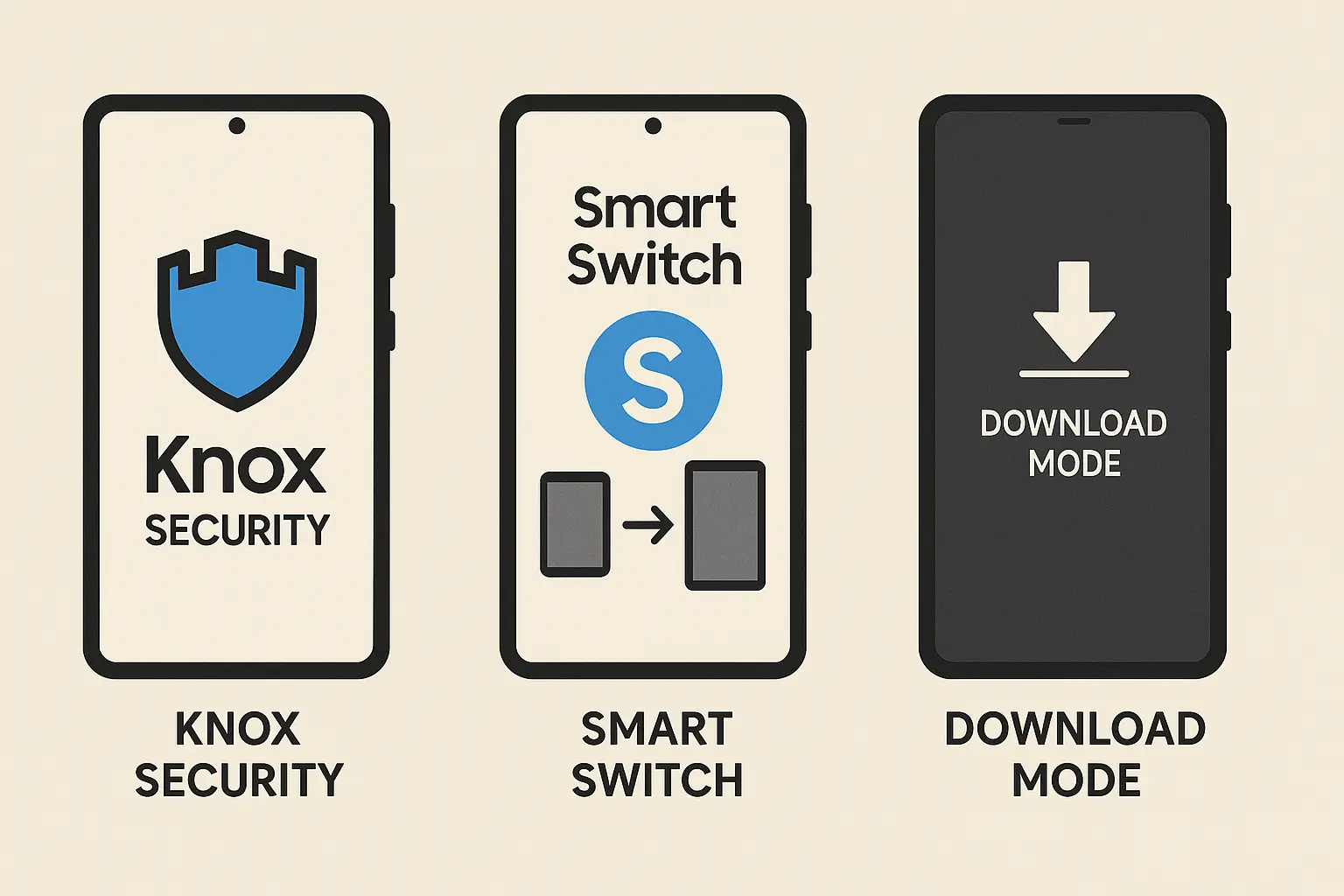
Google Pixel Pure Android Benefits
Pixel devices reset faster and cleaner than most Android phones because they don't carry manufacturer bloatware or custom interfaces. The pure Android experience means fewer variables that can complicate the reset process, and you're less likely to encounter manufacturer-specific bugs or compatibility issues.
System updates arrive faster on Pixel devices, which means you'll get the latest security patches and bug fixes immediately after reset. This reduces the window of vulnerability that exists on other devices waiting for manufacturer update approval. Fresh Pixel devices often receive updates within days of Google's release.
Bootloader unlocking is officially supported on Pixel devices, providing advanced users with powerful recovery options. However, unlocking the bootloader voids your warranty and requires technical expertise to use safely. This feature gives you more control over your device but also more ways to break it if you're not careful.
Other Major Manufacturer Variations
OnePlus devices use unique button combinations and recovery interfaces that differ from standard Android implementations. Their OxygenOS includes specific backup features and reset options not found on other devices. The company's focus on enthusiast users means more advanced recovery options but also more complexity in the reset process.
Motorola maintains closer-to-stock Android but includes Moto Actions and other features that require special consideration during reset. Their recovery mode access uses different button combinations than most manufacturers, and some Moto-specific features don't restore properly from Google Backup.
LG devices (while no longer in production) have unique recovery procedures and often require LG Bridge software for complete backup and restoration. Existing LG device owners should use manufacturer-specific tools rather than relying solely on Google services, as LG's custom features don't integrate well with standard Android backup systems.
Google's recent updates to Android's Theft Protection suite now include automatic backup and restore functionality. According to "Android Authority", this feature rolled out with the September Play Services update, automatically backing up Theft Protection settings during reset scenarios. This improvement helps maintain security settings across device resets without manual reconfiguration.
Smart Prevention: Avoiding Future Reset Disasters
Want to avoid doing this whole song and dance again? Here's how to keep your phone healthy. Proactive device maintenance and smart usage habits can significantly reduce how often you need to reset. Regular maintenance practices, storage management, and understanding alternative solutions help address problems before they escalate to requiring complete system restoration.
Prevention strategies focus on maintaining system health rather than reacting to problems after they become severe. I've found that spending a few minutes monthly on maintenance prevents hours of reset recovery time.
Regular Maintenance That Actually Works
Once a month: Clear your cache, delete photos you don't need, uninstall apps you forgot you had, and restart your phone. That's it. Don't overthink it.
Cache clearing deserves monthly attention, but don't obsess over it. Navigate to Settings > Storage and clear cached data for the entire system. Individual app cache clearing is usually unnecessary unless you're troubleshooting specific app problems. System-wide cache clearing removes temporary files that can accumulate and cause performance issues.
Storage management prevents many performance issues that lead to reset. Maintain at least 15% free space on internal storage - Android needs room for temporary files, cache data, and system operations. When storage gets too full, the system becomes unstable and you'll start experiencing the same problems that might have required your last reset.
App management goes beyond just uninstalling unused apps. Review app permissions regularly, disable apps you can't uninstall, and pay attention to which apps request excessive permissions or background activity. Rogue apps often cause the system instability that eventually requires reset.
Weekly restarts clear memory leaks and temporary system issues before they accumulate into bigger problems. Modern Android devices are designed to run continuously, but periodic restarts help maintain optimal performance and prevent the gradual degradation that leads to reset scenarios.
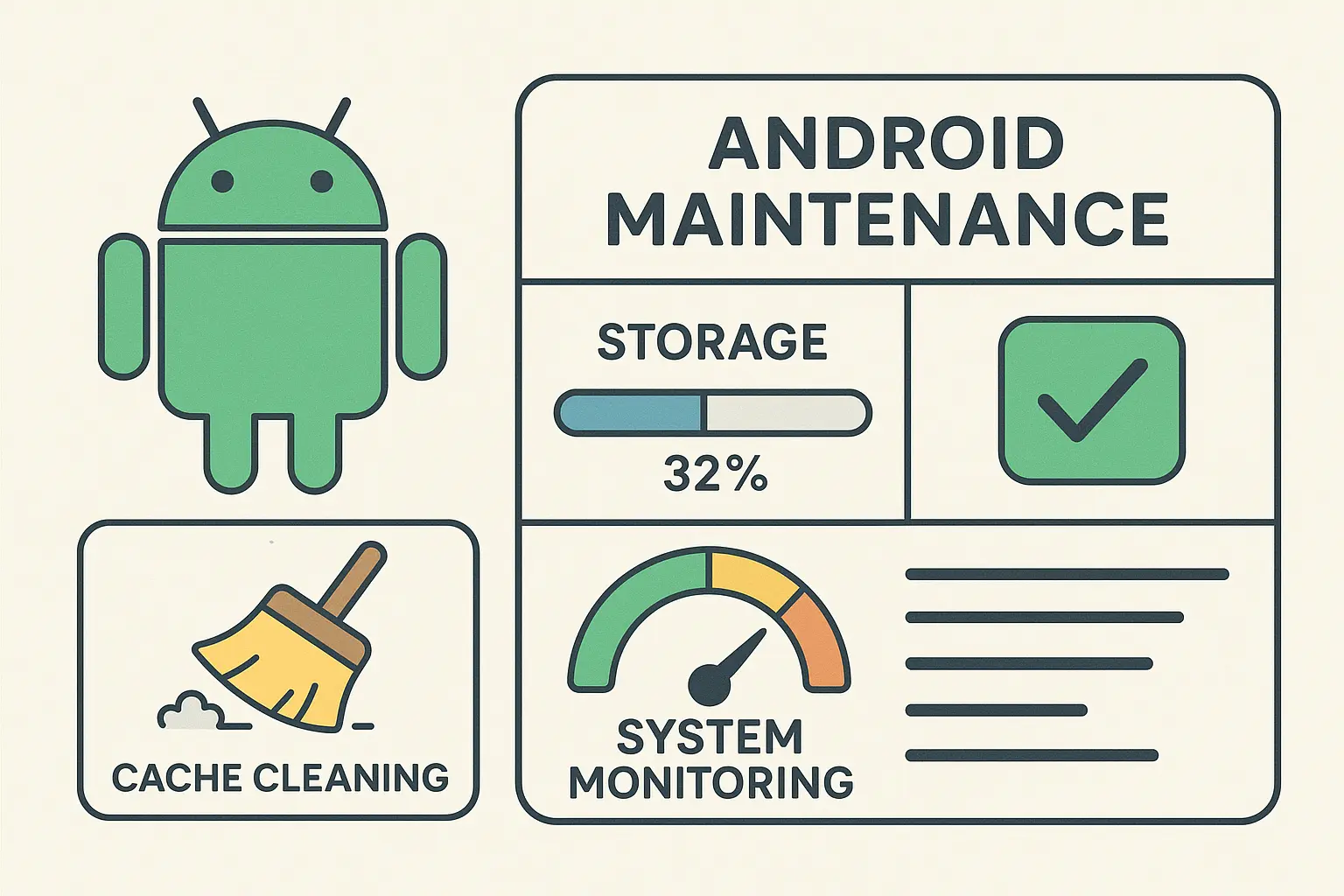
Alternative Solutions Before Going Nuclear
Safe mode isolates third-party app problems without affecting your data. Boot into safe mode by holding the power button, then long-pressing "Power off" until safe mode option appears. If problems disappear in safe mode, you're dealing with app conflicts rather than system corruption that requires reset.
Network settings reset solves connectivity problems without touching your apps or personal data. This option resets WiFi passwords, Bluetooth pairings, and cellular settings while leaving everything else intact. Many connectivity issues that seem to require full reset actually respond to this targeted approach.
App preferences reset addresses system app problems without affecting third-party apps or personal data. This option resets default app selections, disabled apps, and notification settings for system apps only. It's particularly useful when system apps start misbehaving but third-party apps work fine.
Individual app resets target specific problematic apps without affecting the rest of your system. Clear app data for misbehaving apps before considering system-wide solutions. This approach often resolves app-specific issues that might otherwise seem to require resetting your entire device.
Progressive troubleshooting saves time and data. Start with simple solutions such as restarts and app updates, then escalate to cache clearing, safe mode, and selective resets before considering full reset. Each step takes less time than full device restoration and often solves the problem without data loss.
How Rokform Protects Your Investment
Speaking of prevention - a good case saves you from the drops that scramble your phone's brains in the first place. Physical damage causes many reset scenarios that proper protection could prevent. When your phone survives a 6-foot drop thanks to Rokform's rugged polycarbonate construction, you avoid the system corruption that often results from impact damage to internal components.
Professional users such as first responders, military personnel, and outdoor workers face environments where device failure isn't just inconvenient - it's potentially dangerous. Rokform cases provide the durability needed to maintain device reliability in challenging conditions, reducing the likelihood of damage-related system issues.
The secure RokLock™ mounting system prevents drops during high-activity use, whether you're mountain biking, working on a construction site, or responding to emergencies. Fewer drops mean less chance of the internal damage that can corrupt Android systems and require reset.
Rokform's focus on maintaining full device functionality while providing protection means you won't experience the software conflicts that sometimes develop with poorly designed protective accessories. This comprehensive approach helps maintain your Android device's health and extends the time between necessary resets.
Ready to protect your Android investment? Check out Rokform's complete protection ecosystem and find the perfect case for your device and lifestyle.

Final Thoughts
Bottom line: resetting your phone is like performing surgery with a sledgehammer. It works, but try the gentle stuff first. And for crying out loud, back up your photos.
Resetting remains your most powerful tool for Android recovery, but it shouldn't be your first response to every problem. I've learned that understanding when to use this nuclear option - and when to try alternatives - makes the difference between solving problems efficiently and creating unnecessary headaches for yourself.
The key to successful reset lies in preparation. Backing up your data properly, understanding your device's specific procedures, and having realistic expectations about the recovery process will save you frustration and potential data loss. Don't rush into resetting without exploring less drastic solutions first.
Remember that resetting treats symptoms, not causes. If you're resetting frequently due to recurring problems, consider whether physical protection, better app management, or different usage habits might address the root issues. Sometimes the best reset is the one you never need to perform.
Your Android device represents a significant investment in both money and personal data. Taking time to understand proper reset procedures, maintenance practices, and prevention strategies protects that investment while ensuring your device serves you reliably for years to come.