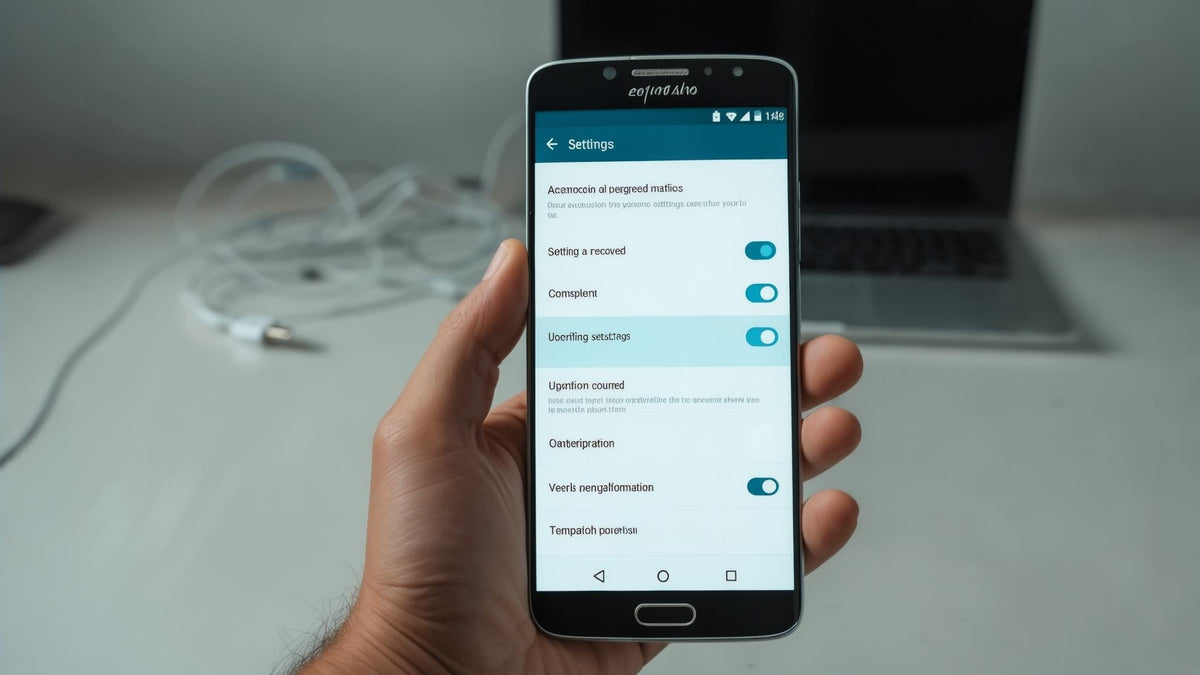Look, I'll be straight with you - when Apple announced they were bringing their TV app to Android, I was skeptical. But after months of testing this thing on everything from budget phones to flagship devices, I'm genuinely impressed. It works, and it works well.
Apple finally released the official Apple TV app for Android in February 2025, which means you can ditch the browser workarounds and actually stream Apple TV+ originals, rent movies, and access your purchased content right from your phone. No more casting from sketchy websites or squinting at browser tabs.
With Apple TV+ being one of the few Apple Services that do not rely on Apple hardware according to AppleInsider, Android users can now access the full streaming experience without needing Apple devices.
Table of Contents
Quick Answer (TL;DR)
Getting Started: Does Your Phone Work?
Setting Up Apple TV on Your Android
What Works Well (And What Doesn't)
Alternative Ways to Watch
Managing Downloads and Data
Making It Work Better
Protecting Your Setup
Bottom Line
Quick Answer (TL;DR)
Yes, there's now an official Apple TV app for Android phones
You need Android 5.0+ and decent internet (25+ Mbps for 4K)
Downloads work offline but expire after 30 days
Everything syncs perfectly with your other devices
Browser backup option exists at tv.apple.com
Getting Started: Does Your Phone Work?
Before diving in, let's make sure your Android phone can actually handle this. The good news? Most phones from the last few years work fine.

What you actually need:
Android 5.0 or newer (though 7.0+ feels much smoother)
At least 2GB RAM (3GB+ recommended for zero lag)
Decent internet connection (5 Mbps for HD, 25+ for 4K)
About 500MB storage for the app (more if you download shows)
I've tested this on everything from a budget Moto G to a Galaxy S24 Ultra. Even older phones handle HD streaming without issues, though 4K really needs a newer processor and solid WiFi.
The landscape changed dramatically when Android owners can now enjoy all their favorite Apple TV+ series and films right from the palms of their hands, as AppleInsider reported. This marks a huge shift from Apple's traditionally closed ecosystem.
Device Specification |
Minimum Required |
Recommended |
What It Actually Means |
|---|---|---|---|
Android Version |
5.0+ |
8.0+ |
Newer versions feel much smoother |
RAM |
2GB |
4GB+ |
More RAM = less lag when switching apps |
Storage Space |
500MB |
8GB+ |
You'll want space for offline downloads |
Processor |
Quad-core 1.5GHz |
Octa-core 2.0GHz+ |
Affects 4K streaming and menu responsiveness |
Internet Speed |
5 Mbps |
25+ Mbps |
Higher speed = better quality, less buffering |
Setting Up Apple TV on Your Android
Getting the Official App
Head to the Google Play Store and search "Apple TV" - make sure it shows Apple Inc. as the developer. The setup is pretty straightforward:
Download and install the app
Open it and sign in with your Apple ID (or create one)
Allow permissions for downloads and notifications
Start browsing
The whole process takes maybe 5 minutes. If you don't have an Apple ID, you'll need to create one, which requires a valid email and phone number for verification. Don't skip the two-factor authentication setup - Apple requires it for most services.
When I first installed it on my Samsung Galaxy S23, the setup was smooth sailing. The app immediately recognized my location and started showing relevant content recommendations. No weird crashes or setup loops like some streaming apps.
Navigating the Interface
Apple's interface feels different from typical Android apps, but you'll get used to it quickly. The bottom has five tabs:
Watch Now - Your continue watching and recommendations
Apple TV+ - All the original shows and movies
Store - Rent or buy stuff not included with subscription
Library - Your downloads and purchases
Search - Works across everything, includes voice search
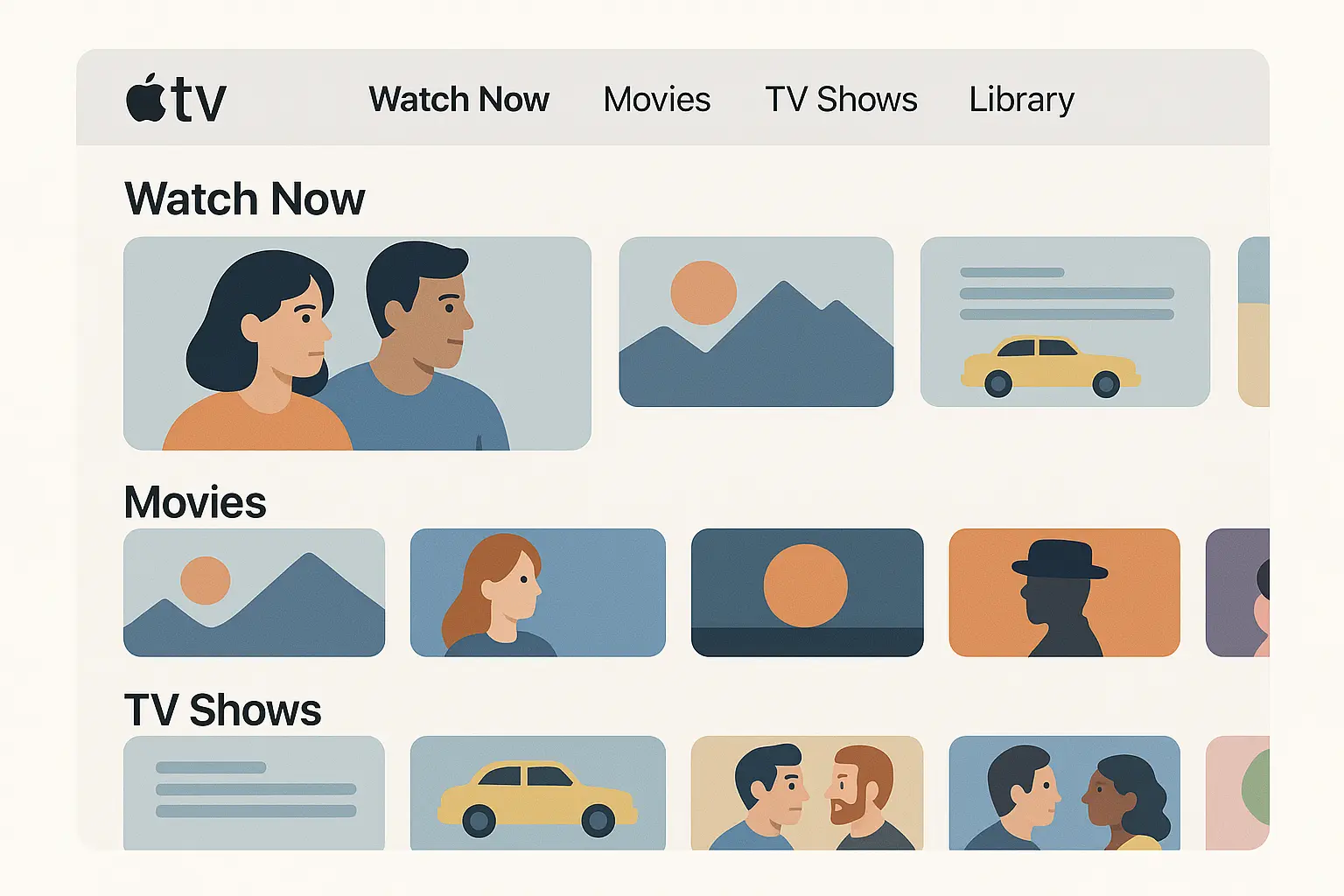
The recommendations actually get scary good after you rate a few shows. Within a week of using it, my suggestions were spot-on. It's like the algorithm actually pays attention to what you watch, not just what you click on.
Voice search works great if your phone supports it. I find myself using it more than typing, especially when looking for specific actors or directors.
Creating Your Apple ID as an Android User
Most Android users don't have Apple IDs, so here's the full walkthrough:
Complete setup process:
Download the Apple TV app from Google Play Store
Open the app and tap "Create Apple ID"
Enter your email address (use one you actually check)
Create a strong password with mixed characters
Add a phone number for two-factor authentication
Verify your email through the confirmation link
Add a payment method (required even for free trials)
Set up security questions you'll remember
Agree to Apple's terms and conditions
Start exploring content
The verification process can take a few minutes, especially during busy periods. Payment method setup is mandatory even for free trials - Apple accepts credit cards, debit cards, PayPal, and gift cards. You can remove payment methods later if you decide not to continue.
What Works Well (And What Doesn't)
The Good Stuff
Sync is flawless. Start watching on your phone, pick up exactly where you left off on your TV. I've never had sync issues, which honestly surprised me coming from Apple. The sync usually happens within seconds of pausing content.
Downloads actually work. Unlike some streaming apps that promise offline viewing but deliver garbage, Apple TV downloads work reliably. Quality is good, and you can choose between standard and high quality depending on your storage situation.
Family sharing is seamless. Set it up once and everyone gets their own viewing history and recommendations. No more kids' shows cluttering your continue watching list. I added my family members directly from my phone, and they received invitations via email within minutes.
Cross-platform features work as advertised. Your watchlists, viewing progress, and preferences follow you whether you're on Android, smart TV, or any other supported device. This actually works better than some native Android streaming services I've used.
For those who enjoy streaming content during outdoor activities, consider exploring our guide on best phone mounts for cars to enhance your mobile viewing experience while traveling.
The Limitations
Data usage is real. HD streaming eats about 3GB per hour, 4K uses closer to 7GB. Set those cellular limits unless you have truly unlimited data. I learned this the hard way during a long flight delay.
Downloads expire. Most content gives you 30 days to start watching, then 48 hours to finish once you hit play. Apple originals tend to stick around, but licensed content can vanish without warning due to licensing deals.
Not everything downloads. Licensing restrictions mean some movies and shows are streaming-only. The download icon simply won't appear next to these titles.
Content library is smaller. Apple TV+ focuses on quality over quantity. The catalog isn't massive compared to Netflix or Disney+, but the production quality is consistently high.
Alternative Ways to Watch
Before the official Android app, users had limited options. As Android Authority noted, Previously, the app was only compatible with smart TV Android gadgets. Users were forced to watch Apple TV using other apps. These alternative methods remain useful backup options.
Browser Backup
When the app isn't cooperating, head to tv.apple.com in Chrome or your preferred browser. The mobile web version works surprisingly well, though you lose download capabilities and some interface polish.
Web streaming steps:
Navigate to tv.apple.com in your mobile browser
Sign in with your Apple ID
Browse content just like in the app
Tap play and adjust quality settings if needed
Use your browser's fullscreen option for better viewing
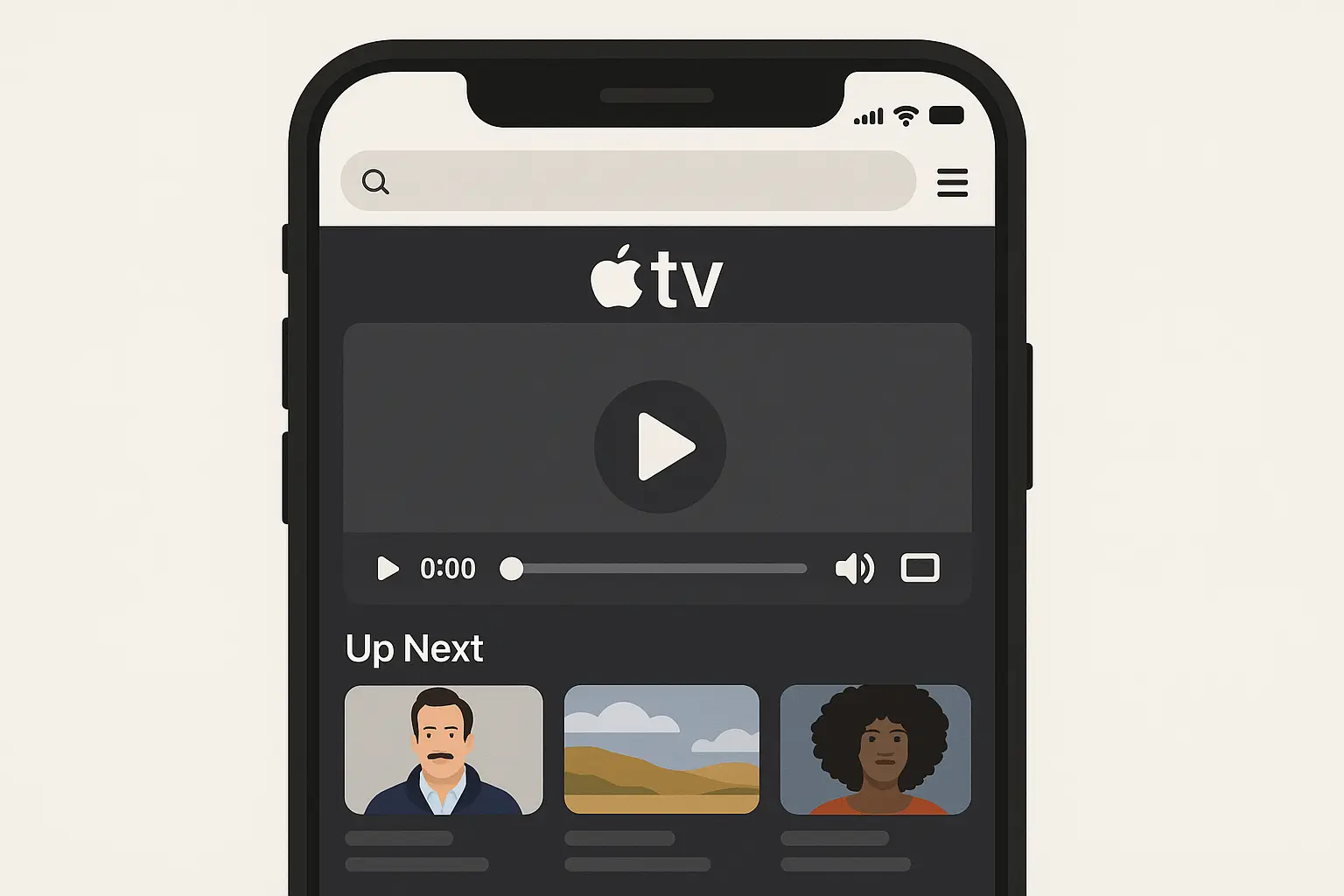
The web player adapts to your connection speed automatically, but you can manually adjust quality in the player settings if you're having buffering issues. I've found the web version particularly useful when the app is having temporary issues.
Casting and Smart TVs
Chromecast works perfectly - just tap the cast icon and select your device. The quality stays consistent and you can still use your phone for other tasks while content plays on your TV.
Many smart TVs now have Apple TV built-in too. Samsung, LG, Sony, and other major brands include it in their app stores. This gives you the best of both worlds - start browsing on your phone, then switch to the TV app for actual watching.
Managing Downloads and Data
Download Process That Actually Works
Look for the download arrow next to compatible titles (not everything can be downloaded due to licensing restrictions). Tap it and choose between Standard and High quality. Standard saves storage space but looks noticeably worse on larger phone screens.
Download steps:
Find content with the download icon available
Tap the download arrow and select quality
Monitor progress in the Downloads section
Access downloaded content from Library > Downloaded
Delete finished content to free up space
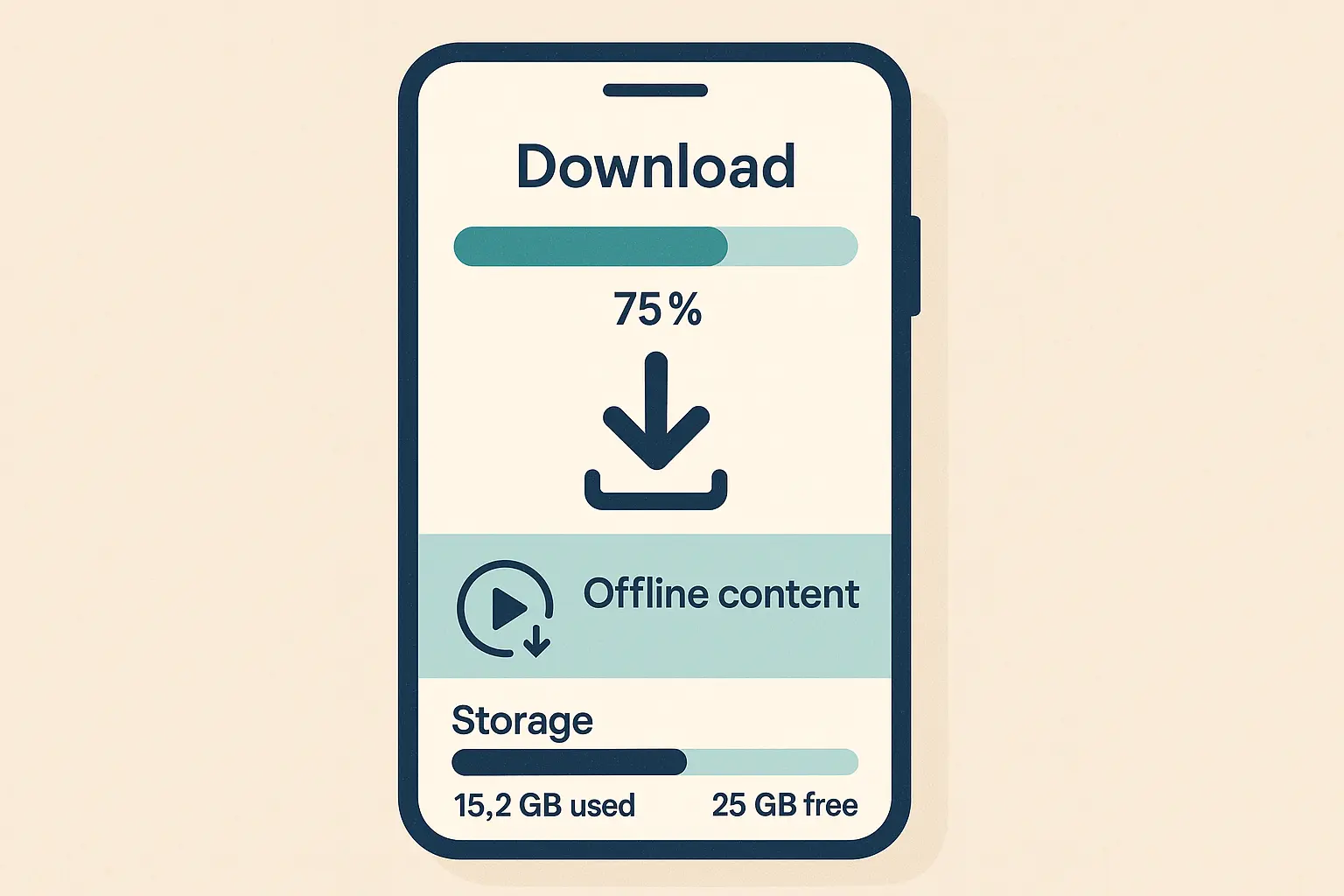
Downloads happen in the background, so you can continue using your phone normally. Just keep the app installed - uninstalling removes all downloaded content immediately.
I've learned to download content before long trips or when I know I'll have limited internet access. A few episodes or a movie can make flights or commutes much more enjoyable.
Understanding Storage and Expiration
Downloaded content isn't permanently yours - it comes with expiration dates and periodic verification requirements. A typical hour-long episode uses about 1GB in HD when downloaded, while movies can use 2-4GB depending on length and quality.
The app needs to "phone home" periodically to verify your subscription and content licenses. If you're offline for extended periods, some downloads might become temporarily unavailable until you reconnect to the internet.
Downloaded content also disappears if your subscription lapses or if titles leave the Apple TV+ catalog. This doesn't happen often with Apple originals, but licensed content can vanish unexpectedly.
Making It Work Better
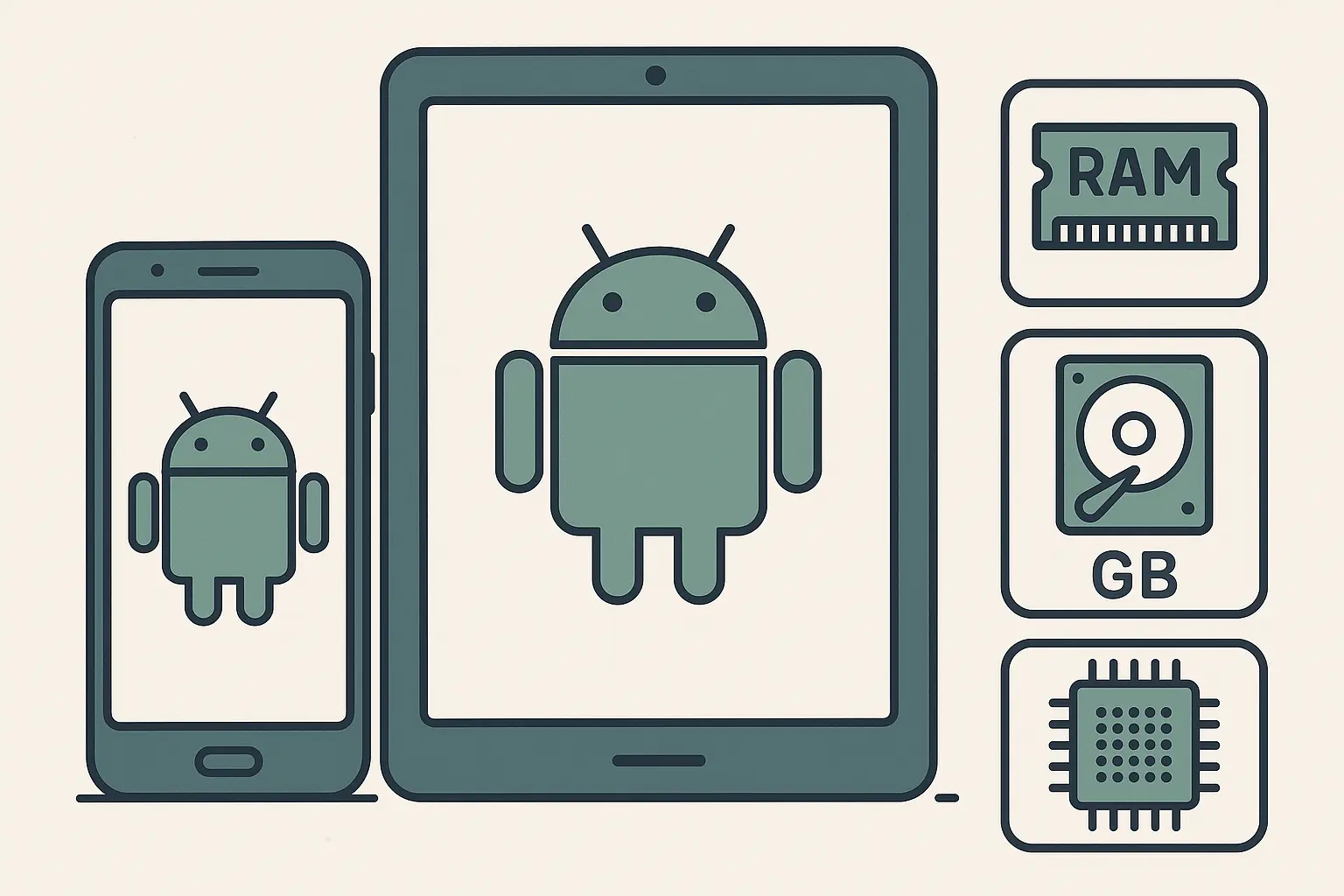
Optimizing Performance
If you're having issues, try these fixes in order:
Lower the video quality (Settings > Streaming Options)
Clear the app cache (Android Settings > Apps > Apple TV > Storage)
Switch between WiFi and mobile data to isolate problems
Force close and reopen the app
Restart your phone
Most problems come from network issues, not the app itself. During my testing on Verizon's 5G network in downtown Chicago, I consistently achieved 4K streaming with minimal buffering. However, the same location during peak hours (6-8 PM) required dropping to HD quality to maintain smooth playback.
Advanced Settings That Matter
Quality controls:
"Best Available" adapts automatically but can cause buffering
"Good" quality works better for mobile viewing and uses less data
"Data Saver" significantly reduces quality but prevents buffering issues
Cellular data controls:
"WiFi Only" prevents any cellular streaming
"Limit Cellular Data" restricts streaming to lower quality when not on WiFi
Full quality cellular streaming will destroy your data allowance
Android Integration Features
Picture-in-picture mode works with most Android devices running Android 8.0 or higher. Start playing content, then press your home button - the video continues playing in a small window while you use other apps. You can resize and move this window around your screen.
Android's notification system integrates with Apple TV to show download progress, new episode alerts, and playback controls. You can pause, play, or skip content directly from your notification shade without opening the app.
System-wide search on some Android devices includes Apple TV content in results. This means you can search for shows or movies from your home screen and see Apple TV results alongside other apps.
For cyclists who want to stay entertained during breaks, check out our best phone mount for bikes guide to safely secure your device while accessing Apple TV content.
Troubleshooting Common Issues
Network-related problems are the most common source of Apple TV streaming issues on Android. Here's what actually works:
Troubleshooting checklist:
Test internet speed using a speed test app
Close bandwidth-heavy apps running in background
Switch between WiFi and mobile data to isolate issues
Lower video quality in player settings
Restart router if using WiFi
Force close and reopen Apple TV app
Clear app cache (Settings > Apps > Apple TV > Storage)
Check for app updates in Google Play Store
Restart Android device
Try web browser access at tv.apple.com

Most connection problems resolve with these basic steps. If issues persist, it's usually a broader network problem rather than something wrong with your device or the app.
Protecting Your Setup

Here's something most guides skip - your phone needs protection if you're streaming regularly. Whether you're watching during workouts, cooking, or traveling, a rugged case with mounting options makes everything better.
When you're streaming Apple TV content on your Android device, having a secure, hands-free mounting solution transforms your viewing experience. Rokform's military-grade cases feature powerful N52 Neodymium magnets that allow you to mount your phone to any magnetic surface - perfect for watching content while working out, cooking, or working in your garage.
The RokLock™ twist-lock technology ensures your phone stays securely positioned even during movement, preventing those frustrating moments when your device falls mid-episode. Whether you're following along with a cooking show in the kitchen or streaming documentaries while working on projects, your viewing angle stays consistent.
For users who frequently stream during travel or in demanding environments, Rokform's 6-foot drop protection shields your expensive Android device from damage. The rugged construction means you can confidently stream Apple TV content anywhere - from construction sites to camping trips - without worrying about device safety.
First responders and military personnel who rely on entertainment during downtime can mount their devices to vehicle dashboards, equipment, or any metal surface, creating an instant entertainment center. The magnetic mounting capability works perfectly with Apple TV's offline download feature, ensuring entertainment access even in remote locations without reliable internet connectivity.
For motorcycle enthusiasts who want to stream content during rest stops, our best motorcycle phone mount guide provides secure mounting solutions for your streaming needs.
For professionals working in demanding environments, explore our best phone cases for construction workers to find rugged protection that keeps your device safe while streaming Apple TV during breaks.
Ready to enhance your mobile streaming setup? Check out Rokform's complete line of rugged cases and mounting solutions designed specifically for active users who demand both protection and functionality from their mobile accessories.
Account Management and Family Features
Subscription management through the Android app gives you control over billing, family sharing, and account preferences without needing to switch to an iOS device or computer.
You can handle most account tasks directly in the app. Tap your profile icon in the top right, then "Settings" to access subscription details, payment methods, and family sharing options. The billing information syncs with your Apple ID, so changes here affect all your Apple services.
Subscription Feature |
Android App Access |
Web Browser Access |
Smart TV App Access |
|---|---|---|---|
Billing Management |
Full Access |
Full Access |
Limited |
Family Sharing Setup |
Yes |
Yes |
View Only |
Download Management |
Yes |
No |
No |
Parental Controls |
Full Access |
Full Access |
Full Access |
Payment Method Changes |
Yes |
Yes |
No |
Family sharing allows up to six people to share one Apple TV+ subscription. Each person gets their own viewing history and recommendations, which keeps your "continue watching" list from getting cluttered with kids' shows.
Parental controls get set at the Apple ID level, so they apply everywhere your child uses Apple TV. You can restrict content by rating, block specific shows or movies, and set viewing time limits. The controls work well on Android devices - restricted content simply doesn't appear in search results or recommendations for child accounts.
Content Discovery and Recommendations
Apple TV+ focuses on quality over quantity, offering a curated selection of original programming. The catalog includes award-winning series, documentaries, and films that you won't find on other streaming platforms.
The original content library isn't massive compared to Netflix or Disney+, but the production quality is consistently high. You'll find everything from sci-fi series to nature documentaries. New content drops regularly, usually on Fridays.
I've noticed Apple tends to release entire seasons at once for some shows, while others follow a weekly episode format. Check the release schedule if you prefer binge-watching. The app clearly marks whether episodes are available all at once or releasing weekly.
Apple TV+ content includes detailed behind-the-scenes features and cast interviews that you won't find elsewhere. These extras add value to your subscription and provide deeper insight into the production process.
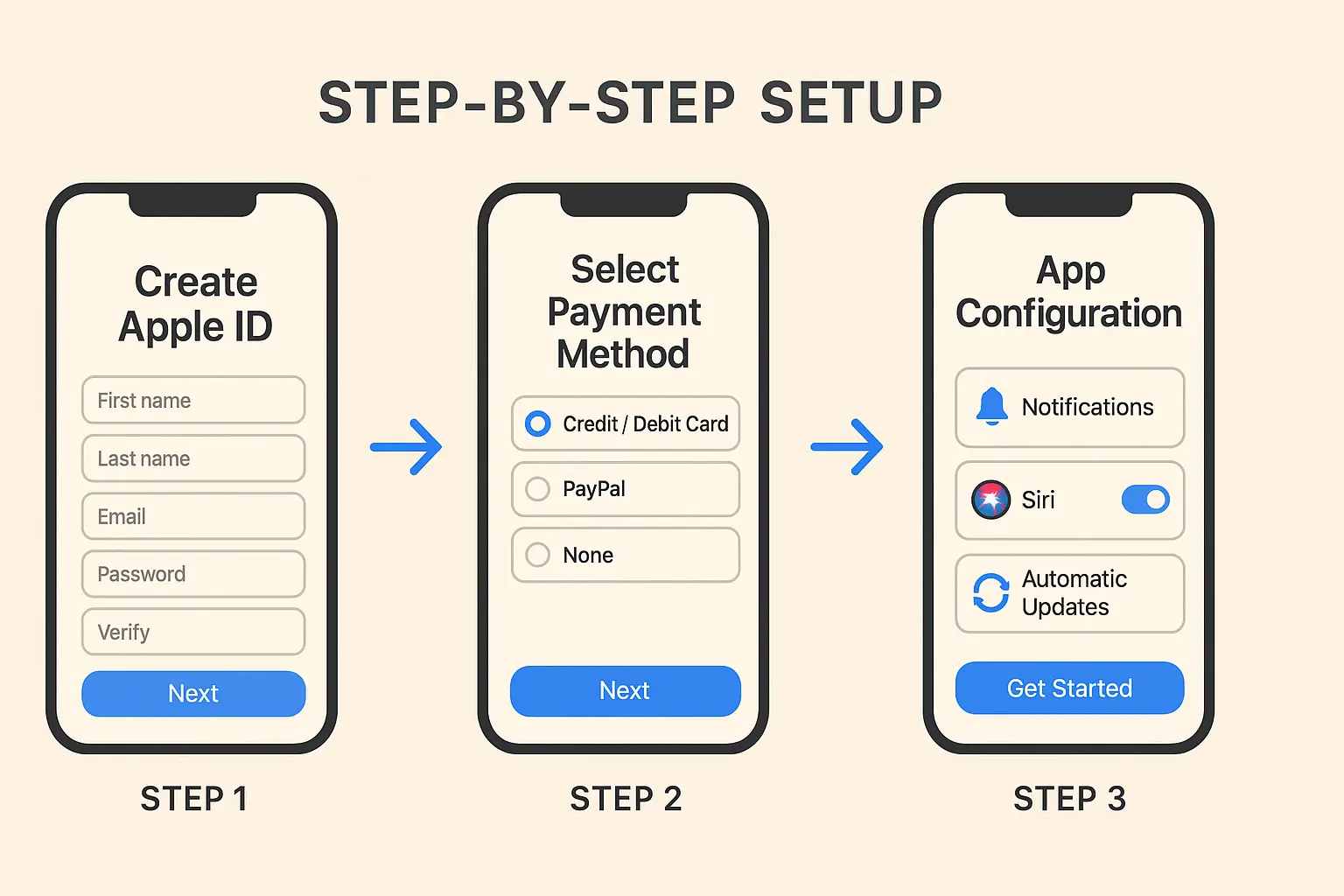
Bottom Line
Apple TV on Android works better than it has any right to. The app feels native, sync is reliable, and the content quality justifies the subscription cost. Sure, there are some Apple-isms in the interface and data usage can get expensive, but overall? It's a solid addition to any Android user's streaming lineup.
What impressed me most during my testing was how seamlessly the viewing experience syncs across different devices and platforms. Starting a show on your Android phone during lunch and finishing it on your smart TV at home actually works as advertised. The offline download feature also proves invaluable for commutes, flights, or anywhere with spotty internet connectivity.
The technical requirements aren't demanding by modern standards, but older Android devices might struggle with higher quality content. If you're experiencing performance issues, don't hesitate to lower the streaming quality or clear the app cache - these simple steps resolve most problems.
For users in demanding environments or those who frequently stream on-the-go, investing in proper device protection becomes crucial. Consider our most protective phone cases guide to keep your expensive Android phone safe while maintaining access to your entertainment library.
Your expensive Android phone needs to survive whatever conditions you encounter while maintaining access to your entertainment library. The Apple TV app has proven itself as a worthy addition to any Android user's streaming arsenal, bridging the gap between Apple's premium content and Google's mobile platform in ways that actually enhance the viewing experience rather than compromise it.