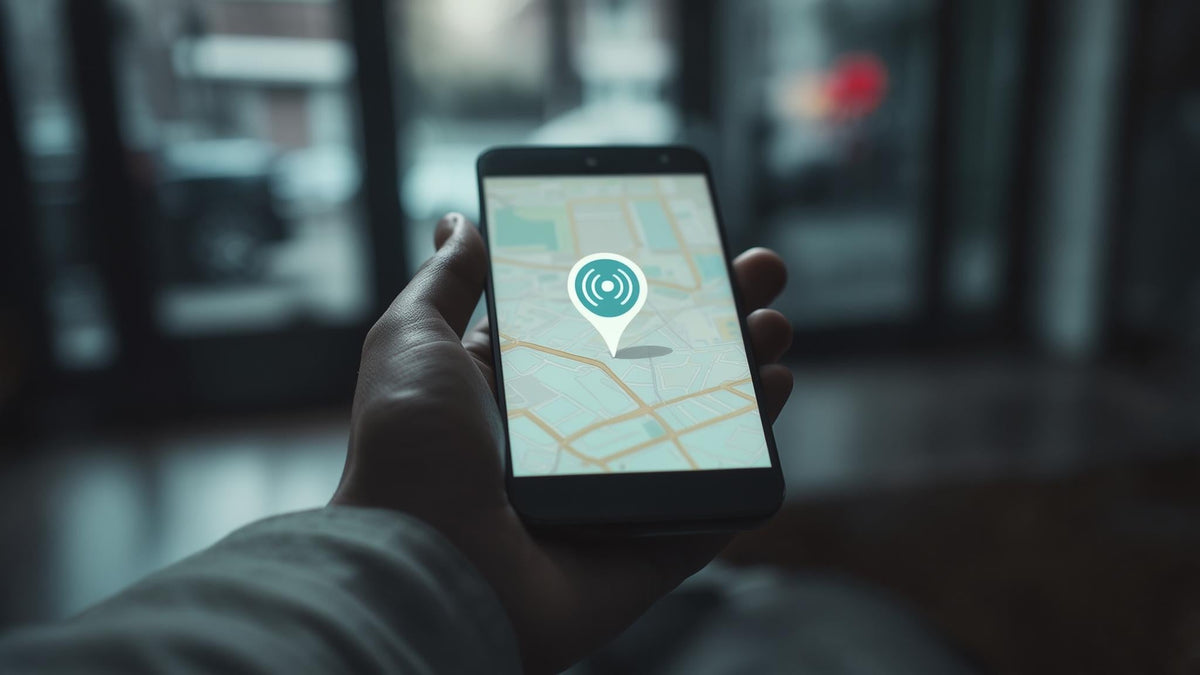Your phone dies. Your photos, contacts, and years of memories vanish instantly. Sound terrifying? It doesn't have to be. This guide covers everything you need to know about protecting your Android data - from Google's built-in tools to advanced recovery methods that actually work. With Google One providing 15 GB of free storage, understanding how to maximize this space while building comprehensive backup layers becomes essential for protecting your digital life.
For users seeking comprehensive device protection beyond digital backups, exploring the most protective phone cases ensures your Android device stays functional when you need to access your backed-up data most.
Table of Contents
Understanding Android Backup Fundamentals
Advanced Backup and Restore Strategies
Backup Security and Privacy Considerations
Troubleshooting Common Backup Issues
Backup Automation and Scheduling
Final Thoughts
TL;DR
Google's built-in backup handles most data automatically, but you need multiple backup layers for complete protection
Manual backup methods give you control over what gets saved and where - essential for privacy-conscious users
Spread your backups across multiple cloud platforms to prevent single-point failures
System-level backups through custom recovery can restore your entire device perfectly
Encryption and strong account security are non-negotiable for protecting backed-up data
Automated scheduling eliminates human error while optimizing battery and network usage
Regular backup testing ensures your protection strategy works when disaster strikes
Understanding Android Backup Fundamentals
Android's backup system has evolved significantly, but it's still not perfect. Device theft happens in seconds. Hardware fails without warning. Accidental deletion can wipe years of memories instantly. Your backup strategy needs to handle all these scenarios, which means going beyond whatever came pre-installed on your phone.
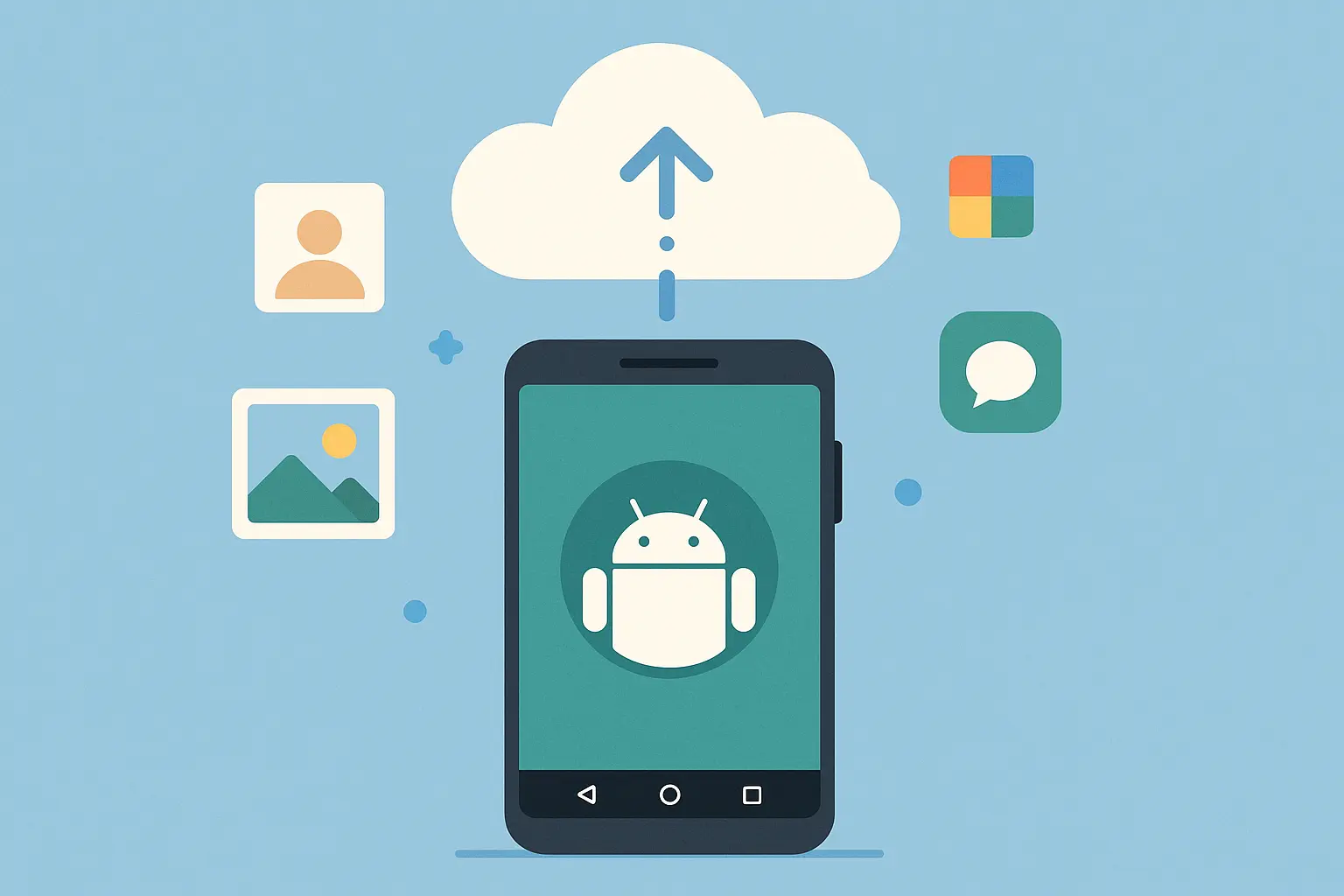
Google's Built-in Backup (And Its Limitations)
Google's integrated backup system seamlessly protects most Android data through your Google account, with automatic restoration across devices and end-to-end encryption for sensitive information. However, relying solely on Google's system leaves gaps that could cost you important data.
The convenience factor is undeniable. Your contacts, calendar events, and app settings sync automatically. When you set up a new phone, most of your digital life transfers over without manual intervention. This seamless experience makes Google backup feel comprehensive, but appearances can be deceiving.
Google One: Your Backup Upgrade Path
Google One transforms the standard backup experience by providing expanded storage beyond the free 15GB limit plus premium features including automatic scheduling and priority support. This upgrade becomes essential for users with extensive photo libraries or multiple devices.
Getting Google One backup running takes just a few steps:
Open Settings > Google > Backup
Tap "Back up to Google Drive"
Select "Google One Backup" (requires subscription)
Choose your backup frequency - daily works best for most people
Pick which data types to include
The real value comes from additional storage space. That free 15GB fills up fast when you're backing up photos, app data, and documents across multiple devices. Many people learn this the hard way when their backup stops working because storage is full, and they don't realize it for weeks.
Your Data Syncs Constantly (Whether You Know It or Not)
Android devices continuously sync essential data including contacts, calendar events, photos, and app data to your Google account in real-time. This background synchronization protects your most critical information even without manual intervention, though not everything gets this treatment.
Your phone's already working behind the scenes to protect you. Contacts, calendar appointments, and photos upload automatically when connected to Wi-Fi. It's reassuring until you realize some apps don't participate in this backup system at all.
The automatic sync happens so smoothly you might forget it's running. The level of detail is impressive - even keyboard learned words transfer over - but it also raises questions about what isn't being backed up.
The App Data Backup Reality Check
Modern Android versions automatically backup app preferences, login credentials through Smart Lock, and user-generated content for participating apps. The catch? Not every app supports this feature, making it crucial to identify which applications are actually protected.
Here's what's frustrating: you won't know which apps aren't backing up until you need to restore them. Some banking apps, games, and specialized tools simply don't participate in Google's backup system. Always check your critical apps individually.
According to Android Police, when Android phones back up apps to Google One, they can't back up the app data itself - meaning a phone storing 45 GB of app data will only back up 118 MB to the cloud, highlighting the critical importance of understanding backup limitations.
Data Type |
Google Backup Coverage |
Storage Impact |
Manual Backup Needed |
|---|---|---|---|
Photos & Videos |
Full (compressed or original) |
High (76GB+ typical) |
Alternative cloud services |
App Data |
Minimal (118MB from 45GB) |
Low |
App-specific backups |
Contacts & Calendar |
Complete |
Minimal (<1MB) |
No |
Messages & Call History |
Complete |
Low (few MB) |
No |
Device Settings |
Complete |
Minimal |
No |
This table reveals the harsh reality - your apps might restore, but their data probably won't.
Taking Control with Manual Backup Methods
Manual backup methods provide complete control over your data protection strategy, allowing you to choose what gets backed up, when it happens, and where your information is stored. These methods are essential for users with specific security requirements or those wanting independence from cloud services.
The learning curve is steeper than automatic solutions, but the control you gain is worth the effort. You decide what gets backed up, when it happens, and where your data lives. No algorithm makes these decisions for you.

Local Storage: Your Data, Your Control
Creating backups on local storage devices including SD cards, external drives, or computers gives you complete ownership of your data without relying on cloud services. This approach works particularly well for privacy-conscious users or those with limited internet connectivity.
Manual local backup is straightforward but requires discipline:
Connect your phone to a computer via USB
Enable "File Transfer" mode when prompted
Navigate to key folders (DCIM for photos, Downloads, Documents)
Copy important folders to your computer
Use Android File Transfer on Mac or Windows Explorer
Create dated backup folders to track different sessions
Creating monthly backup folders on an external drive takes 20 minutes but provides complete peace of mind knowing your data exists independently of any cloud service. The process becomes routine once you establish a schedule.
Sarah, a freelance photographer, creates weekly local backups of her Android phone's photo gallery to multiple external drives. She organizes folders by date (2024-01-15_Backup) and keeps one drive at home, another at her office, and rotates a third drive to a safety deposit box monthly. This system saved her entire portfolio when her phone was stolen during a wedding shoot.
Third-Party Apps: Power User Territory
Specialized backup applications including Titanium Backup, TWRP, or manufacturer-specific tools offer advanced features including scheduled backups, selective restoration, and complete system imaging. These solutions often require root access but provide unmatched control over the backup process.
Titanium Backup remains the gold standard for rooted devices. You can backup individual apps, freeze bloatware, and create batch operations that save hours of manual work. The learning curve is steep, but the control is worth it.
The interface looks intimidating at first glance, but once you understand the basics, you'll wonder how you managed without it. It's primarily useful for backing up apps that don't participate in Google's system, and the granular control it provides is unmatched.
Cloud Storage: Building Your Safety Net
Integrating multiple cloud storage platforms creates redundant backup layers that protect against service outages, account issues, or storage limitations while providing flexible access to your backed-up data from any device or platform.
Multi-Platform Strategy: Don't Put All Your Eggs in One Basket
Diversifying cloud backups across services including Google Drive, Dropbox, OneDrive, and Amazon Photos creates multiple recovery points and reduces dependency on any single provider. This approach proves invaluable for content creators and business users who cannot afford data loss.
Using Google Photos for automatic photo backup, Dropbox for documents, and OneDrive for work files sounds complicated but is actually simpler than dealing with a single service that goes down or changes its terms.
Recent developments show that "backing up Android devices is quick, simple, and reliable, but there's a catch" according to Android Police, as the free 15GB storage fills up fast with photos and videos, making multi-platform strategies increasingly essential for comprehensive protection.
Each service has its strengths. Google Photos excels at photo organization and search. Dropbox handles document sharing beautifully. OneDrive integrates seamlessly with Microsoft Office. Using each service for what it does best creates a more robust backup ecosystem than forcing everything into one platform.
Cross-Platform Compatibility Matters
When selecting cloud backup solutions, consider how easily you can access your data from different devices and operating systems. Services offering robust mobile apps, web interfaces, and desktop clients provide greater flexibility for data recovery and sharing scenarios.
The best backup is useless if you can't access it when needed. Always test how your backed-up data looks on different devices before committing to a service long-term. Some services work beautifully on Android but have terrible iOS apps, which matters if you ever switch platforms.
Storage Optimization: Making Every GB Count
Effective cloud backup strategies involve organizing data by priority, using compression when available, and implementing intelligent sync rules that automatically backup new content while archiving older files to prevent storage quota issues.
Smart storage management prevents those annoying "storage full" notifications. Setting up automatic cleanup rules that archive photos older than two years and compress video files that are rarely accessed helps these optimizations happen in the background, so you never have to think about storage management.
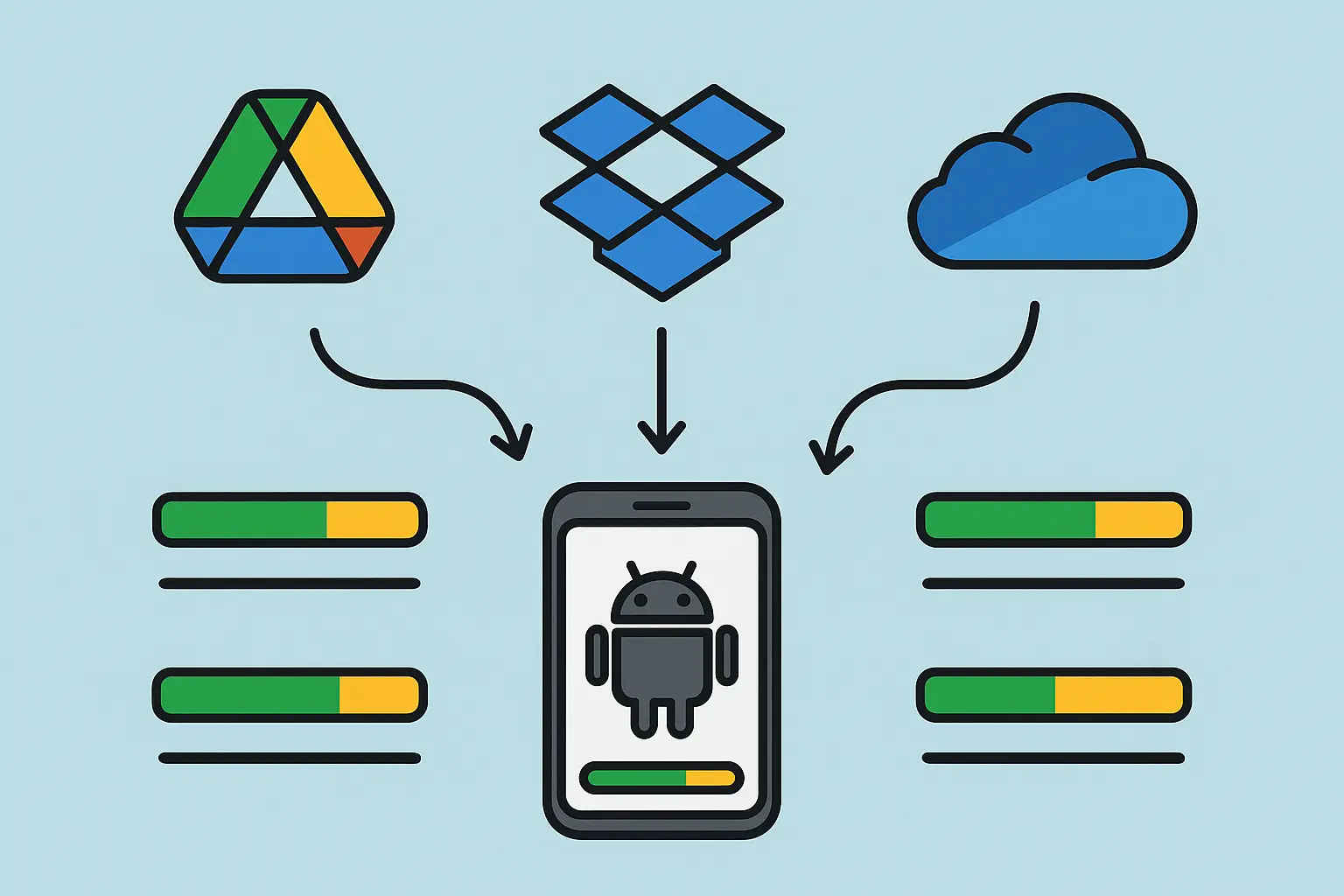
Advanced Backup and Restore Strategies
Professional-grade backup strategies extend beyond basic data protection to include complete system backups, custom recovery solutions, and comprehensive restoration procedures that can rebuild your entire digital environment after catastrophic hardware or software failures.
Most people think backup means copying photos and contacts. That's just the beginning. Advanced strategies protect your entire digital ecosystem, including system configurations, app arrangements, and custom settings that take hours to recreate manually.
System-Level Backup: The Nuclear Option
Complete system backups capture your entire Android installation, including system settings, installed applications, and custom configurations, enabling perfect restoration of your device's exact state. These methods require technical knowledge but offer unparalleled recovery capabilities.
When we say complete, we mean everything. Your wallpaper, notification settings, app permissions, custom ringtones, and even the arrangement of icons on your home screen. System-level backups create a perfect snapshot that can restore your phone to its exact state.
Custom Recovery: TWRP and Power Users' Choice
Custom recovery environments including TWRP allow for complete NANDroid backups that capture every partition of your device's storage. These backups can restore your phone to its exact state, including root modifications, custom ROMs, and system-level customizations.
TWRP backup creation requires commitment (and voids your warranty):
Unlock your bootloader first
Install TWRP custom recovery
Boot into recovery mode (Power + Volume Down combo)
Select "Backup" from the TWRP menu
Choose partitions - System, Data, and Boot are essential
Swipe to begin the backup process
Store backup files on external storage immediately
This method creates a perfect snapshot of your device. Everything - from your wallpaper to your root modifications - gets preserved exactly as it was. The backup files are large (several gigabytes), but they contain your entire digital life.
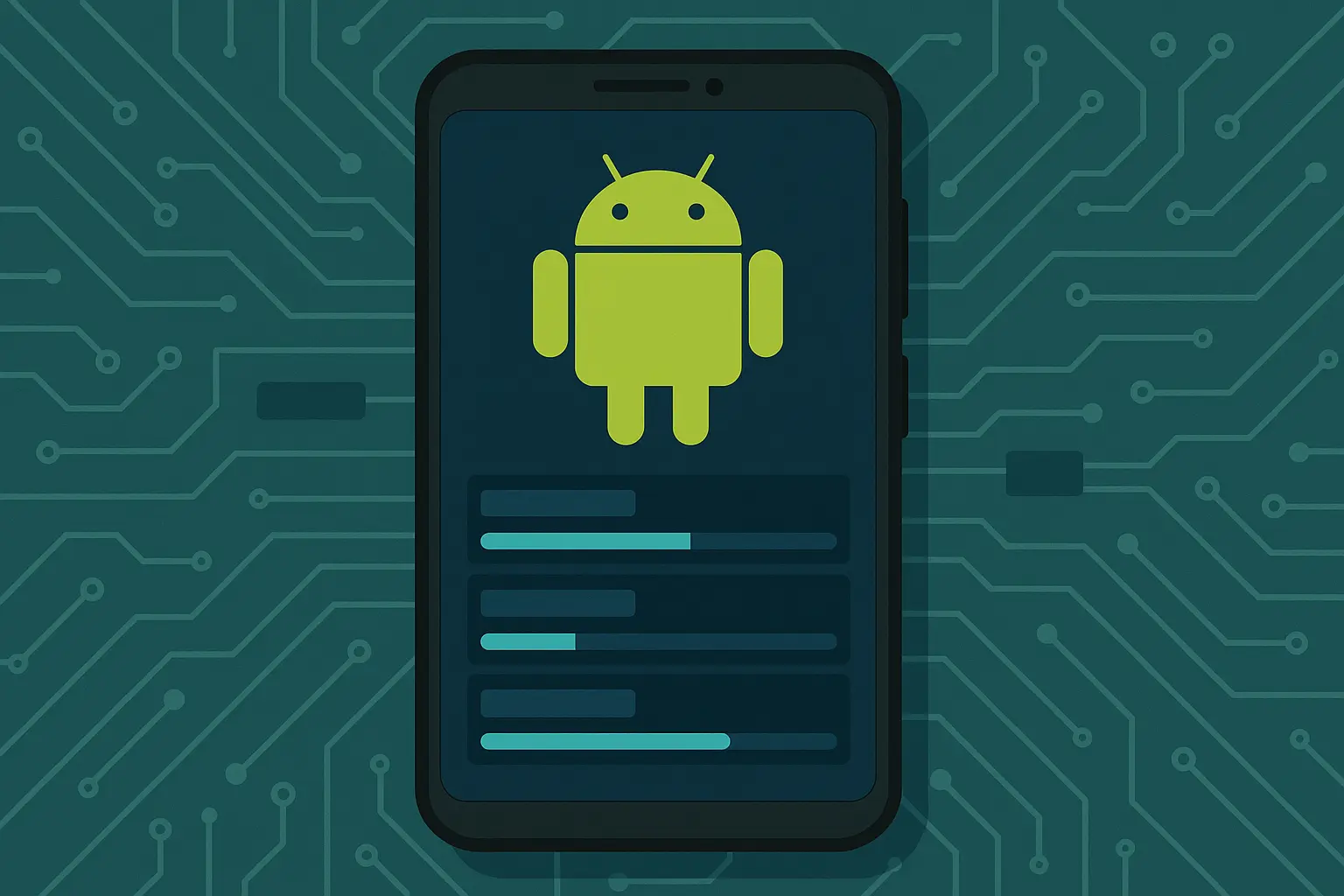
Manufacturer Tools: The Middle Ground
Samsung Smart Switch, LG Mobile Switch, and HTC Sync Manager provide manufacturer-optimized backup solutions that understand device-specific features and data structures, often delivering more complete backups than generic solutions while remaining user-friendly.
Samsung Smart Switch is impressive with how thoroughly it transfers data between Galaxy devices. It even moves over your notification settings and app arrangements - details that generic backup tools miss completely.
Based on data from Acronis research, Google offers 15 GB of storage space to back up Android data, but comprehensive backups often require significantly more space, with photo and video collections typically consuming 76GB+ of storage, making manufacturer-specific tools crucial for complete device transfers.
The manufacturer tools understand the nuances of their own devices in ways that generic solutions can't match. They know which system apps are essential, how to preserve custom features, and which settings need special handling during transfers.
Root-Required Methods: Maximum Control
Rooted devices unlock Titanium Backup's full potential, providing granular control over individual app backups, system app management, and batch operations. This method enables selective restoration and advanced features including app freezing and update.zip creation.
Titanium Backup on a rooted device gives you administrative access to your phone's deepest levels. You can backup system apps, freeze bloatware, and create restoration packages that work across different ROM versions.
The interface intimidates newcomers, but the power it provides is unmatched. You can backup individual apps with their data, create batch operations that handle dozens of apps simultaneously, and even backup system-level modifications that no other tool can touch.
Data Migration: Moving Your Digital Life
Successful data migration involves understanding compatibility between different Android versions and manufacturers while ensuring all data types transfer correctly to new devices or fresh installations. The process requires more strategy than simple file copying.
Device-to-Device Transfer: The Modern Way
Modern Android devices support direct device-to-device transfer using USB-C cables, Wi-Fi Direct, or NFC. These methods transfer apps, settings, and data directly without requiring cloud storage or computer intermediaries, making device upgrades seamless.
The USB-C to USB-C transfer method works surprisingly well. Entire device setups can be moved in under an hour, including app data that normally doesn't transfer through cloud backups. The direct connection eliminates many compatibility issues that plague cloud-based transfers.
Mark upgraded from a Galaxy S20 to S24 Ultra using Samsung Smart Switch with a USB-C cable. The direct transfer moved 128GB of data in 45 minutes, including his custom keyboard settings, notification preferences, and game progress that wasn't backed up to the cloud. The process was so thorough that his new phone looked identical to his old one within an hour.
Cross-Manufacturer Challenges
Switching between different Android manufacturers presents unique challenges as certain manufacturer-specific data may not transfer directly. Understanding these limitations helps you prepare alternative backup methods for proprietary features and customizations.
Moving from Samsung to Google Pixel? Your Samsung Health data won't transfer automatically. Neither will your Edge panels or Bixby routines. Plan for these gaps before making the switch.
Each manufacturer adds their own layer of customization that doesn't translate to other brands. This becomes apparent when switching from LG to OnePlus and discovering that custom gesture controls and notification LED settings have no equivalent on the new device.
Recovery Procedures: When Disaster Strikes
Effective data recovery requires understanding different restoration scenarios and having established procedures for each situation to minimize downtime and data loss. Preparation makes the difference between minor inconvenience and major catastrophe.
When physical damage threatens your device and backup access, understanding the best cell phone case drop protection can prevent the disasters that make data recovery necessary in the first place.
Emergency Recovery: Your Action Plan
When devices fail unexpectedly, pre-established recovery protocols ensure quick restoration of essential functionality. This includes knowing your Google account recovery options, maintaining offline copies of critical data, and keeping lists of essential apps and settings.
Keep a printed list of your essential apps and account recovery codes in your desk drawer. It sounds old-fashioned, but when your phone dies and you need to rebuild everything, that piece of paper becomes invaluable.
Emergency Recovery Checklist:
Google account recovery information (backup codes, recovery email)
List of essential apps and login credentials
Important phone numbers written down
Backup device or temporary phone ready
Access to computer for account recovery
Physical copies of 2FA backup codes
Location of local backup files
Selective Restoration: The Smart Approach
Rather than restoring everything simultaneously, selective restoration allows recovery of specific data types or individual apps as needed. This approach prevents overwhelming new devices and enables thoughtful rebuilding of your digital environment.
Don't restore everything at once. Start with essential apps and data, then gradually add back other applications. This prevents the overwhelming feeling of having too much to reconfigure simultaneously.
Selective restoration also helps you identify which apps you actually need versus those you installed and forgot about. Going through a selective restoration process reveals dozens of apps that were never used.
Verification: Trust But Verify
After any restoration process, systematic verification ensures all critical data has been recovered correctly. This includes testing app functionality, confirming media file integrity, and verifying that settings and preferences have been properly restored.
Always test your restored data before assuming everything worked. Photos might appear in galleries but be corrupted, and apps might open but have lost all their settings.
The verification process takes time, but it's essential. Create a checklist of critical functions to test after any major restoration, from checking that your banking app works to confirming that your fitness tracker syncs properly.
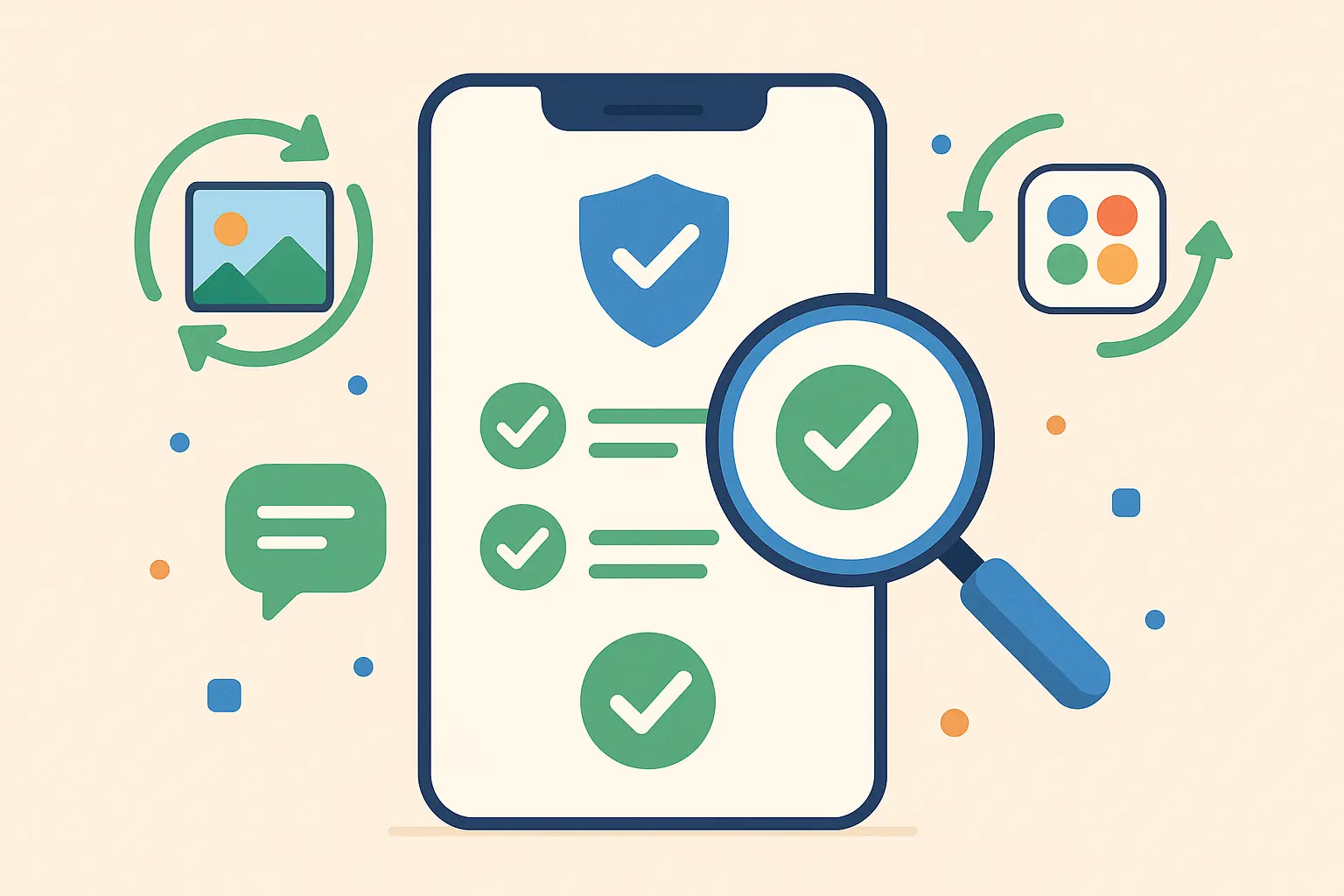
Backup Security and Privacy Considerations
Modern backup strategies must balance convenience with security by implementing encryption, access controls, and privacy protections that prevent unauthorized access to backed-up data while maintaining usability for legitimate recovery needs. Security isn't optional - it's essential.
Your backup contains your entire digital life. Banking information, personal photos, private messages, and sensitive documents all sit in your backup files. Without proper security, you're essentially handing over the keys to your digital kingdom to anyone who gains access.
Encryption: Your Digital Armor
Protecting backup data through encryption ensures that even if backup files are compromised, personal information remains secure. Understanding different encryption methods and implementing them correctly is crucial for maintaining privacy in an increasingly connected world.
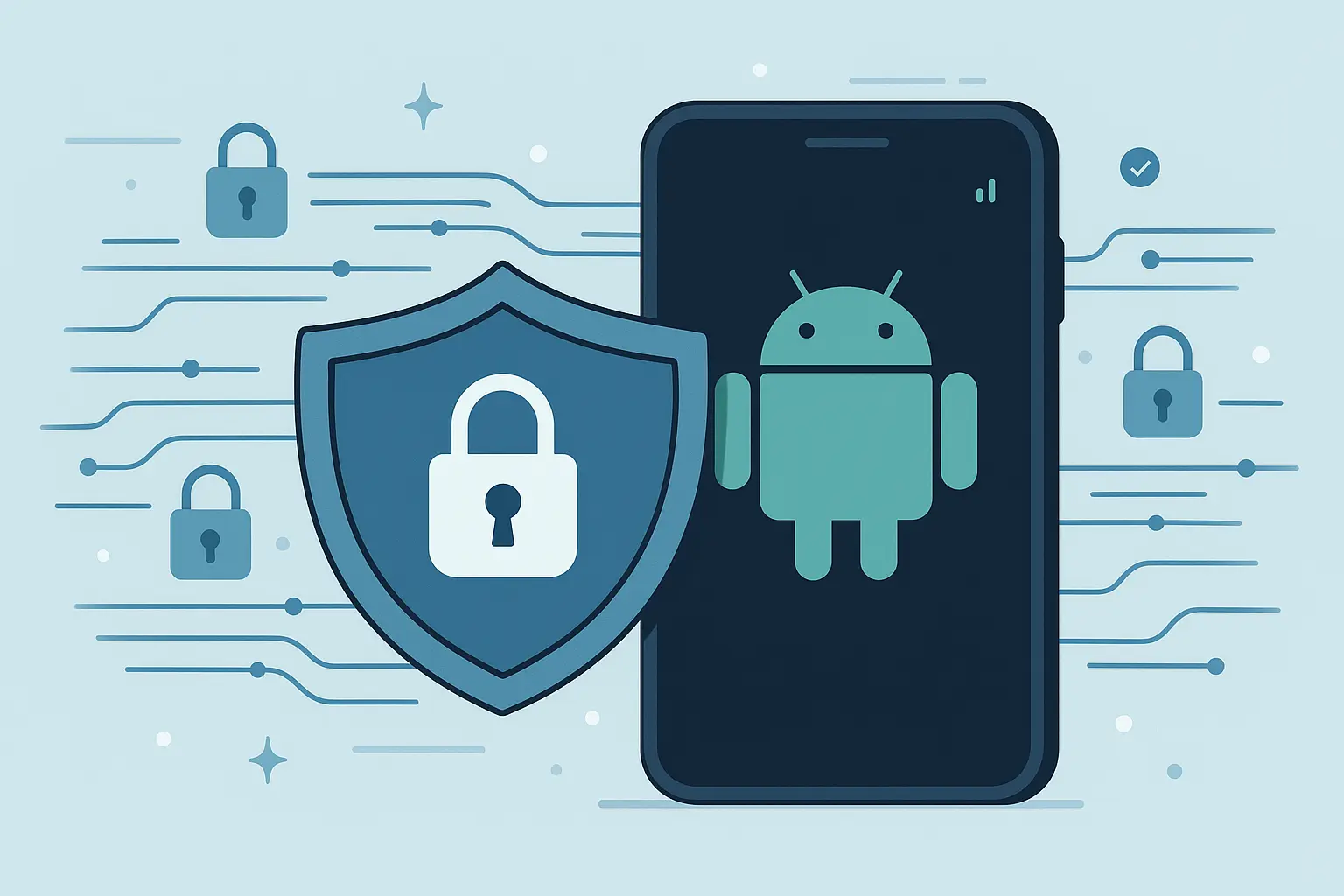
End-to-End Encryption: What Google Actually Protects
Services including Google Backup use end-to-end encryption for sensitive data, meaning even Google cannot access your encrypted information. However, understanding which data receives this protection and which doesn't helps you make informed decisions about backup strategies.
Google encrypts your most sensitive backup data, but not everything gets the same treatment. Payment information and passwords receive end-to-end encryption, while photos and documents use standard encryption that Google can technically access.
Google has recently enhanced backup security with automatic protection for Theft Protection settings. According to Android Authority, the latest Play Services update now includes Theft Protection settings including Theft Detection Lock and Remote Lock in cloud backups, ensuring these security features automatically restore when setting up new devices.
Local Encryption: Taking Matters Into Your Own Hands
When creating local backups, implementing your own encryption adds an extra security layer that you control completely. Tools including VeraCrypt can create encrypted containers for backup files, while some backup applications offer built-in encryption options.
VeraCrypt creates encrypted volumes that look random to anyone without the password. Store your most sensitive backup files in these containers - even if someone steals your external drive, they can't access the data.
The encryption process adds time to backup and restoration procedures, but the security benefits outweigh the inconvenience. It's better to spend an extra few minutes encrypting backups than worry about unauthorized access to personal information.
Privacy and Access Control: Who Sees Your Data?
Managing access to backup data requires careful consideration of account security, sharing settings, and legal implications of data storage across different jurisdictions and service providers. Your privacy depends on understanding these factors.
Account Security: Your First Line of Defense
Backup security depends entirely on account security strength. Implementing two-factor authentication, using strong unique passwords, and regularly reviewing account access ensures that backup data remains protected from unauthorized access attempts.
Two-factor authentication isn't optional anymore. Use an authenticator app rather than SMS codes - SIM swapping attacks are real, and losing access to your backup account compounds the disaster you're already dealing with.
Regular security audits of your backup accounts reveal potential vulnerabilities before they become problems. Review your Google account security settings quarterly and immediately revoke access for any unfamiliar devices or applications.
Data Jurisdiction: Where Your Data Lives Matters
Understanding the geographic location of backup data storage affects both privacy and accessibility. Different countries have varying data protection laws and government access requirements that may impact your backup strategy and legal protections.
Your data might be stored in servers across multiple countries, each with different privacy laws. European servers offer GDPR protections, while US servers fall under different regulations. Know where your backup data lives.
Security Feature |
Google Backup |
Local Backup |
Third-Party Cloud |
|---|---|---|---|
End-to-End Encryption |
Passwords, payments only |
User-controlled |
Varies by service |
Data Location Control |
No |
Complete |
Limited |
Access Logs |
Basic |
Complete |
Varies |
Recovery Options |
Google account dependent |
Physical access required |
Service-specific |
Privacy Level |
Moderate |
Highest |
Varies |
This comparison helps explain why different backup methods work better for different types of data. The most sensitive information goes to local encrypted storage, while convenience data uses cloud services.
Troubleshooting Common Backup Issues
Even well-planned backup strategies encounter problems ranging from storage limitations and sync failures to compatibility issues and corrupted data. Understanding common problems and their solutions ensures your backup system remains reliable when you need it most.
Murphy's Law applies especially to backups - they'll fail at the worst possible moment unless you've prepared for common issues. Having solutions ready saves hours of frustration.
Storage and Sync Problems: The Usual Suspects
Storage limitations and synchronization failures represent the most common backup issues, typically resulting from insufficient cloud storage, poor internet connectivity, or conflicts between multiple backup services running simultaneously on the same device.

Cloud Storage Limitations: When Free Isn't Enough
Free cloud storage accounts have limited space that fills quickly with photos, videos, and app data. Managing storage efficiently involves understanding what consumes the most space, utilizing compression options, and implementing automatic cleanup policies for older backups.
Managing Google storage effectively:
Visit the Google One storage management page
Review usage by category (Gmail, Photos, Drive)
Delete unnecessary files or upgrade your storage plan
Enable "Storage Saver" for Google Photos compression
Set up automatic cleanup rules for old backups
That free 15GB disappears faster than you'd expect. High-resolution photos and 4K videos are the biggest culprits - a single vacation can consume gigabytes of storage space.
Research from Android Police shows that while apps, messages, call history, and device settings typically add up to less than 132 MB in backups, photos and videos can consume up to 76 GB, highlighting why storage management is crucial for effective backup strategies.
Sync Failure Resolution: Detective Work Required
When automatic backups fail to sync, problems usually stem from network connectivity issues, account authentication problems, or app-specific permissions. Systematic troubleshooting involves checking each component of the backup chain to identify and resolve failure points.
Sync failures are more frustrating than almost any other tech problem. The solution usually involves clearing the backup app's cache, re-authenticating your account, or checking that background app refresh is enabled.
Network issues cause the majority of sync failures. Poor Wi-Fi connections, cellular data restrictions, or VPN interference can all prevent backups from completing successfully. Always check network connectivity first when troubleshooting sync problems.
Compatibility and Version Issues: The Moving Target Problem
Android version differences, app compatibility changes, and manufacturer customizations create backup and restoration challenges that require specific approaches to resolve while maintaining data integrity across different device configurations.
Android Version Compatibility: The Upgrade Dilemma
Backing up data from newer Android versions and restoring to older versions can cause compatibility issues that prevent successful data recovery. Understanding which features and data types are version-specific helps you plan backup strategies that work across different Android releases.
Restoring Android 13 backups to an Android 11 device doesn't always work smoothly. Newer privacy features and app data formats might not be compatible with older Android versions.
Version compatibility becomes especially problematic when manufacturers delay Android updates. Your backup might contain features that simply don't exist on older Android versions, causing restoration failures that are difficult to diagnose.
App-Specific Backup Problems: The Holdouts
Some applications don't participate in Android's automatic backup system or have specific requirements for data restoration that aren't immediately obvious. Identifying these problematic apps early and implementing alternative backup methods prevents data loss during device transitions.
Banking apps are notorious for backup problems. Many don't allow automatic backup for security reasons, meaning you'll need to manually reconfigure them on new devices. Gaming apps often have similar restrictions.
Jessica discovered the hard way that her fitness tracking app didn't participate in Google's backup system when she upgraded phones. Two years of workout data vanished because the app stored everything locally without cloud sync. Now she manually exports her fitness data monthly and keeps it in multiple cloud services as a backup strategy.
Backup Automation and Scheduling
Automated backup systems eliminate human error and ensure consistent data protection by implementing scheduled backups, intelligent triggers, and maintenance routines that keep your backup strategy current without requiring constant manual intervention.
Humans forget things. We get busy, distracted, or simply assume our backups are working when they're not. Automation removes the human element from backup processes, ensuring your data stays protected even when life gets chaotic.
Smart Backup Scheduling: Set It and Forget It
Effective backup automation relies on intelligent scheduling that balances data protection needs with device performance, battery life, and data usage considerations while adapting to your usage patterns and priorities automatically.
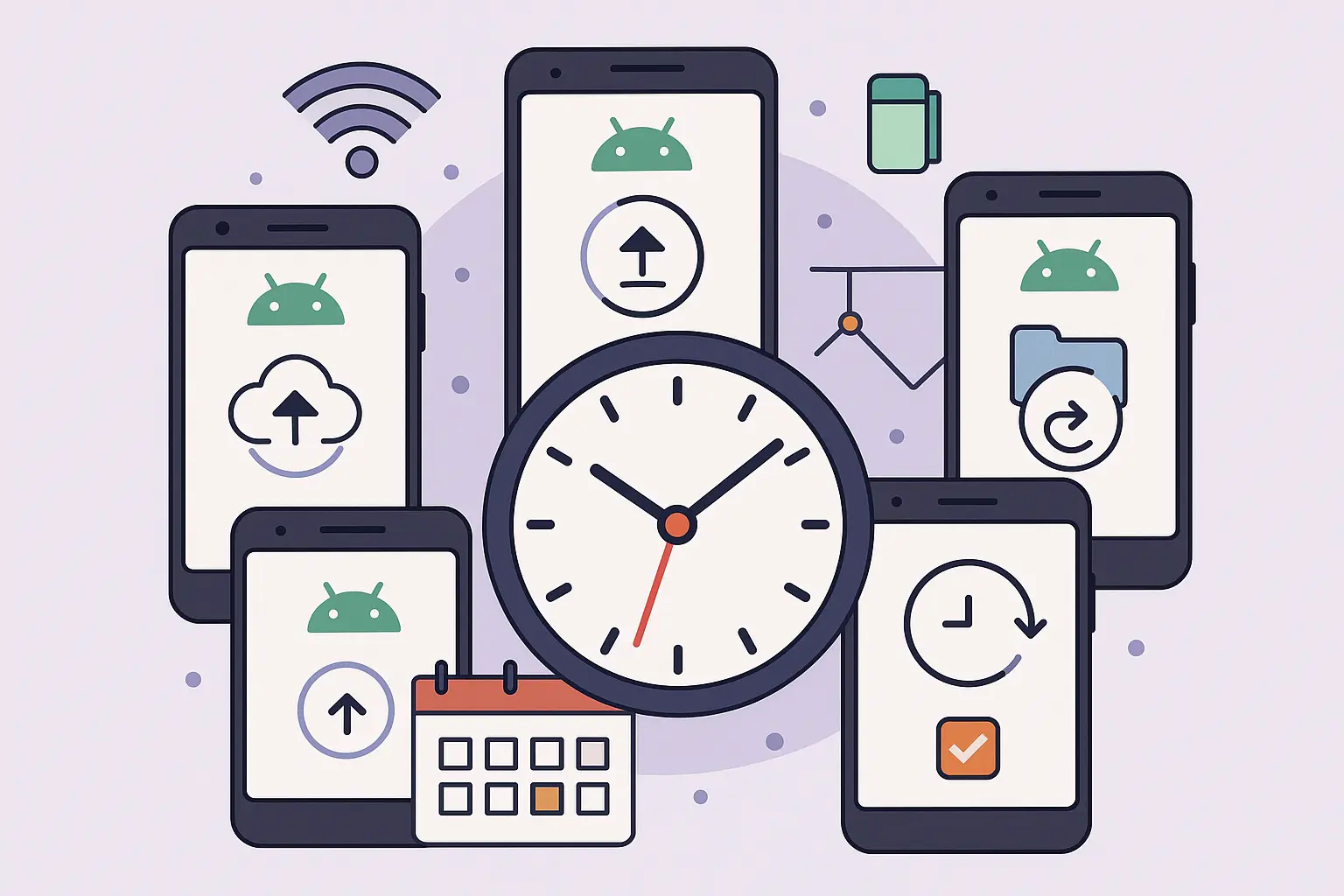
Frequency Optimization: Finding Your Sweet Spot
Different data types require different backup frequencies based on how often they change and their importance to you. Critical work documents might need hourly backups, while system settings could be backed up weekly, and smart scheduling systems can analyze your data patterns to optimize automatically.
Setting up optimized backup scheduling:
Access Google Backup settings in your phone
Enable "Back up over Wi-Fi only" to preserve mobile data
Schedule backups for overnight or low-usage periods
Configure different frequencies for different app categories
Enable cellular backup only for absolutely critical data
Backing up everything daily is overkill and wastes battery. Photos need frequent backup, but system settings rarely change enough to justify daily backups.
The key is matching backup frequency to data change patterns. Work documents get backed up multiple times daily because they change constantly, while music libraries get backed up weekly since they rarely change.
Battery and Performance Management: Backup Without the Drain
Automated backups can significantly drain battery and slow device performance if not properly managed. Modern backup systems use adaptive scheduling that monitors device usage, charging status, and available system resources to minimize impact on daily device use.
Smart backup systems wait until your phone is charging and idle before starting intensive backup operations. This prevents the frustrating experience of your phone slowing down during important tasks because a backup decided to run.
Battery optimization becomes crucial for users who rely heavily on their phones throughout the day. Configure backup systems to run only when your phone is plugged in and has been idle for at least 30 minutes.
Network-Aware Systems: Respecting Your Data Plan
Intelligent backup systems detect Wi-Fi availability, connection speed, and data plan limitations to optimize when and how backups occur. This prevents unexpected data charges and ensures backups complete successfully without interrupting your regular device usage.
Nothing's worse than discovering your backup app consumed your entire monthly data allowance uploading videos over cellular. Network-aware systems prevent these expensive surprises.
Modern backup applications can differentiate between unlimited Wi-Fi and metered cellular connections, automatically adjusting their behavior to prevent data overage charges while maintaining essential backup functionality.
Backup Verification and Maintenance: Keeping Your Safety Net Strong
Automated backup systems require regular verification to ensure data integrity, storage optimization, and system reliability. Without proper maintenance, even the most sophisticated backup systems can fail silently, leaving you vulnerable when disaster strikes.
Automated Integrity Checking: Trust But Verify
Modern backup systems include built-in verification processes that automatically check backed-up files for corruption, completeness, and accessibility. These automated checks run periodically in the background to ensure your backups remain viable for restoration when needed.
Backup verification happens automatically, but manually testing random file restorations quarterly is still wise. Automated systems can miss subtle corruption that only becomes apparent when you actually try to use the restored data.
Integrity checking involves more than just confirming files exist - it verifies that they can be opened, that their contents are intact, and that associated metadata remains accurate. This comprehensive approach catches problems that simple file existence checks miss.
Storage Cleanup and Optimization: Preventing Digital Hoarding
Automated maintenance routines manage backup storage by removing redundant files, compressing older backups, and organizing data for optimal retrieval speed. This prevents storage bloat while maintaining comprehensive data protection across all your devices.
Monthly backup maintenance routine:
Review Google storage usage and trends
Delete old device backups from phones you no longer own
Clear redundant photo backups across different services
Verify that backup completion notifications are working
Test restoration of random files to ensure system integrity
Backup Maintenance Checklist:
Check available storage space across all backup services
Test random file restoration from each backup location
Update backup app versions and security patches
Verify automatic backup schedules are running correctly
Clean up old or duplicate backup files
Review and update backup passwords and authentication
Confirm backup notifications are working properly
Backup Health Monitoring: Your Early Warning System
Comprehensive backup systems provide health monitoring that alerts you to failures, storage issues, or sync problems before they become critical. Regular monitoring ensures your backup strategy remains effective over time and adapts to changing needs.
Backup health monitoring can save you when automatic photo backup silently fails for weeks. The monitoring system catches the failure and alerts you before you lose irreplaceable family photos from a vacation.
Health monitoring goes beyond simple success/failure notifications. Advanced systems track backup completion times, file transfer speeds, and storage usage patterns to identify potential problems before they cause backup failures.
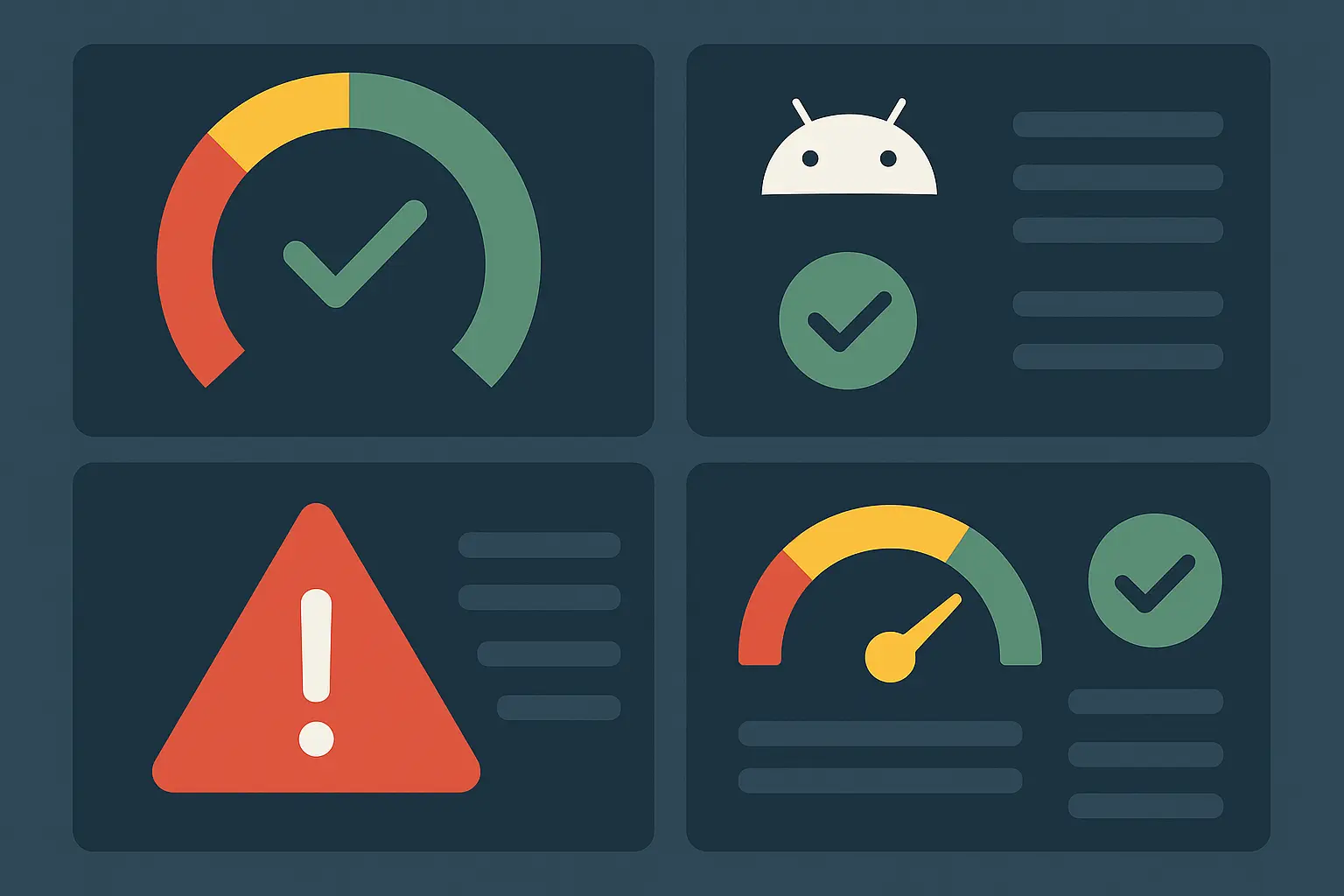
Protecting Your Investment: How Rokform Enhances Your Backup Strategy
While comprehensive backup strategies protect your digital life, your Android device represents a significant physical investment deserving equal protection. Rokform's military-grade cases provide the physical security that complements your digital backup strategy, ensuring your device survives drops, impacts, and harsh conditions that could otherwise lead to catastrophic hardware failure.
Physical protection shouldn't be an afterthought when you've invested time in creating the perfect backup system. Rokform's toughest phone cases, trusted by military personnel and first responders, offer 6-foot drop protection and secure mounting solutions that prevent the physical damage making data recovery necessary in the first place.
The integration of powerful N52 Neodymium magnets in Rokform cases also supports your backup workflow by enabling hands-free device positioning during backup processes, whether you're transferring files via USB or monitoring cloud sync progress. This practical approach to device protection works seamlessly with your digital backup strategy, creating comprehensive protection for both your device and your data.
Ready to protect your Android investment? Explore Rokform's military-grade Android cases and give your backup strategy the physical protection it deserves.
Final Thoughts
Understanding how to backup android phone effectively goes hand-in-hand with choosing top rugged phone cases that prevent the physical damage requiring data recovery in the first place.
Creating a bulletproof Android backup strategy isn't just about following a checklist - it's about understanding your data, your risks, and your recovery needs. The best backup system is the one you'll actually use consistently, whether that's Google's automatic system, a complex multi-layered approach, or something in between.
The key insight that changes everything? Backup isn't a destination - it's an ongoing process that evolves with your digital life. Your backup needs today won't be the same as your needs next year, and your strategy should adapt accordingly. Start with the basics, test your restoration process regularly, and gradually build more sophisticated protection as you become comfortable with the fundamentals.
For professionals who need reliable device access during critical moments, exploring law enforcement phone cases ensures your backup strategy works alongside physical protection designed for demanding environments.
Remember that even the most comprehensive backup strategy can't protect against every scenario, but it can dramatically reduce the impact when things go wrong. Whether you're learning how to backup android phone for the first time or refining an existing strategy, the peace of mind that comes from knowing your digital life is protected is worth every minute you invest in setting up and maintaining your backup system properly.
As backup technology continues evolving alongside device capabilities, staying informed about types of phone chargers and power management ensures your backup processes run smoothly without draining your device's battery unnecessarily.