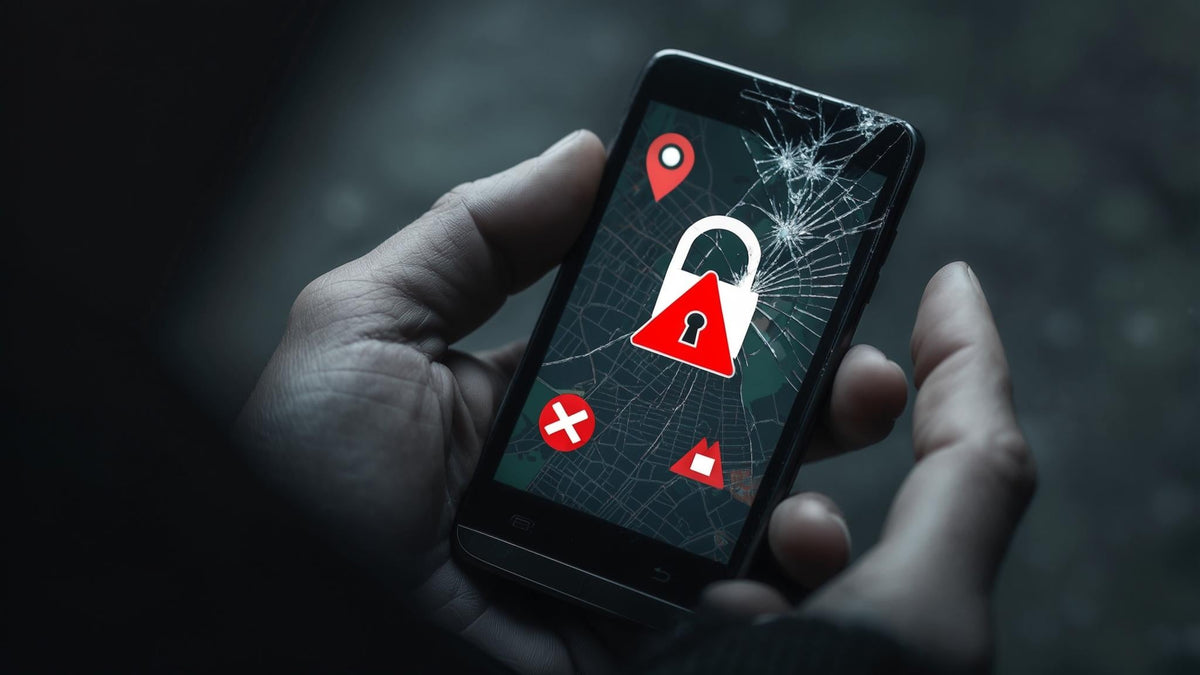Last month, my friend Sarah's iPhone got snatched right out of her hands at a coffee shop. Gone in seconds. But here's the kicker - the thief didn't just get her $1,200 phone. They got her banking apps, thousands of family photos, and access to pretty much her entire digital life.
That's when it hit me: we're all walking around with devices that know more about us than our best friends do. With over 484,000 mobile phishing and malware attempts recorded in North America during Q2 2023 alone according to Statista data, your iPhone faces more threats than ever before. Yet most of us protect them with nothing more than a flimsy case from the gas station.
I've watched friends lose thousands of dollars and irreplaceable memories because they thought their iPhone was invincible. This guide reveals what actually works to protect your device from drops, thieves, hackers, and everything else life throws at it.
Table of Contents
-
Keep It Safe: Physical Protection That Actually Works
Drop Protection That Won't Let You Down
Stop Thieves Before They Strike
Weather the Storm: Environmental Protection
-
Lock It Down: Digital Security Made Simple
Stop People From Getting Into Your Stuff
Protect Your Personal Information
Secure Your Connections
-
Don't Lose Everything: Backup Basics
Set It and Forget It: Automatic Backups
When Things Go Wrong: Recovery Planning
-
Next-Level Protection
When Things Go Really Wrong
Professional-Grade Security
TL;DR
Get a case that looks like it could survive a zombie apocalypse and a tempered glass screen protector - your first line of defense
Turn on Find My iPhone and get a secure mount if you're in high-risk situations
Set up Face ID or Touch ID with a passcode that isn't your birthday, and stop letting every app access everything
Turn on automatic iCloud backups and make encrypted local backups for complete protection
Use a VPN on public Wi-Fi and stop auto-joining random networks
Set up Emergency SOS and Medical ID for crisis situations
Why Your iPhone Needs More Protection Than You Think
Here's the reality check nobody talks about: your iPhone probably knows where you sleep, who you text at 2 AM, what you bought last week, and more about your daily habits than your spouse does.
The average iPhone user has over 80 apps installed. Each one potentially snooping on different pieces of your life. Your photos reveal where you've been through location data. Your messages contain conversations you'd never want public. Your banking apps store financial information. Your health apps track intimate details about your body.
When you really think about iPhone protection, we're not just talking about protecting a $1,000+ piece of hardware. We're protecting our entire digital identity. And most of us are doing a terrible job at it.
Keep It Safe: Physical Protection That Actually Works
Physical protection is where everything starts. I don't care how many privacy settings you've configured - if someone steals your unprotected phone or it shatters on the sidewalk, all that digital security becomes useless.
Drop Protection That Won't Let You Down
Modern iPhones cost more than some people's rent, yet one slip from your pocket can turn them into expensive paperweights. The physics isn't complicated, but most people get it completely wrong.
Why You Need Cases That Look Tough (Because They Are)
You know those cases that look like they could survive a zombie apocalypse? They're not just showing off - they're actually tested to military standards. That means your phone can take a beating and keep working.
Look, I get it. Military-grade cases aren't winning any beauty contests. But here's the thing - I've dropped my phone more times than I care to admit, and every single time, I've walked away thinking "thank God for this ugly, bulky case." Pretty cases are for people who never leave their house.
These cases use materials that distribute impact energy across the entire structure instead of letting it concentrate at one point. Your iPhone's corners are the most vulnerable spots during drops, and cheap cases often leave them completely exposed.
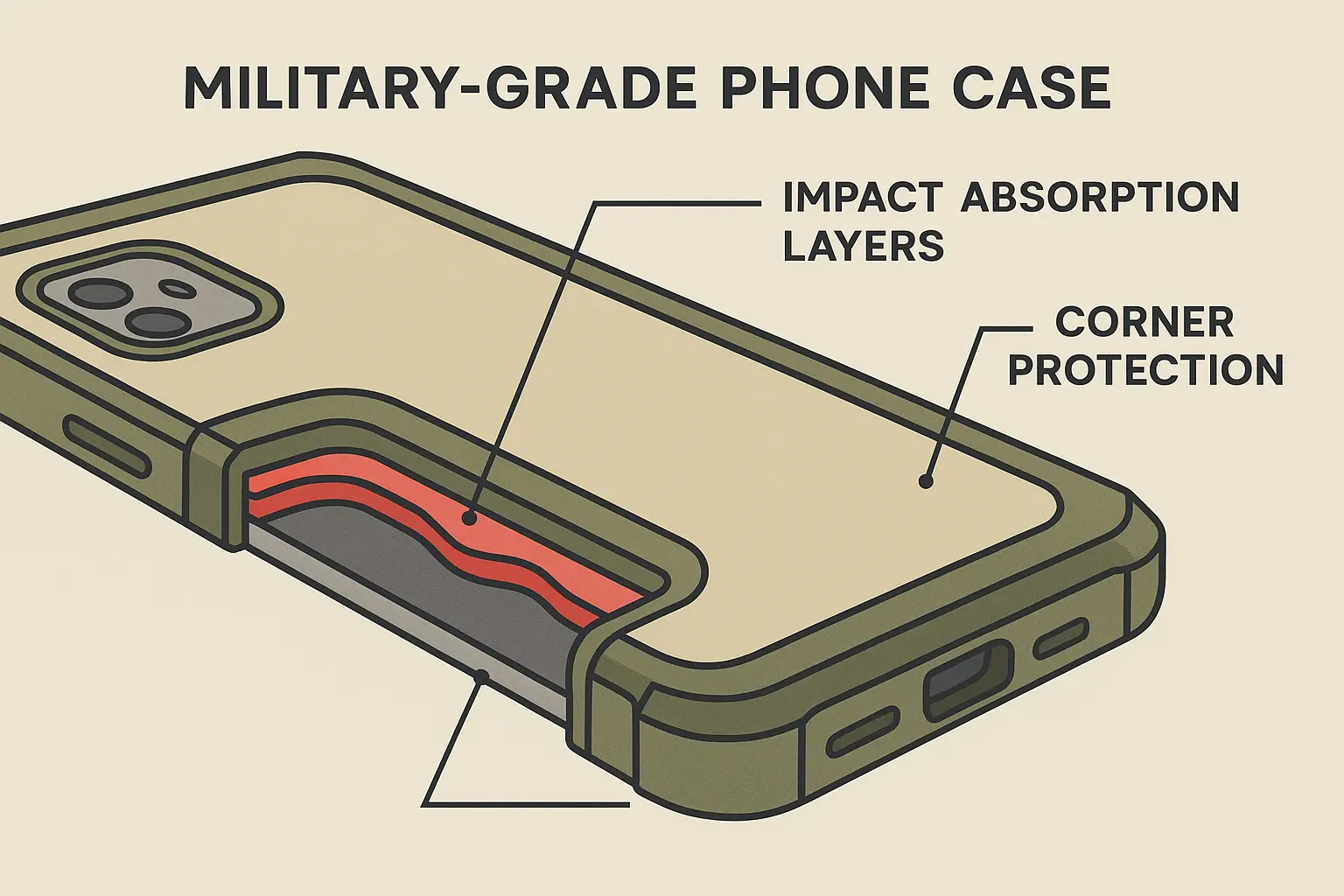
Protection Level |
Drop Height |
What It's Made Of |
Corner Protection |
Price |
|---|---|---|---|---|
Gas Station Special |
3-4 feet |
Flimsy plastic |
What corners? |
$10-25 |
Decent Cases |
4-5 feet |
Better materials |
Some protection |
$25-50 |
Military-Grade |
6+ feet |
The tough stuff |
Complete coverage |
$50-100 |
Overkill (But Safe) |
10+ feet |
Tank-like materials |
Maximum protection |
$100-200 |
Screen Protectors: Do This Before Anything Else
Install a tempered glass screen protector before you do literally anything else with your new iPhone. Not tomorrow. Not after you "get used to it for a few days." Right now.
Sarah learned this lesson the hard way when she delayed installing a screen protector on her new iPhone 15 Pro Max for "just a few days." During that time, she placed it face-down on a restaurant table with salt crystals, creating tiny scratches that later led to a full screen crack from a minor 2-foot drop. The $1,200 screen replacement could have been prevented with a $15 piece of glass.
Tempered glass protectors work by taking the hit so your actual screen doesn't have to. When they crack, they've done their job. Replace them immediately after any significant impact, even if the damage looks minor.
Stop Thieves Before They Strike
iPhone theft is still common because these devices are valuable, portable, and most people make them easy targets. Smart thieves look for phones that are easy to grab and hard to track.
Secure Mounts for When Stakes Are High
Motorcycles, construction sites, hiking trails - these places present theft risks that keeping your phone in your pocket just can't handle. Secure mounting systems solve this by making your phone actually difficult to steal.
I've seen too many people lose expensive phones to opportunistic theft during outdoor activities. A good mount costs way less than replacing your device and often prevents the loss of irreplaceable photos and data. Look for twist-lock systems that require deliberate action to remove - not something that falls off when you hit a bump.
Belt Clips That Actually Work
Belt clips aren't just for your dad's flip phone anymore. Modern secure carry solutions give you quick access while preventing loss during physical activities where pocket carry becomes unreliable.
Choose clips that require deliberate action to remove your phone, not just gravity and bad luck. Your phone should stay put when you bend over, run, or move quickly. This is especially important for first responders, outdoor enthusiasts, and anyone working in demanding physical environments.
Find My iPhone: Turn This On Right Now
Stop reading and go to Settings > [Your Name] > Find My > Find My iPhone. Turn it on. Also turn on "Send Last Location" so your phone automatically reports where it is when the battery is about to die.
The "Find My network" feature works even when your iPhone is offline by using other Apple devices as detection points. This crowdsourced approach makes it much harder for thieves to completely hide stolen devices. I've personally helped friends recover stolen phones using this feature - it works.
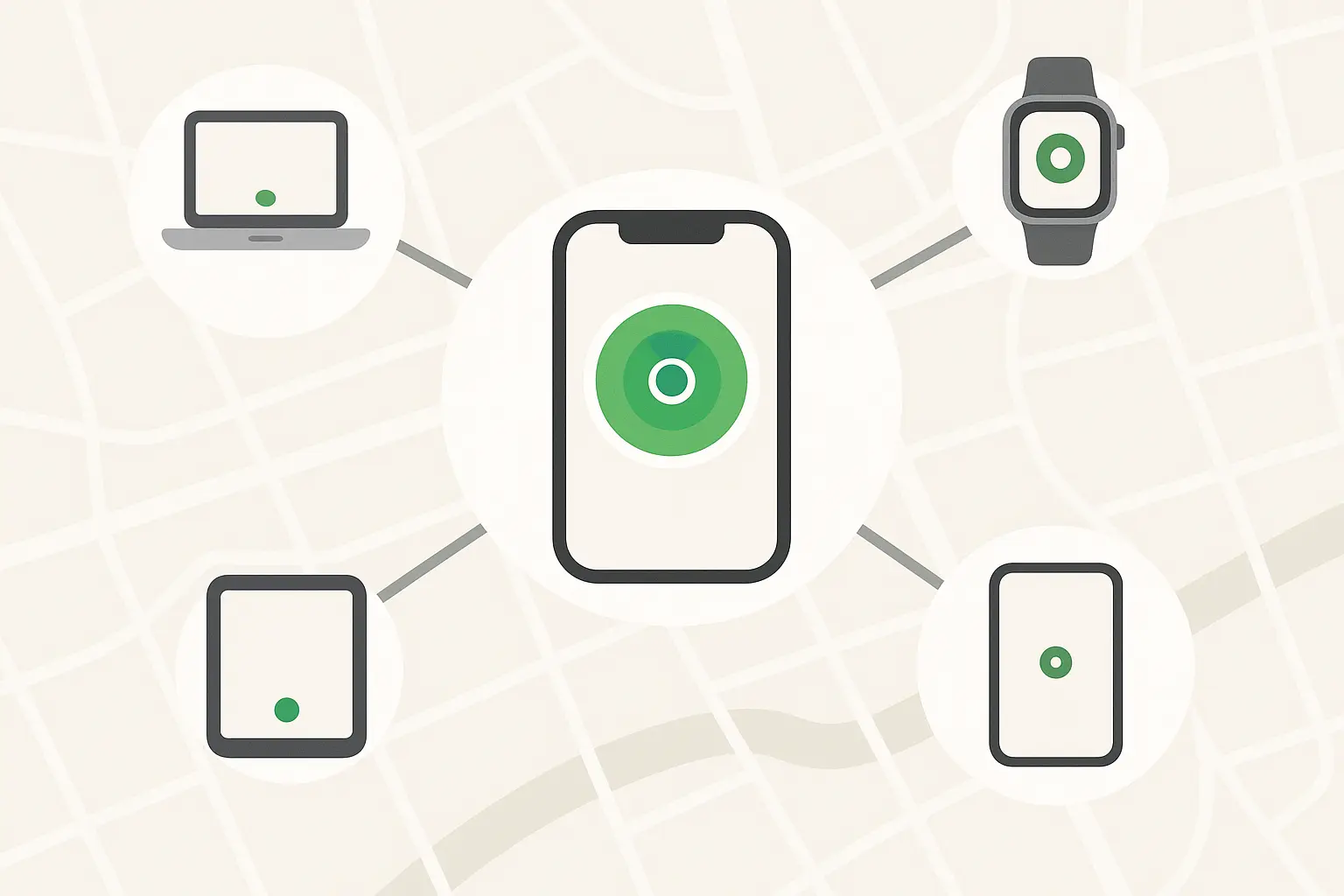
Weather the Storm: Environmental Protection
Your iPhone's "water resistant" rating doesn't make it invincible. Environmental damage happens slowly and isn't covered by warranties. Extreme temperatures kill batteries. Dust clogs ports. Moisture causes corrosion that might not show up for months.
Beyond "Water Resistant"
That IP68 rating Apple loves to brag about? It's tested in perfect lab conditions with clean water. Real life involves coffee, beer, salt water, and whatever mystery liquid is on that table at the bar.
Quality cases enhance your phone's weather resistance by sealing vulnerable points like the charging port and speaker holes. They maintain wireless charging compatibility too, which becomes crucial when ports are sealed for weather protection.
Lock It Down: Digital Security Made Simple
Physical protection means nothing if your data isn't secure. Recent privacy advocacy efforts, like the "Opt Out October" initiative by the Electronic Frontier Foundation, highlight a key point: "Online privacy isn't dead. But the tech giants make it a pain in the butt to achieve."
Let's make iPhone protection less of a pain in the butt.
Stop People From Getting Into Your Stuff
Strong authentication prevents unauthorized access even when someone gets their hands on your device. Modern iPhones offer multiple ways to lock things down while keeping them convenient for you.
Face ID and Touch ID: Actually Pretty Smart
Face ID and Touch ID aren't just convenient - they're actually way more secure than whatever simple passcode you're probably using. Set up Face ID to work with masks and sunglasses if you wear them regularly. For Touch ID, register multiple fingerprints including both thumbs and index fingers.
Here's something Apple doesn't advertise: Face ID and Touch ID resist shoulder surfing and brute force attacks that can crack traditional passcodes. But here's what they also don't tell you - cops can make you unlock your phone with your face or finger, but they can't force you to give up your passcode. Just saying.
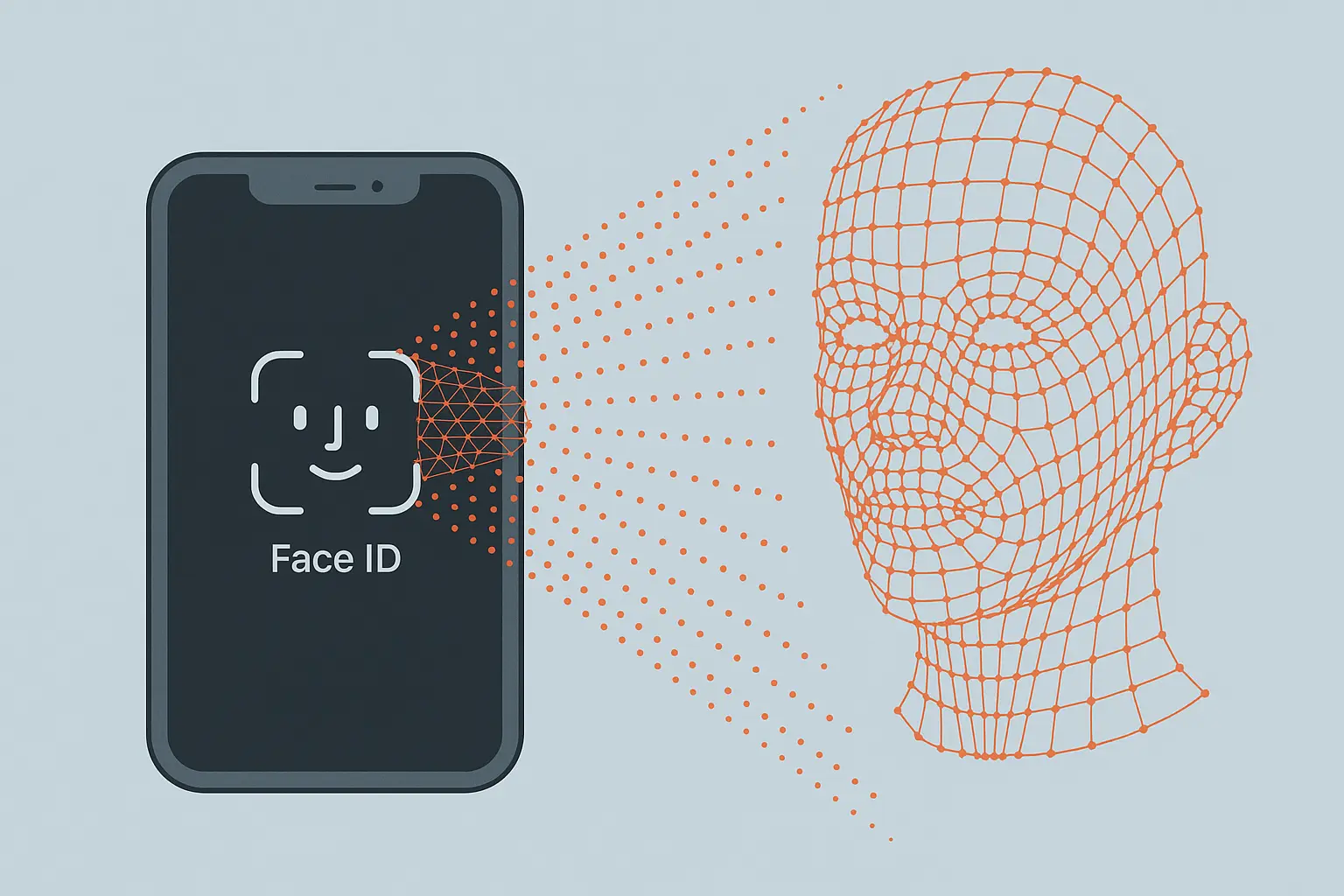
Passcodes That Aren't Your Birthday
Your passcode is your last line of defense when Face ID or Touch ID fails. Don't use 123456, your birthday, or your anniversary. A six-digit passcode gives you 1 million possible combinations compared to 10,000 for four digits.
My neighbor Tom thought he was being smart by using his birthday as his passcode. Guess what happened when his kids figured it out? Three unauthorized app purchases and a very awkward conversation with Apple Support.
Custom alphanumeric passcodes offer even better security, but balance this against usability. You'll need to enter this code in stressful situations, so make it memorable but not obvious to observers.
Protect Your Personal Information
Apps love to ask for permissions they don't actually need. That flashlight app doesn't need access to your location, contacts, and camera. Time to get ruthless about iPhone protection.
App Permissions: Stop the Snooping
Review app permissions in Settings > Privacy & Security and be brutal about revoking unnecessary access. Location services are particularly important to audit - many apps track where you go for advertising, not functionality.
Permission Type |
Apps That Actually Need It |
Apps That Don't |
Risk Level |
|---|---|---|---|
Location |
Maps, Weather |
Games, Flashlights |
High |
Camera |
Camera, Video Calls |
Shopping Apps |
Medium |
Microphone |
Phone, Voice Memos |
Random Games |
High |
Contacts |
Phone, Messages |
That Calculator App |
Medium |
Photos |
Photo Editors |
Fitness Apps |
Medium |
When Mark audited his app permissions, he discovered that a simple calculator app had access to his location, contacts, and camera. The app was uploading this data to advertising networks. After removing it and switching to Apple's built-in calculator, he noticed way fewer creepy targeted ads.
iCloud Security: Lock Down Your Cloud
Two-factor authentication for iCloud isn't optional anymore - it's essential. Turn it on in Settings > [Your Name] > Sign-In & Security > Two-Factor Authentication. This stops account takeovers even if someone gets your password.
Regularly check which devices are signed into your Apple ID and remove any you don't recognize. That old iPhone you sold on Craigslist? It might still have access to all your iCloud data if you didn't remove it properly.
Secure Your Connections
Your iPhone constantly talks to networks, apps, and services that could be listening in or messing with your data. Network security protects these communications from eavesdropping and worse.
Wi-Fi: The Stuff That Can Get You
Public Wi-Fi is convenient but dangerous. Coffee shop networks, airport hotspots, and hotel Wi-Fi can expose your communications to anyone with basic hacking skills. Use a reputable VPN service when connecting to any network you don't control.
Turn off "Ask to Join Networks" in Settings > Wi-Fi to prevent automatic connections to potentially malicious hotspots. Your iPhone should only connect to networks you explicitly approve, not every "Free WiFi" network it encounters.
Don't Lose Everything: Backup Basics
Ever had that moment when you reach for your phone and your pocket is empty? That split second of pure panic? Now imagine that, but your phone also has your boarding pass, your hotel reservation, and the only photos of your kid's birthday party. Yeah, back up that stuff.
Device loss, theft, or failure can instantly erase years of memories and important data. I've watched people break down in tears when they realized their child's first steps were gone forever because they never set up backups.
Set It and Forget It: Automatic Backups
Manual backups fail because people forget to do them. We need systems that work automatically, without requiring you to remember anything.
iCloud Backups: The Easy Button
Turn on iCloud Backup in Settings > [Your Name] > iCloud > iCloud Backup and let it run automatically every night. Your iPhone backs up when it's connected to Wi-Fi and power - which happens naturally when you charge it overnight.
Monitor your iCloud storage and upgrade if needed. A backup that can't complete because you're out of space is useless. The monthly fee is worth the peace of mind - trust me on this one.
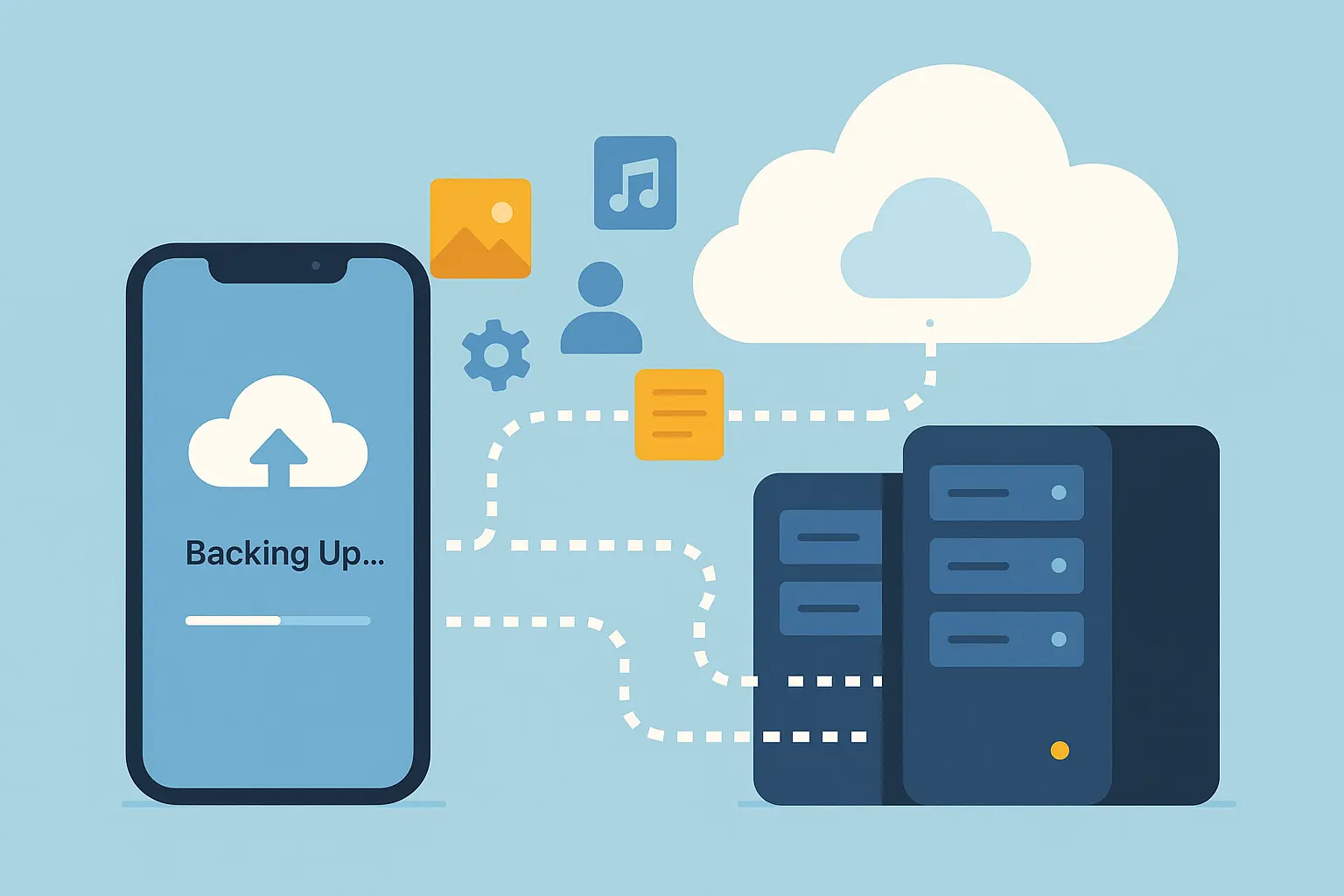
Local Backups: For the Really Important Stuff
Create encrypted local backups using iTunes (Windows/older Mac) or Finder (newer Mac) to save stuff that iCloud backups don't include. Encrypted backups preserve your saved passwords, Health app data, and other sensitive information.
Local backups restore faster than iCloud and don't count against your storage limits. They're also useful when switching between different Apple ID accounts - something more people need to do than you'd think.
When Things Go Wrong: Recovery Planning
Backup systems only work if you can actually restore from them when disaster strikes. I've seen people discover their backups were corrupted or incomplete only when they desperately needed them.
Recovery Contacts: Your Digital Lifeline
Set up recovery contacts in Settings > [Your Name] > Sign-In & Security > Account Recovery. Choose people you trust who can verify your identity if you get locked out of your Apple ID. This could save you weeks of frustration dealing with Apple Support.
Your recovery contacts should be people you can reach easily and who can convincingly verify your identity. Family members or close friends work well, but make sure they understand their role in your account security.
Next-Level Protection
Standard security works for most people, but some situations need extra protection. Recent security developments show why advanced iPhone protection matters more than ever. As ZDNet reported about iPhone 17 Pro Max protection concerns, even Apple's latest devices face new vulnerabilities, with Camera Control button replacement costing $750 outside warranty.
When Things Go Really Wrong
Emergency situations need quick access to help while potentially requiring rapid security lockdown. Smart emergency setup ensures your iPhone can summon assistance without compromising security.
Emergency SOS: Hope You Never Need It
Nobody wants to think about emergencies, but if something happens, your phone might be your lifeline. Set up Emergency SOS now, before you need it. Trust me, fumbling through settings while having a heart attack isn't ideal.
Configure Emergency SOS in Settings > Emergency SOS. Choose between "Call with Hold" or "Call with 5 Presses" based on whether you're more worried about accidental activation or emergency access.
Emergency SOS also automatically disables Face ID and Touch ID, requiring your passcode for access. This prevents forced unlocking during confrontational situations while still allowing emergency access.
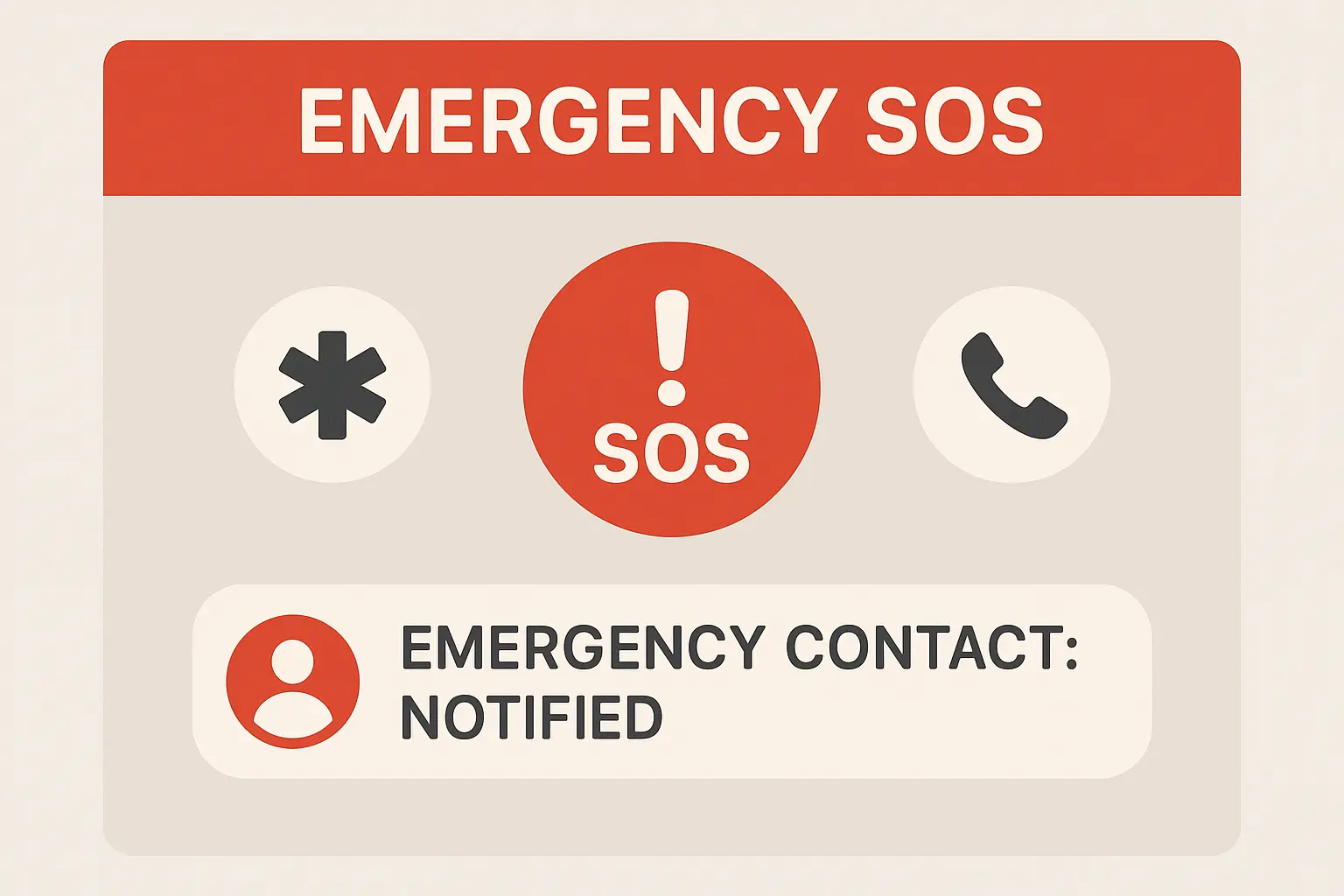
Medical ID: Information That Could Save Your Life
Create a Medical ID in the Health app with critical medical information, emergency contacts, and current medications. First responders can access this from your lock screen without compromising your device security.
Include information that could actually save your life - serious allergies, chronic conditions, medications that affect treatment, and emergency contacts who know your medical history. Keep this current as your health situation changes.
During a hiking accident, paramedics accessed John's Medical ID from his locked iPhone to discover his severe penicillin allergy and diabetes medication requirements. This information, available without unlocking the device, prevented a potentially fatal drug interaction and guided his emergency treatment before he regained consciousness.
Professional-Grade Security
Certain jobs and situations require security beyond standard consumer protection. If you handle sensitive information or face elevated risks, these measures provide extra layers of defense.
Enterprise Security: When Work Gets Serious
Mobile Device Management (MDM) profiles let your employer enforce security policies while keeping personal and business data separate. Set up VPN access for secure remote work and use enterprise-approved apps for sensitive communications.
Enterprise security often requires trade-offs between convenience and protection. Work with your IT department to find setups that meet security requirements while maintaining usability for your specific role. This includes VPN access, app restrictions, and enhanced encryption for sensitive business communications while protecting both personal and corporate data.
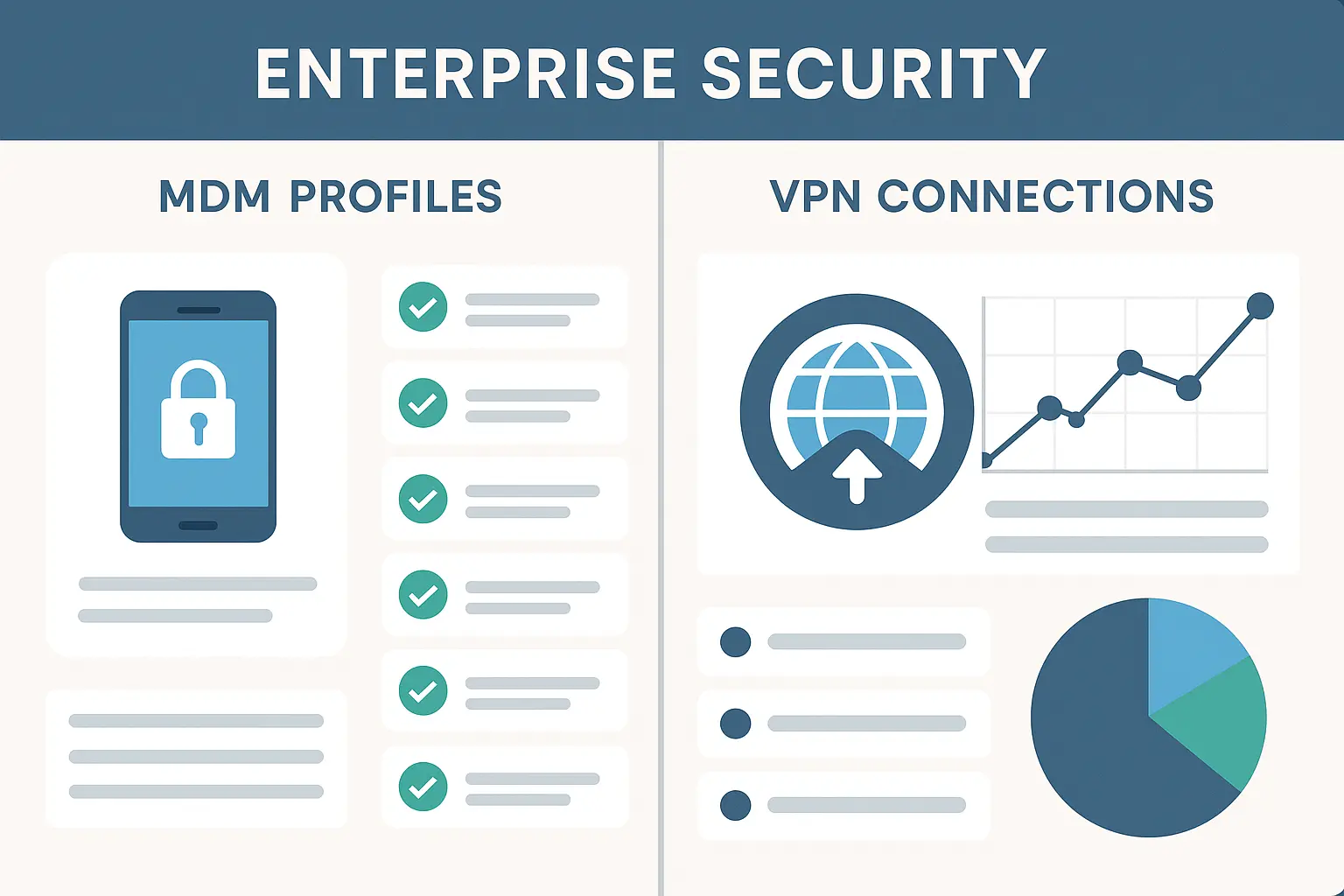
How Rokform Solves Your iPhone Protection Problems
After talking about all these different protection methods, you're probably thinking "this is a lot of stuff to buy separately." That's exactly what I thought until I found Rokform. Instead of buying a case here, a mount there, and a screen protector somewhere else, they've got it all in one system that actually works together.
Rokform's military-grade protection addresses the physical security foundation that makes all other protection measures work effectively. Their approach combines impact protection, theft prevention, and environmental safeguards in a single ecosystem designed for real-world use.
Their military-grade cases provide the 6-foot drop protection and complete coverage we talked about, but they go further with their patented RokLock™ twist-lock system. This handles theft prevention through secure mounting while maintaining quick access for navigation and communication.
The integration of industrial-grade MAGMAX™ magnets ensures compatibility with MagSafe accessories and wireless charging - crucial for maintaining the digital security features that depend on regular charging and connectivity. For professionals working in challenging environments, Rokform's mounting systems and belt clips provide the secure carry solutions essential for first responders, outdoor enthusiasts, and anyone operating in high-risk situations.
What sets Rokform apart is understanding that physical protection isn't just about drop protection - it's about creating a foundation that allows all your other security measures to work effectively. When your phone is securely mounted and protected, you can focus on configuring those digital security settings without worrying about device loss or damage.
Ready to implement the complete iPhone protection strategy we've outlined? Start with Rokform's military-grade case system and build your security layers from there. Your iPhone - and your data - deserve protection that works as hard as you do.
The Bottom Line
Look, I know this seems like a lot. You don't have to do everything today. Start with a decent case and a screen protector - that'll handle 90% of your problems right there. Then work your way through the digital stuff when you have time.
Your phone isn't just a phone anymore. It's your camera, your wallet, your map, and your connection to everyone you care about. It contains more personal information than previous generations ever carried around, yet most of us protect it worse than we protect our house keys.
The strategies we've covered work together to create multiple layers of protection. Physical security enables digital security, automated backups provide recovery options, and advanced measures address specialized risks. You don't need to implement everything at once, but start with the fundamentals and build systematically.
Remember that security is an ongoing process, not a one-time setup. Review your settings regularly, update your backup systems, and adjust your protection as your needs change. The few minutes spent on proper iPhone protection can save you hours of frustration and potentially thousands of dollars in losses.
A little protection now beats a lot of regret later. Your iPhone - and everything it contains - is worth protecting properly.