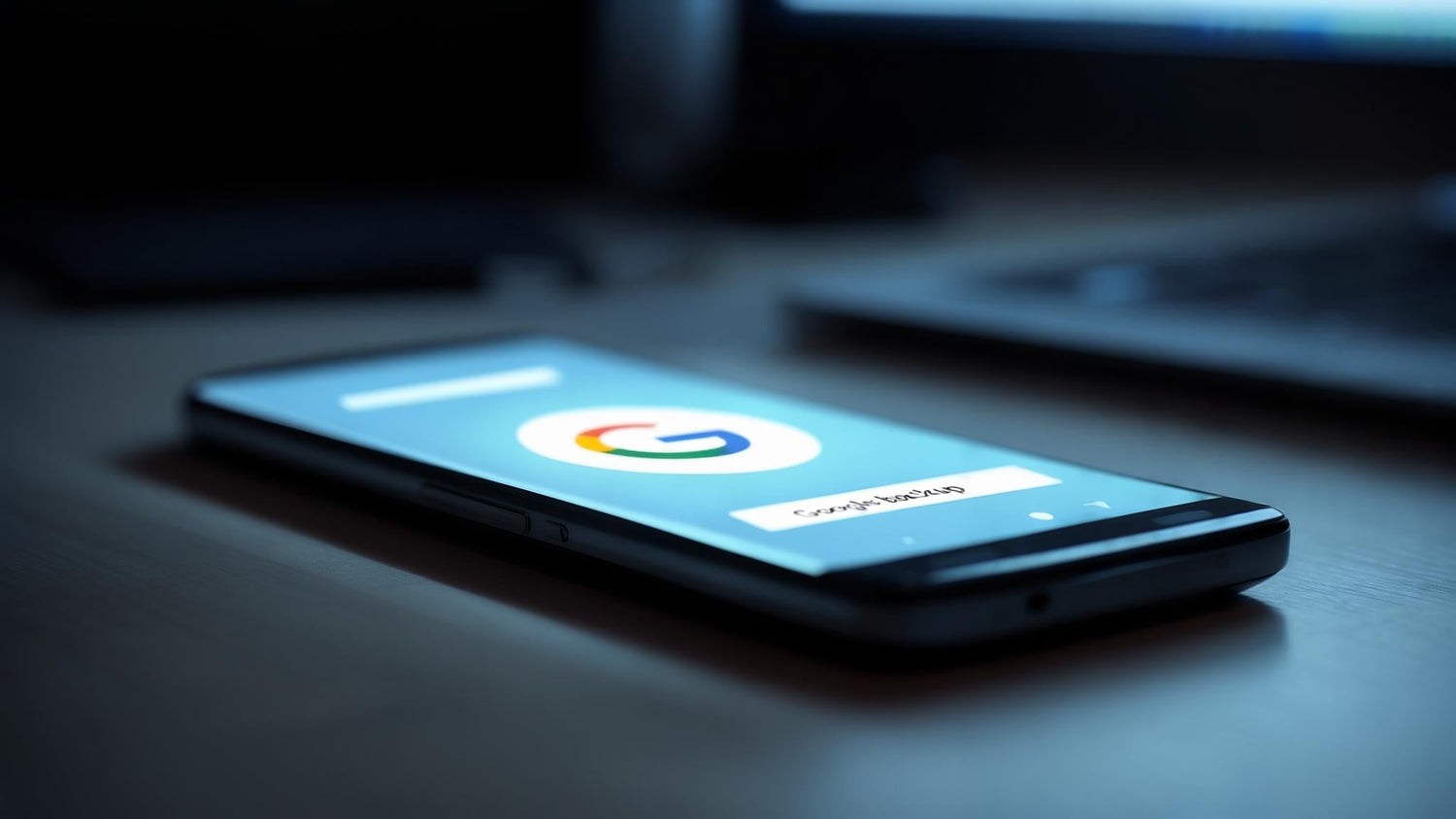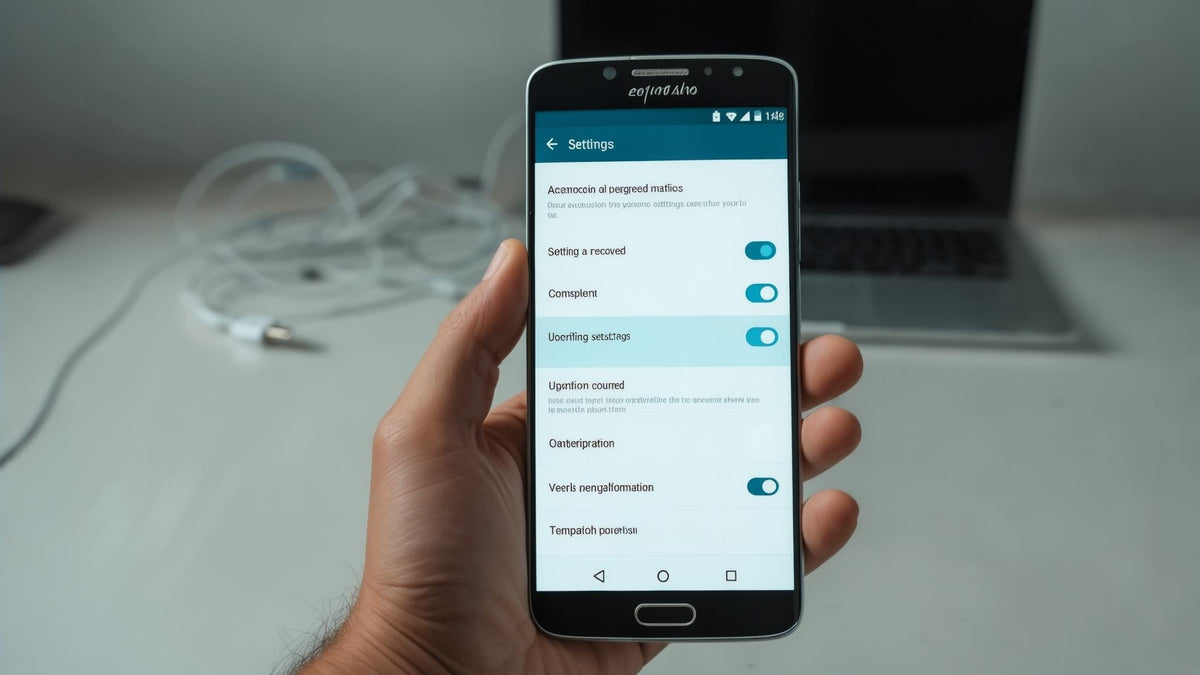Let's be honest - losing your phone sucks. Whether it's broken, stolen, or you're upgrading to something new, getting all your stuff back shouldn't feel like rocket science. Google backup promises to save the day, but here's the thing: it doesn't save everything, and knowing what's missing can save you hours of frustration.
While Google's cloud backup already saves app data, Wi-Fi networks, and other settings according to Android Authority, understanding exactly what gets restored and what doesn't makes all the difference between smooth recovery and spending your weekend manually setting everything up again.
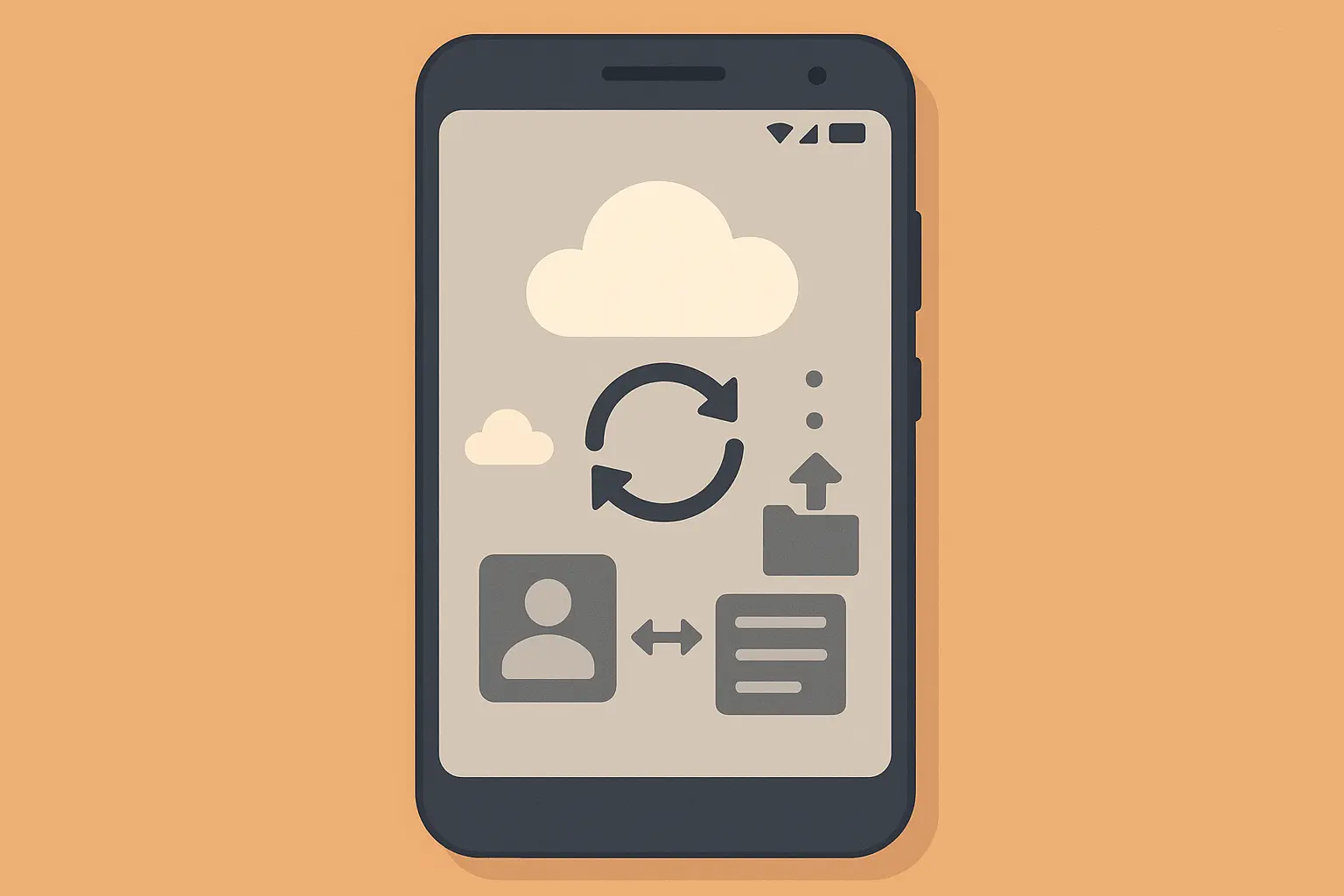
Table of Contents
Understanding Google's Backup System and What It Actually Saves
The Real Restoration Process (Step-by-Step)
When Things Go Wrong: Troubleshooting Your Restore
Beyond Google: Advanced Backup Strategies That Matter
Protecting Your Phone Investment
TL;DR
Google backup handles the basics but misses a lot - know what's not included before you need it
Restoration happens during Android setup and needs stable Wi-Fi plus the exact Google account used for backup
Common problems include missing backups (usually account mix-ups) and partial restores that need manual fixes
Add third-party backups and manufacturer tools for complete protection
Prevention beats restoration - protecting your phone eliminates the need for emergency data recovery
Understanding Google's Backup System and What It Actually Saves
Google backup works pretty well for the basics - your settings, Wi-Fi passwords, and some app data. But don't expect it to be a magic wand. Those game saves you've been working on for months? Your text message history? That banking app you use daily? Yeah, they might not make the cut.
The system runs quietly in the background, grabbing your basic settings and whatever apps decide to play along. Your Google account controls this whole process, deciding what gets saved and what gets left behind. Getting this wrong means nasty surprises when you actually need your data back.
What Your Phone Actually Backs Up (And What It Doesn't)
Here's what actually gets backed up and what doesn't. Your display settings, language preferences, and accessibility options? They transfer reliably. Banking apps, games without cloud saves, and security-focused apps? They often don't participate at all.
Too many people find this out the hard way. They assume everything transfers seamlessly, then spend days manually setting up apps and hunting down lost data. The backup system loves Google's own services and apps that specifically support the backup system - everyone else is hit or miss.
Data Type |
Included in Google Backup |
Restoration Success Rate |
|---|---|---|
System Settings |
✓ Yes |
95% |
Wi-Fi Passwords |
✓ Yes |
90% |
App Data (Google Apps) |
✓ Yes |
85% |
Third-Party App Data |
⚠️ Varies by App |
60% |
Text Messages |
✗ No |
0% |
Call Logs |
✗ No |
0% |
Banking App Data |
✗ No |
0% |
Game Saves (Non-Cloud) |
✗ No |
15% |
System Settings That Actually Work
Your Android device does a solid job preserving the settings that make your phone feel like yours. Display brightness, language preferences, date formats, and accessibility settings restore immediately. These elements work so well that your new or repaired device feels familiar right away.
The backup system nails your personal preferences for how Android behaves. Notification settings, sound profiles, and even your home screen wallpaper usually make it through successfully. People power on their restored phones and immediately recognize their customized setup.
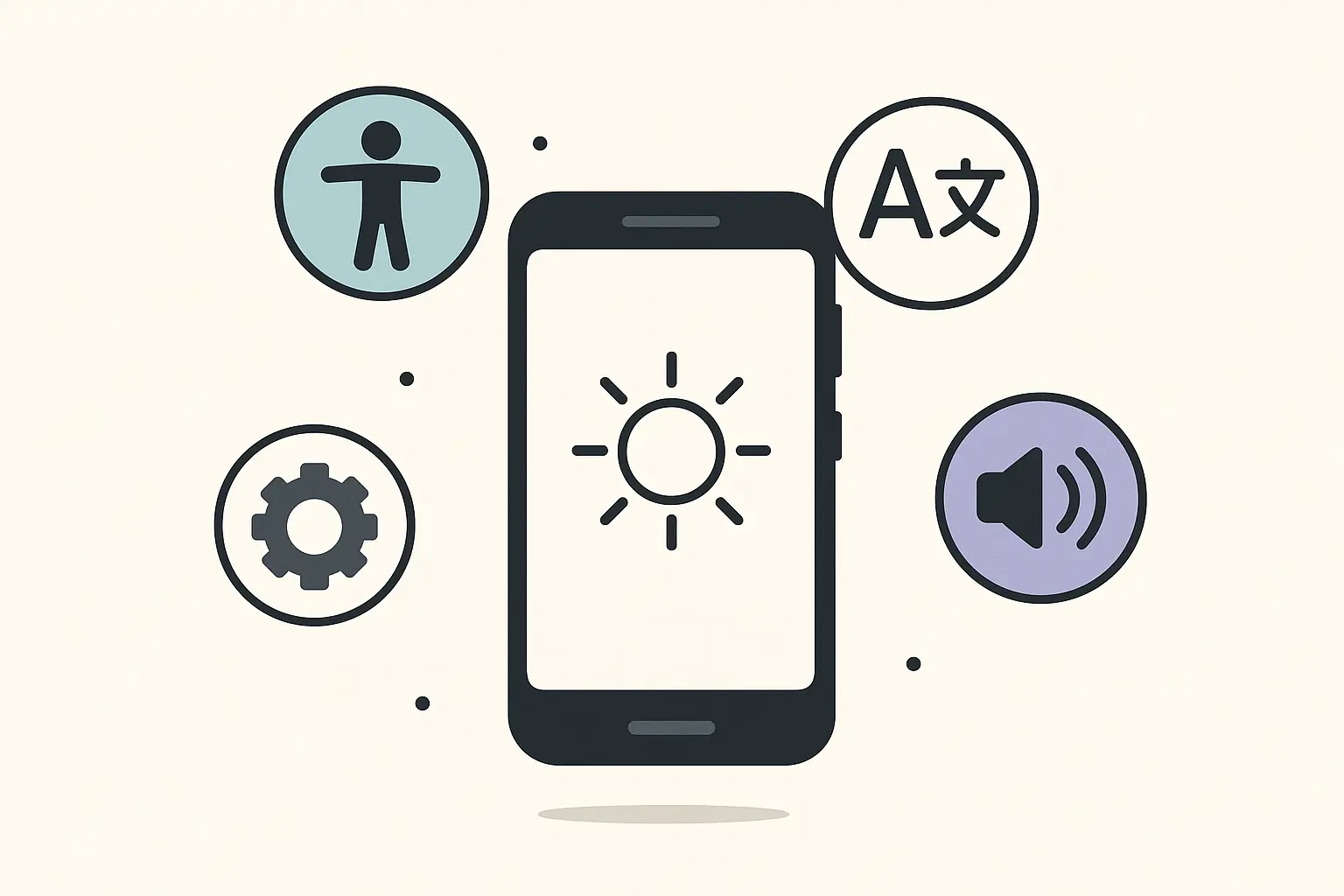
The App Data Reality Check
Here's where expectations crash into reality: while some apps back up their data through Google's system, many don't participate at all. Games often need separate cloud save accounts, banking apps choose security over convenience, and specialized apps frequently need manual data export before switching devices.
The backup system can only save what apps let it access. Developers have to specifically enable backup support, and many choose not to for security or technical reasons. Social media apps usually sync through their own servers, but local apps storing sensitive information often exclude themselves completely.
According to MobileTrans, Google backup typically restores app data, call history, device settings, Wi-Fi passwords, Google Calendar, and contacts saved to your Google account, but media files and some third-party data may not be included.
For people who rely on their devices for work or critical tasks, understanding what data survives device failures becomes crucial - much like understanding the most protective phone cases that prevent data loss scenarios in the first place.
Sarah learned this the hard way when she upgraded her phone and lost two years of progress in her favorite puzzle game. Despite having Google backup enabled, the game didn't participate in Google's backup system and needed its own cloud save account, which she hadn't set up. She started checking each app's individual backup options after that expensive lesson.
How Your Google Account Controls Everything
Your Google account isn't just a login - it's the master key that determines what data gets backed up and restored. Account permissions, sync settings, and authentication methods all affect the restoration process. Mess these up and you might get locked out of your own backup when you need it most.
The backup system connects directly to your Google account's sync preferences. Each data type has individual switches buried in your account settings. These forgotten toggles determine what information will be available during restoration, making periodic reviews essential for complete backup coverage.
Two-Factor Authentication Headaches
Having 2FA enabled on your Google account adds security but creates potential restoration nightmares. If you lose access to your authentication device during a phone emergency, you'll need backup codes or alternative verification methods to access your own data.
Keep backup codes in a separate, secure location. Physical printouts work well, stored somewhere you can access without your phone. Digital copies in a password manager on another device provide another safety net.
Storage Limits That Actually Matter
Google's 15GB free storage gets shared across Gmail, Drive, Photos, and your device backups. Heavy users often hit this limit without realizing it, causing backup failures at the worst possible moments. Monitoring your storage usage prevents unpleasant surprises during critical restoration attempts.
Google's 15GB storage limit becomes critical when you consider that Google One is Google's subscription-based storage plan that you can upgrade to once you've exceeded the 15GB storage limit as noted by Cloudwards.
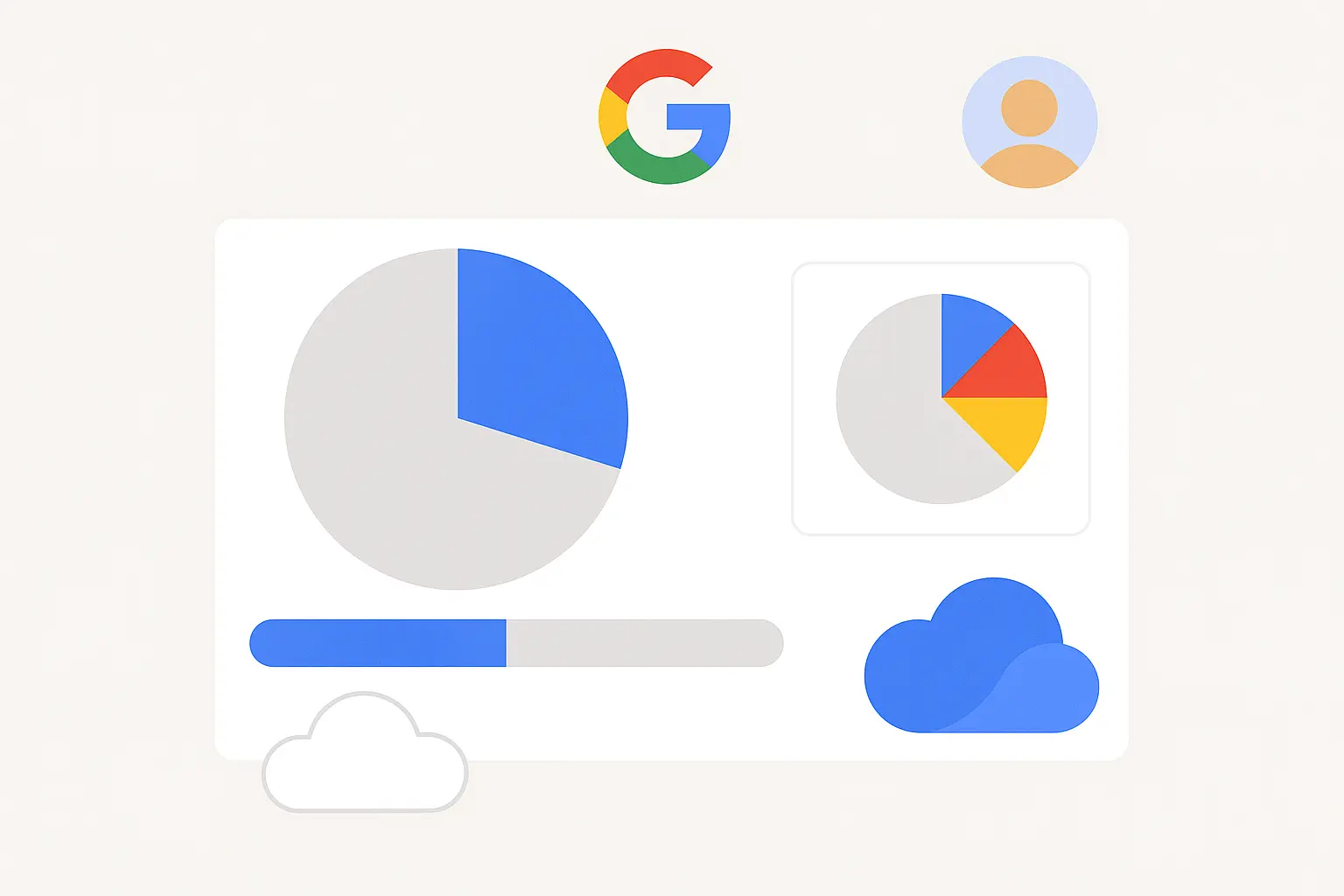
The backup system stops working silently when you hit storage limits. You won't get warnings until you try to restore and discover your most recent backup is months old. Regular storage cleanup or upgrading to a paid plan prevents this frustrating scenario.
Sync Settings You Probably Forgot About
Individual apps and data types have their own sync toggles buried in your Google account settings. These forgotten switches determine what information will be available during restoration. People spend hours troubleshooting missing data, only to discover they had disabled backup for that specific app category months earlier.
When and How Often Backups Actually Happen
Google creates backups automatically, but only under specific conditions that might not match your schedule. Understanding these triggers helps you know how current your restorable data will be and when to force manual backups before important events or device changes.
Google only backs up your phone when it's charging, connected to Wi-Fi, and you're not using it. If you're always on your phone, your backup might be way older than you think. Manual backup becomes crucial before phone repairs, upgrades, or travel when you can't guarantee automatic backup conditions will be met.
The Automatic Backup Reality
Your phone typically backs up when it's idle, charging, and connected to Wi-Fi - conditions that might not happen daily for heavy users. The system prioritizes battery life and data usage over backup frequency, which can leave gaps in your data protection.
Force manual backups before any major phone changes. The process takes just a few minutes but ensures your most current data gets captured. You can trigger this through Settings > System > Backup, though the exact path varies by Android version and manufacturer.
The Real Restoration Process (Step-by-Step)
Okay, let's walk through this step by step. It's not complicated, but there are a few spots where people mess up and end up starting over.
Successfully restoring from Google backup determines whether you get back a fully functional device or spend days reconfiguring everything manually. Each choice during setup affects what gets restored and how long everything takes. Making the wrong selections can mean losing access to certain data types or spending additional hours on manual setup.
Getting Your Device Ready for Restoration
The restoration process starts before you even see the backup options. Your device needs specific conditions met for optimal success, and missing these requirements can cause partial failures or extended restoration times that leave you without a working phone for hours.
Network Requirements You Can't Skip
A stable Wi-Fi connection isn't just recommended - it's essential for successful restoration. Mobile data connections often can't handle the large file transfers involved, and data caps can interrupt the process midway, leaving you with a partially restored device that's worse than starting fresh.
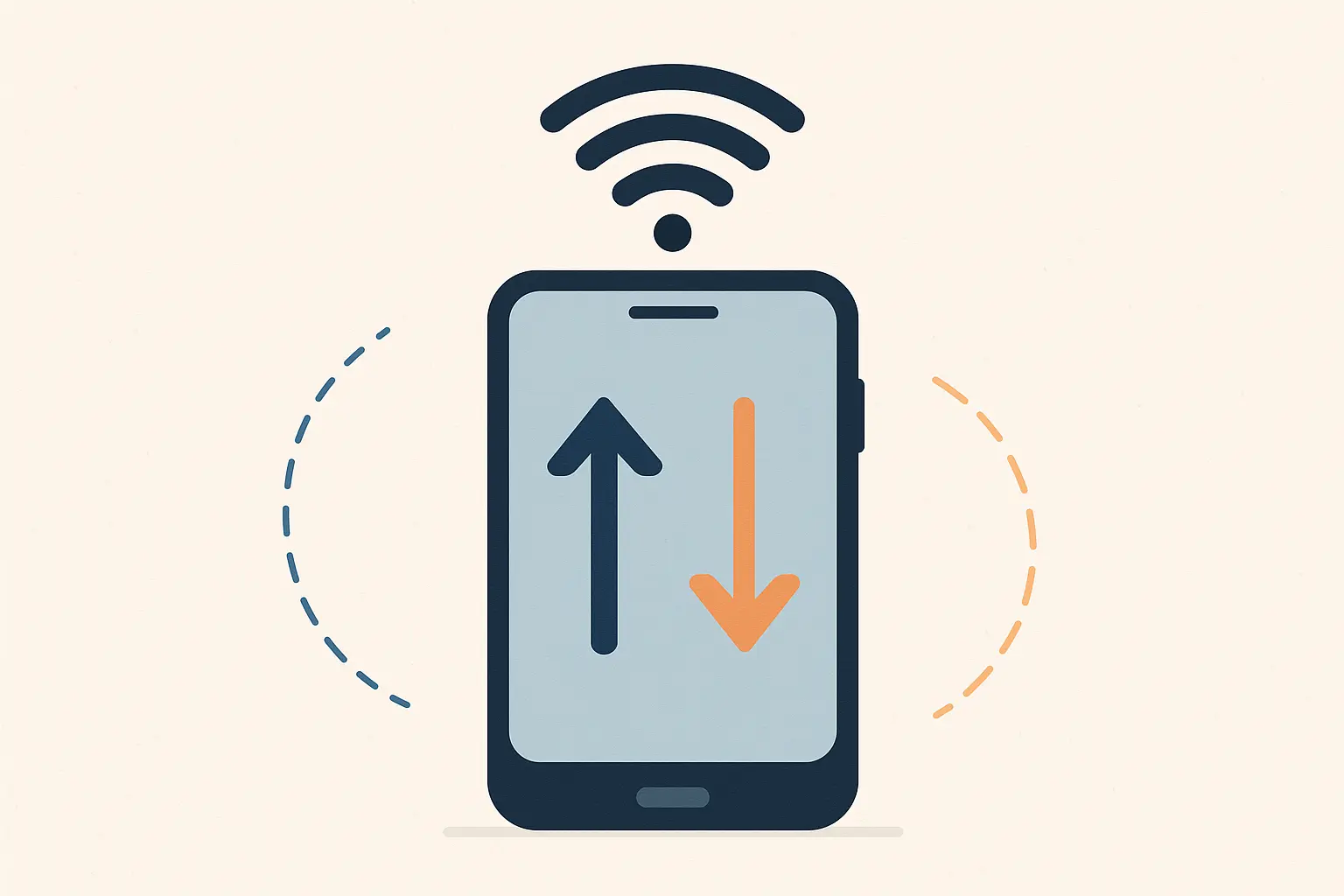
Use your home Wi-Fi network for restoration. Public networks can be unreliable, and workplace networks often have restrictions that interfere with the process. The restoration can transfer several gigabytes of data, so connection stability matters more than speed.
Device Compatibility Issues You Might Face
Most Android devices support Google backup restoration, but manufacturer customizations and older Android versions can create compatibility problems. Some Samsung, LG, or other branded features simply won't transfer, requiring alternative restoration methods for complete data recovery.
This compatibility challenge is why many professionals choose devices with the best phone cases to prevent the need for restoration in the first place.
Walking Through the Actual Restoration Steps
The restoration process involves multiple screens during Android setup, with each choice affecting what gets restored and how long everything takes. Here's what actually works:
Navigating the Setup Wizard Correctly
During initial setup, connect to Wi-Fi first, then sign in with your Google account. When you see "Copy apps & data," select "A backup from an Android phone," then choose "A backup from the cloud." Select your previous device's backup from the list, review which apps and data to restore, and prepare for a 30-90 minute wait depending on your data volume.
Mark's Galaxy S23 restoration took 45 minutes to complete because he had over 100 apps and 8GB of backed-up data. The process automatically downloaded his most-used apps first, letting him start using his phone while less critical applications continued installing in the background.
Before you start:
☐ Make sure you have stable Wi-Fi (not mobile data)
☐ Have Google account credentials ready
☐ Check that 2FA backup codes are accessible
☐ Verify available storage on new device
☐ Allow 1-3 hours for complete restoration
☐ Keep device plugged in during process
☐ Don't interrupt the setup wizard
What Happens After the Initial Restore
The setup wizard only handles the first phase of restoration. Apps that don't support automatic backup need manual reinstallation, two-factor authentication apps require reconfiguration, and personalized settings often need individual attention.
This post-setup phase can take longer than the initial restoration itself. Banking apps need fresh logins, games require cloud save reconnection, and specialized work apps often need complete reconfiguration. Budget at least another hour for these manual tasks after the automated restoration completes.

When Things Go Wrong: Troubleshooting Your Restore
Sometimes things just don't work. Your backup vanishes, half your apps don't restore, or you get stuck in some weird account loop. Here's how to fix the most common headaches.
Backup restoration fails more often than Google admits, and understanding common problems saves hours of frustration. These troubleshooting strategies help you recover when the automatic process doesn't work as advertised.
When Your Backup Mysteriously Disappears
Sometimes your backup simply doesn't appear during restoration, even though you're certain it exists. This frustrating situation usually stems from account issues, timing problems, or technical glitches that have specific solutions once you know what to look for.
Account Mix-Ups That Block Access
You must use the exact Google account that created the backup - not a similar email address or secondary account. Multiple Google accounts, slight variations in email addresses, or corporate account complications can prevent backup detection even when the data exists in Google's servers.
Jennifer couldn't find her backup because she was trying to restore using her work Google account (jennifer@company.com) instead of her personal account (jennifer.smith@gmail.com) that actually contained the backup. This common mistake cost her two hours of troubleshooting before realizing the account mismatch.
Backup Age and Availability Windows
Google automatically deletes very old backups without warning, and recent backups might not be immediately available if created shortly before your restoration attempt. The system needs time to process and verify backup data, creating gaps when you need immediate access.

Backups can take up to 24 hours to become available for restoration after creation. If you're dealing with a phone emergency, this delay can be incredibly frustrating. Having alternative backup methods prevents these timing issues from leaving you completely stranded.
Dealing with Partial Restoration Results
When only some of your data restores successfully, specific troubleshooting approaches can help recover missing elements or explain why certain information wasn't included. Partial restoration often leaves you with a device that looks restored but lacks critical functionality.
App-Specific Restoration Failures
Apps using proprietary backup systems or those removed from the Play Store won't restore through Google's system. These applications require manual reinstallation and separate data recovery methods, often involving direct contact with app developers or third-party backup solutions.
Missing Settings and Preferences
Device-specific settings, manufacturer customizations, and third-party launcher configurations rarely transfer between different Android devices or versions. These missing elements require manual reconfiguration and can significantly impact your device's usability until addressed.
For users who can't afford to lose critical configurations, investing in the toughest phone cases prevents the scenarios that require restoration entirely.
Beyond Google: Advanced Backup Strategies That Matter
If you're serious about not losing your stuff, Google backup alone won't cut it. You need backup for your backup. Here are some tools that actually work.
Google's built-in backup covers basic needs, but comprehensive data protection requires additional tools and strategies. The reality is that relying solely on Google backup leaves critical gaps that become apparent only during emergency restoration situations.
These advanced approaches provide multiple recovery options and complete peace of mind. The key is creating redundant backup systems that don't all depend on Google's servers or policies. When one method fails, others provide alternative recovery paths.
Third-Party Solutions That Fill the Gaps
Supplementing Google backup with additional tools provides coverage for data types and applications that Google's system misses. These solutions often offer more granular control over what gets backed up and provide restoration options that don't depend on Google's servers or policies.
Backup Solution |
Best For |
Cost |
Key Features |
|---|---|---|---|
Google Backup |
Basic users |
Free (15GB) |
System settings, some apps |
Samsung Smart Switch |
Samsung devices |
Free |
Complete device transfer |
Titanium Backup |
Root users |
$6 |
Complete app data backup |
Helium Backup |
Non-root users |
Free/$4.99 |
App data without root |
IDrive |
Privacy-focused |
$79.50/year |
5TB encrypted storage |
Local PC Backup |
Complete control |
Free |
No cloud dependency |
Each solution addresses different backup needs and limitations. Titanium Backup requires root access but captures everything, including system apps and their data. Helium works without root privileges, making it accessible to more users while still providing comprehensive app data backup capabilities.
Cloud Storage Integration That Works
Services like Dropbox, OneDrive, and dedicated backup applications can capture full-resolution photos, documents, and app data that Google backup excludes. These platforms often provide faster restoration times and don't count against your Google storage quota.
Using multiple cloud services creates redundant backup layers. Photos go to Google Photos and Amazon Photos, documents sync through Dropbox and OneDrive, and app data gets captured through specialized backup tools. This approach ensures no single service failure can wipe out your data.
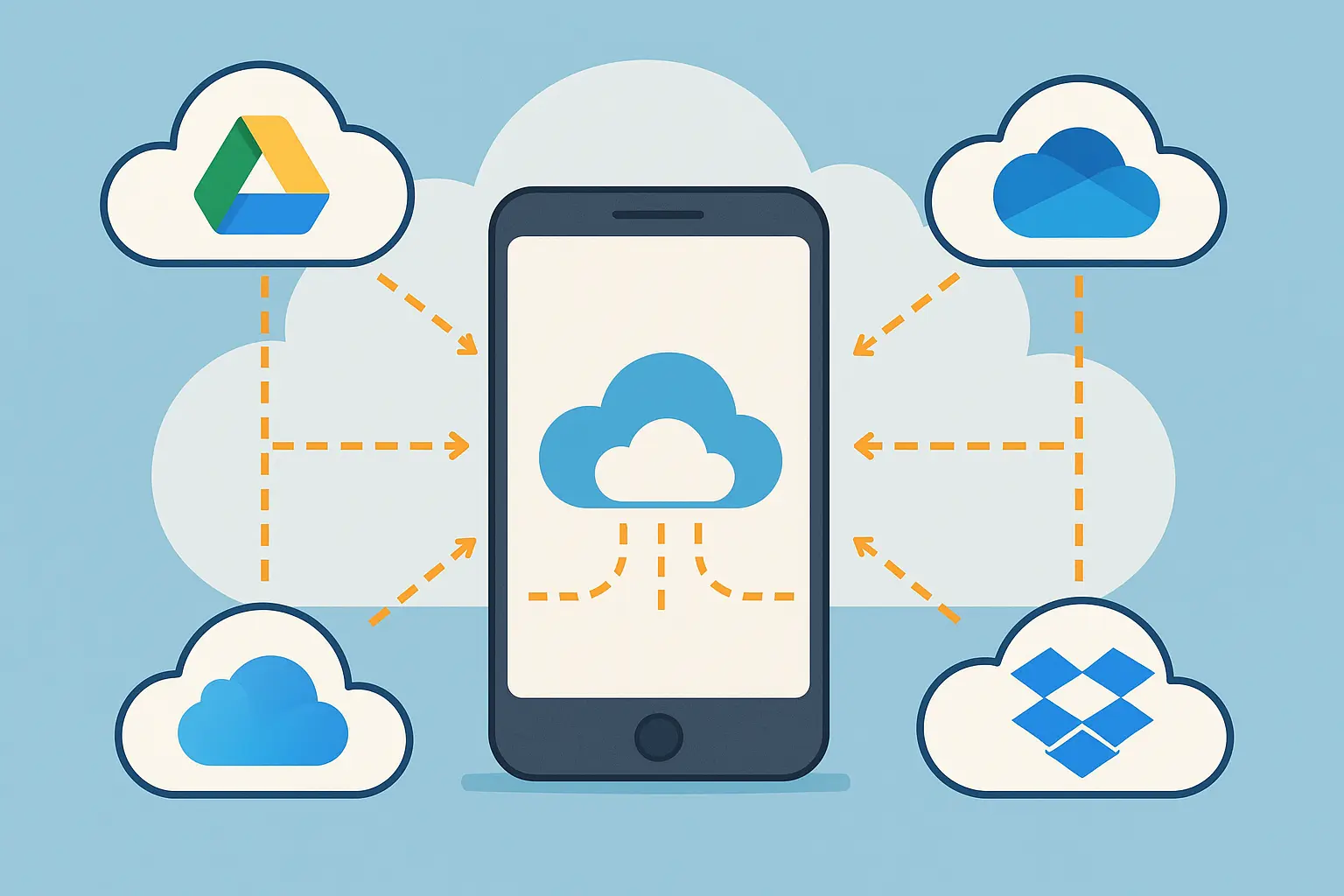
The key is automating these backup processes so they happen without your intervention. Manual backup systems fail because people forget to use them during busy periods. Automated solutions work consistently, even when you're not thinking about data protection.
Local Backup Methods for Complete Control
Creating local backups using computer software or direct device-to-device transfers provides restoration options that work without internet connectivity. These methods prove invaluable when cloud services are unavailable or when you need immediate access to your data.
Physical backup drives give you complete control over your data without depending on any company's servers or policies. Keep a dedicated external drive for phone backups, updated monthly with complete device images and critical files.
Manufacturer Tools That Often Work Better
Samsung Smart Switch, LG Mobile Switch, and similar manufacturer-specific tools frequently provide more complete data transfer capabilities than Google's standard backup system. These tools can transfer data types that Google backup simply can't handle.
Brand-Specific Features Worth Using
Manufacturer backup tools often transfer call logs, text messages, and proprietary app data that Google's system excludes. While these tools work best between devices from the same manufacturer, they provide valuable supplements to standard backup methods and can save hours of manual data entry.
Samsung Smart Switch impresses with its ability to transfer everything, including call history and text messages that Google backup ignores. The process takes longer than Google's method but delivers more complete results for Samsung-to-Samsung transfers.
Just as manufacturers develop specialized backup tools, they also create Samsung phone accessories designed to work seamlessly with their devices' unique features.
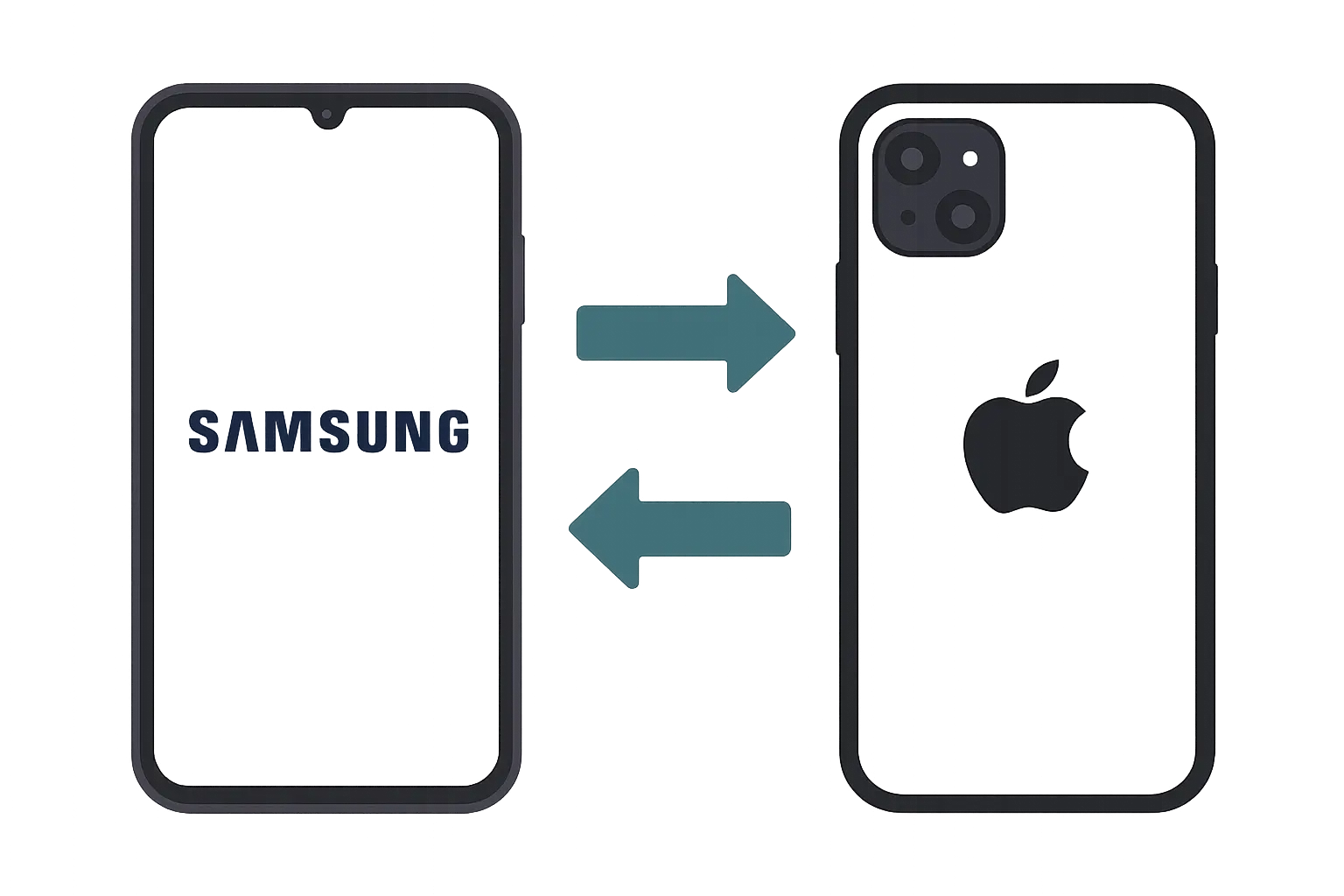
Protecting Your Phone Investment
Going through Android restoration reminds you how valuable your device really is - not just the hardware cost, but all the irreplaceable data, photos, and digital memories it contains. This is exactly why professionals who can't afford device failures trust rugged protection to prevent the situations that require emergency data recovery in the first place.

Military-grade cases with 6-foot drop protection ensure your phone survives accidents that would otherwise leave you scrambling to restore from backup under emergency conditions. Industrial-grade mounting systems and magnets keep your device secure whether you're working in demanding conditions or just living your daily life.
The best backup strategy is prevention. When your work or safety depends on having a functional phone, rugged protection pays for itself the first time it prevents damage that would require full device restoration. While Google backup works well for planned upgrades, nothing beats having a phone that simply doesn't break in the first place.
For professionals who depend on their devices, understanding both law enforcement phone cases and proper backup strategies creates comprehensive device protection.
Final Thoughts
Look, phones break and get lost. That's life. But with a decent backup plan, you won't lose sleep over it. Set up Google backup, grab a few extra tools for the important stuff, and you'll be fine.
Restoring your Android phone from Google backup isn't the seamless process many people expect it to be. While Google's system handles basic settings and some app data well, the reality involves multiple steps, potential complications, and gaps that require additional backup strategies.
The key to successful restoration lies in understanding what Google backup actually covers, preparing for the process properly, and having alternative backup methods for critical data that doesn't transfer automatically. Most importantly, protecting your device from damage in the first place eliminates the stress and uncertainty of emergency data recovery entirely.
Whether you're planning a device upgrade or preparing for potential phone damage, taking a comprehensive approach to data protection ensures you'll never lose the digital memories and information that matter most to you.
For users seeking maximum protection, combining proper backup strategies with quality protection creates the ultimate defense against data loss scenarios.
Before you start:
☐ Check when your last backup happened
☐ Know which apps need separate logins
☐ Have your Google password ready
☐ Find a good Wi-Fi connection
☐ Export important data manually (contacts, messages)
☐ Note custom settings and configurations
☐ Prepare alternative authentication methods
Just as thorough preparation prevents restoration headaches, choosing quality protection prevents the need for emergency data recovery altogether.