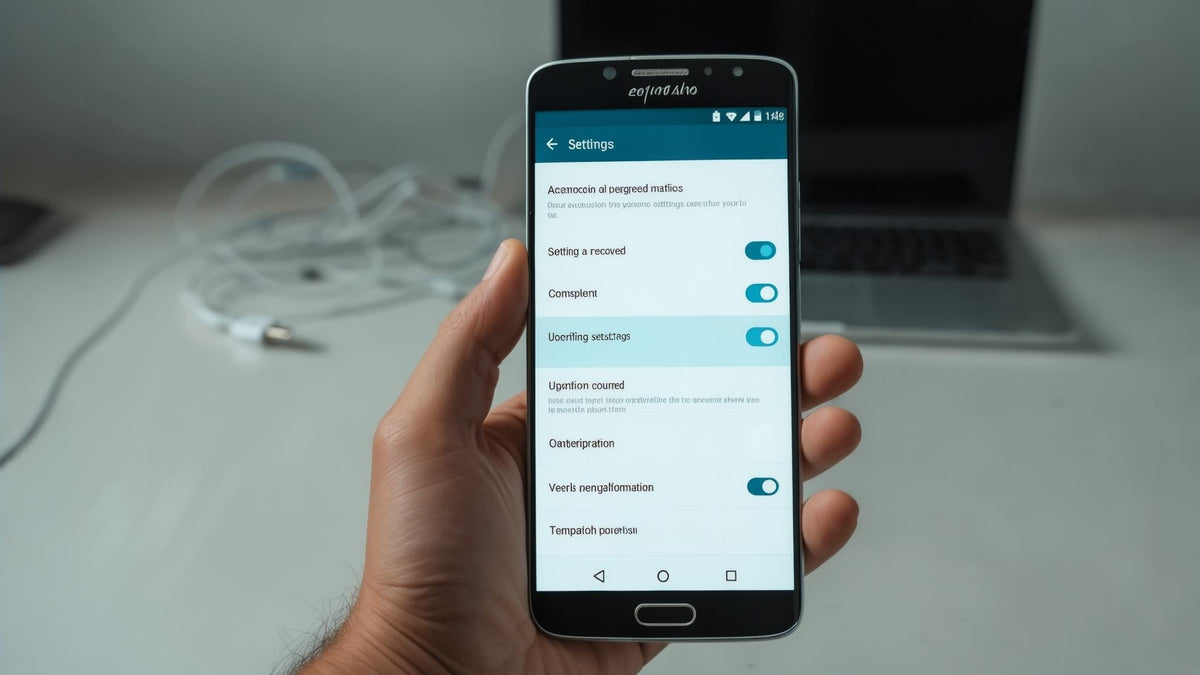We've all been there: you're staring at your phone's lock screen, drawing the same pattern over and over, but nothing's working. Maybe you changed your PIN last week and can't remember it, or your kid got hold of your phone and somehow locked you out. Whatever happened, you need back in—and fast.
The good news? You have options. I'll walk you through seven methods that actually work, starting with the easiest solutions and working up to the more advanced stuff. Some preserve your data, others wipe everything clean, but all of them will get you back into your phone.
Here's the reality: Android phones don't have universal secret codes that magically unlock devices without deleting data. As "codes such as *2767*3855# or ##7780## trigger a factory reset" according to EaseUS, most "secret codes" just wipe your phone. That's why knowing these legitimate recovery methods matters.
Table of Contents
Quick Google Recovery Methods (Start Here)
Hardware Solutions When Software Fails
Professional Software That Actually Works
Protecting Your Data Before You Start
Final Thoughts
TL;DR
Google's Find My Device can remotely unlock most Android phones if you know your Google password
Older Android phones (before version 5.0) have a "Forgot Pattern" button that's your easiest way in
ADB commands work great—but only if you enabled USB debugging beforehand
Professional software like Dr.Fone costs $40-60 but has high success rates
Factory reset through recovery mode will definitely unlock your phone but erases everything
Samsung phones have their own Find My Mobile service that works independently
Prevention beats recovery every time
Quick Google Recovery Methods (Start Here)
Let's start with the methods that work for most people. Google built several recovery options into Android that most folks don't know about. These won't void your warranty or mess with your phone's security, and they're free.
The beauty is that when you first set up your Android phone, Google creates backup ways to get back in. Most people never realize these safety nets exist until they desperately need them.
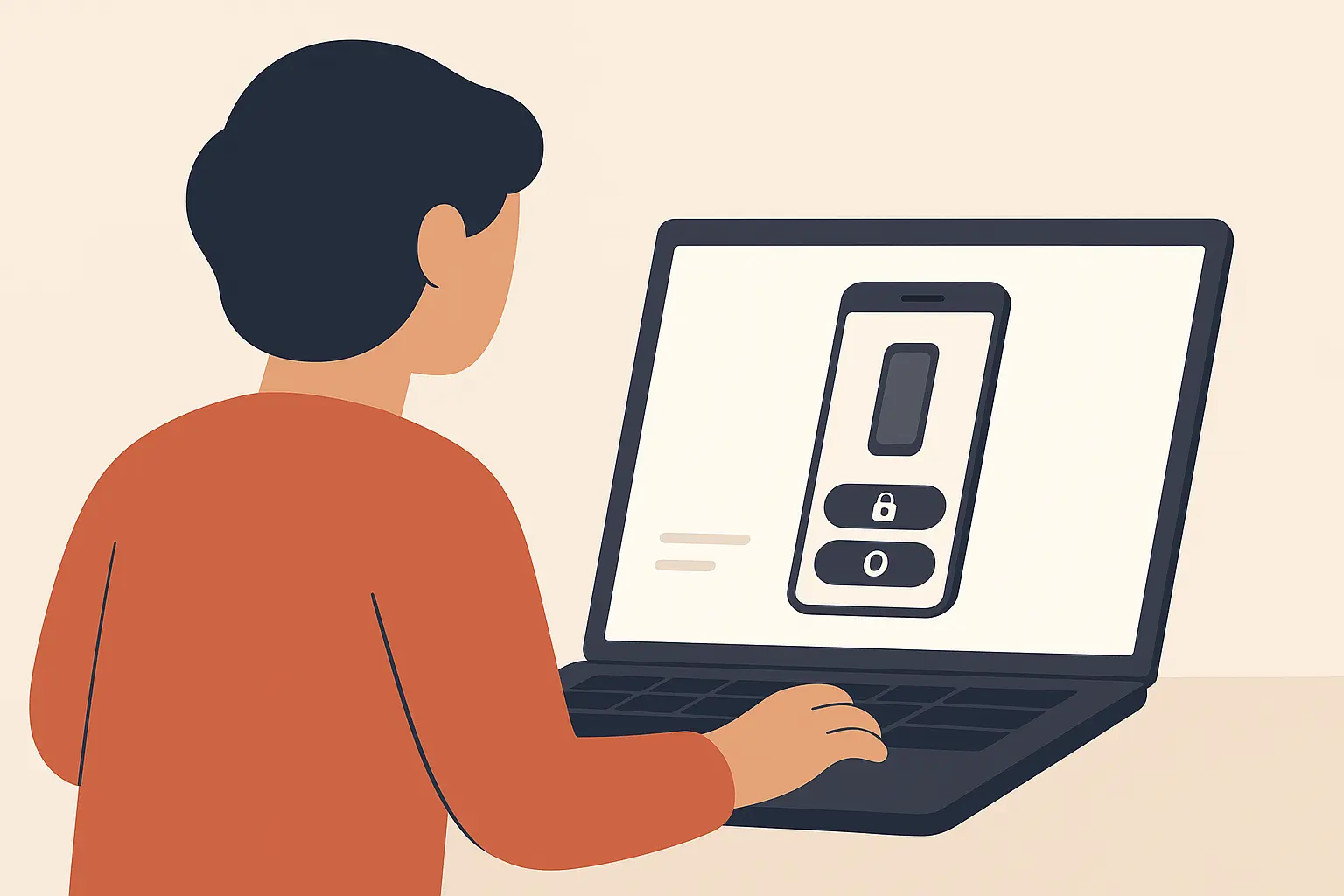
Method 1: Use Your Google Account (The Easy Way)
If you're lucky enough to have an older Android phone (before version 5.0), this is your golden ticket. After five wrong pattern attempts, you'll see a "Forgot Pattern" button. Tap it, enter your Google username and password, and you're back in. No data loss, no factory reset, no complicated stuff.
Sarah's 2014 Samsung Galaxy S4 got locked after her toddler played with it. Five failed attempts later, she tapped "Forgot Pattern," entered her Gmail info, and was back in instantly. All her photos and contacts stayed put.
Unfortunately, Google removed this feature in newer Android versions for security reasons. But if you've got an older phone, this is your easiest path back in.
For newer phones, you'll need to get creative with Smart Lock features. If you set up trusted devices (like your smartwatch), trusted locations (like your home), or face unlock beforehand, these might automatically unlock your phone when the conditions are right. Walk into your house, and boom—your phone unlocks itself.
Recent Android updates have made Smart Lock even more reliable. According to "Android Authority", the Extend Unlock feature now offers improved location and proximity-based unlocking that "bypasses your lock screen when on your person, at a location that you have specified, or near another device that you have specified."
Method 2: Google's Find My Device (Works Remotely)
This is where things get interesting. Google's Find My Device isn't just for finding lost phones—it can unlock yours from any computer or another smartphone. As long as your locked phone has internet and location services turned on, you're in business.
Head to android.com/find on any browser and sign in with the same Google account that's on your locked phone. Once you see your device on the map, you'll get options to ring, lock, or erase it. Here's the clever part: the "lock" option lets you set a new temporary password that overrides whatever you forgot.
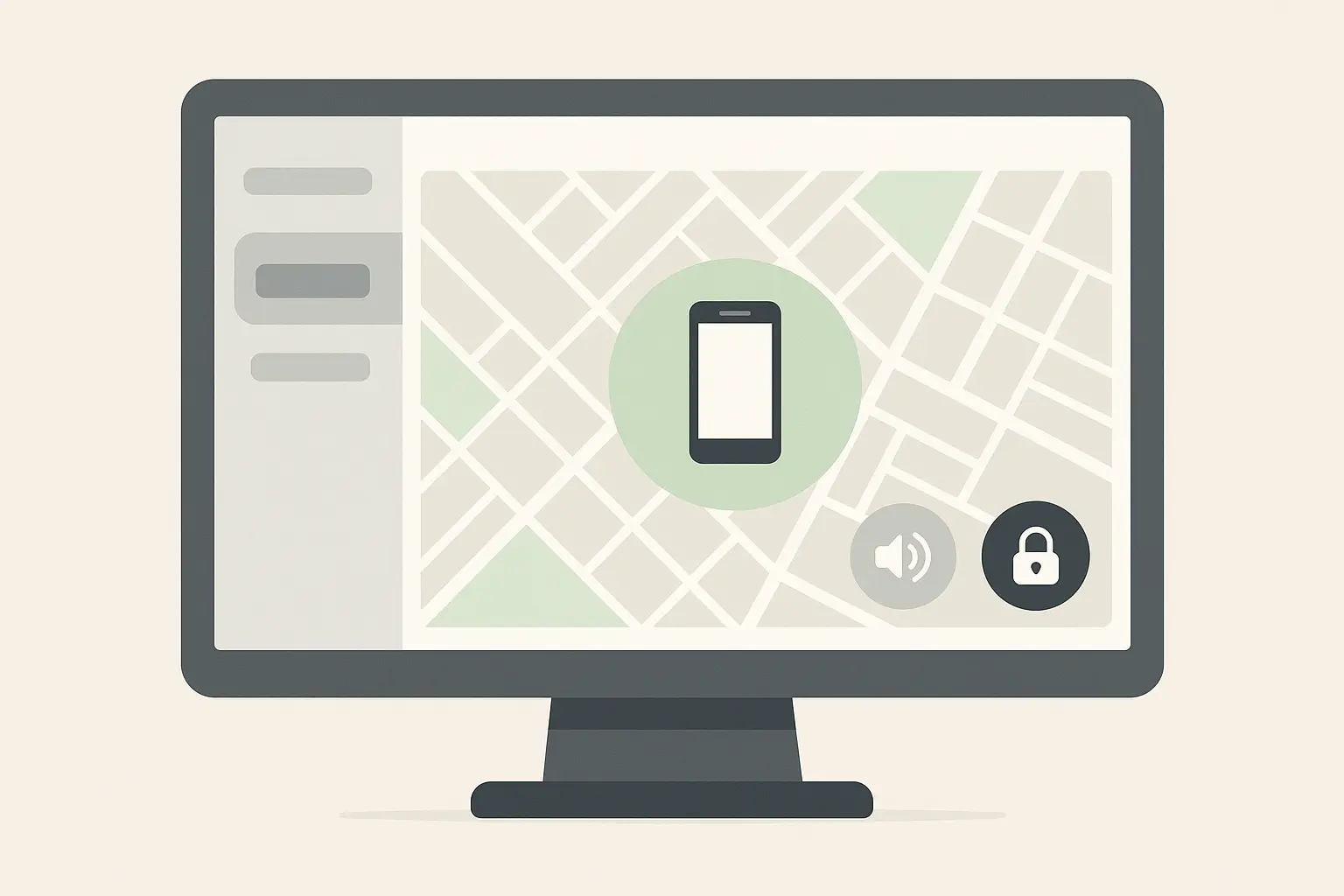
This works because Google's servers can push new lock screen credentials to your device remotely. The new password you create becomes your way back in, completely bypassing whatever you can't remember.
Find My Device Feature |
What It Does |
What You Need |
|---|---|---|
Lock with New Password |
Creates new unlock code |
Internet connection, Google account |
Ring Device |
Makes your phone ring loudly |
Device powered on |
Show Message |
Displays text on lock screen |
Device online |
Erase Device |
Complete factory reset |
Google account verification |
If nothing else works, Find My Device can completely wipe your phone remotely. It's the nuclear option—you'll lose everything not backed up to the cloud, but you'll definitely get back into your device.
Method 3: Samsung's Find My Mobile (Galaxy Users Only)
Samsung Galaxy owners get an extra lifeline through Samsung's own Find My Mobile service. This works even when Google's methods fail, using your Samsung account instead of your Google account.
Mark's Galaxy Note 20 Ultra stopped recognizing his fingerprint after a software update, and he couldn't remember his backup PIN. He logged into Samsung's SmartThings Find from his work computer, used the "Remote Unlock" feature, and instantly bypassed the lock screen without losing any work documents.
The Samsung system operates completely separately from Google's setup. Even if your Google account gets compromised or you forget those credentials, your Samsung account can still save the day.
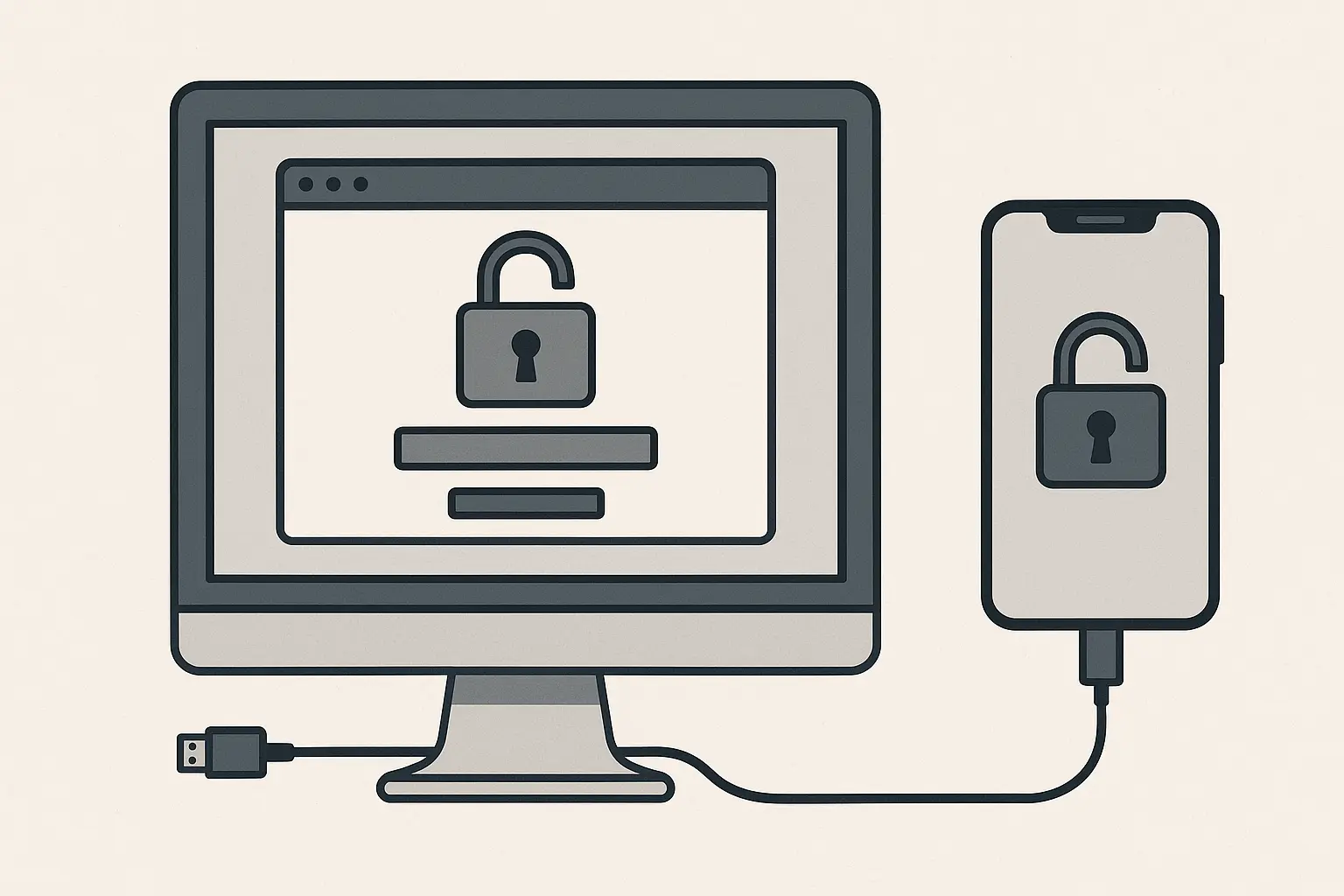
Most major manufacturers also provide desktop apps that can help with locked devices. Samsung Smart Switch, LG Mobile Switch, and similar tools sometimes work even when your screen is unresponsive. The catch? You usually need to have installed and set up these tools before getting locked out.
Hardware Solutions When Software Fails
When Google's methods don't work, it's time to get more hands-on. These methods involve manipulating your phone's boot process or using button combinations to access recovery environments. They're more technical but can work when everything else fails.
Method 4: Safe Mode and Recovery Mode
Android has built-in recovery environments that operate below your normal lock screen. These were designed for troubleshooting, but they can serve as backdoors for getting back into locked devices.
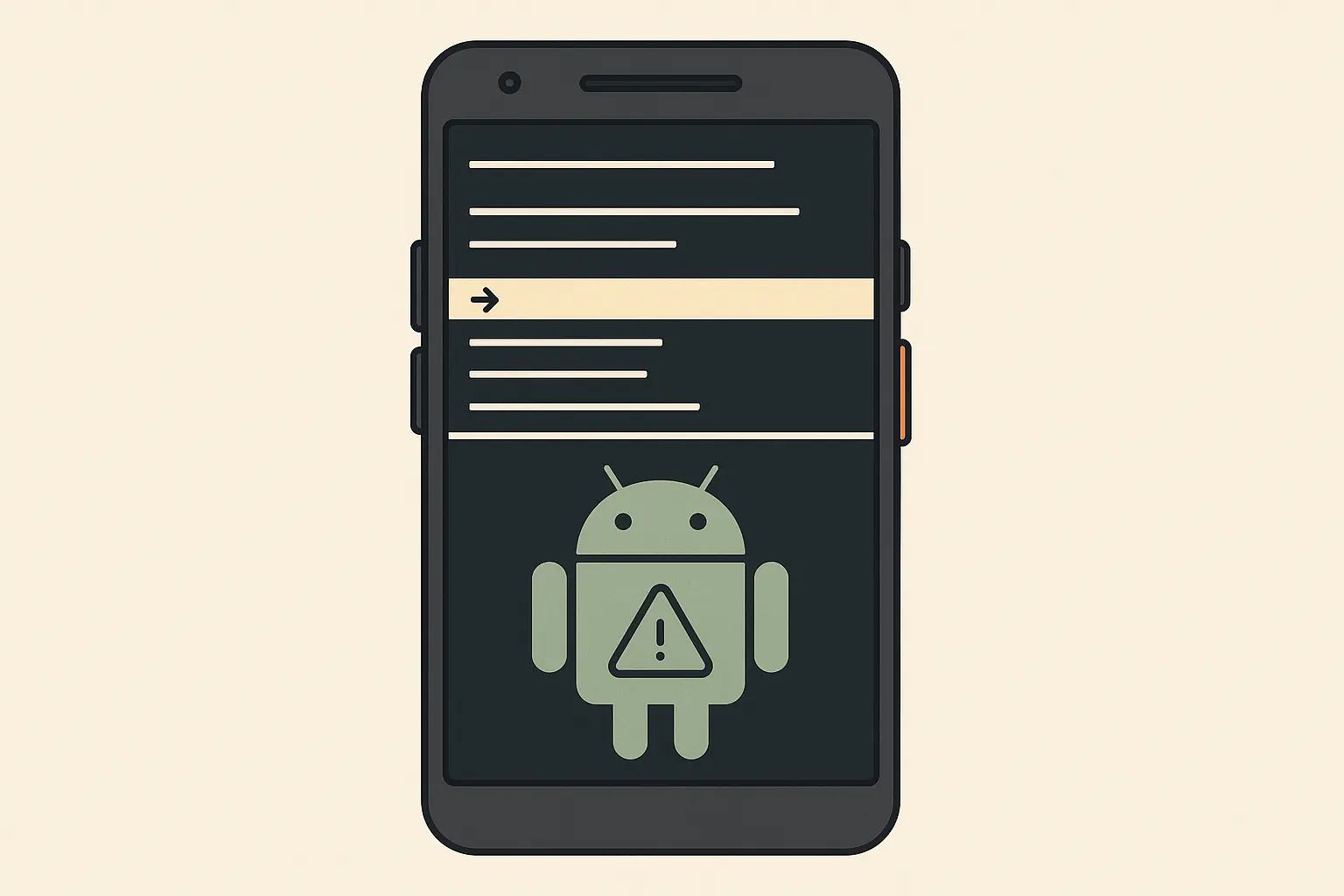
Safe Mode disables third-party apps while keeping core Android running. If you're using a third-party lock screen app instead of Android's built-in security, safe mode might bypass it entirely. Hold the power button, then press and hold "Power off" until you see the safe mode option.
The success rate is low because most people use Android's built-in lock screen, but it's worth trying if you suspect an app is causing the problem.
Recovery Mode gives you direct access to Android's core functions, including factory reset options. The button combination varies by manufacturer (usually power + volume down), but once you're in, you can navigate with volume buttons and select with the power button.
Find "Wipe data/factory reset" and you'll have an unlocked phone in about 10 minutes. The interface looks intimidating with its text-based menus, but navigation is straightforward. This will unlock your phone but erase everything.
Method 5: ADB Commands (For Tech-Savvy Users)
If you're comfortable with command lines and had USB debugging enabled before getting locked out, Android Debug Bridge (ADB) commands offer the most elegant solution. You can remove lock screens while keeping all your data intact.
The challenge is that most people never enable USB debugging until they need it, and by then it's too late. But if you were smart enough to turn on developer options beforehand, you're in luck.
Professional unlock services are increasingly using advanced ADB techniques. As reported by "Global Banking and Finance", modern solutions like Wondershare Dr.Fone now offer comprehensive toolkits that can "unlock Android by bypassing Google FRP" and "take and restore complete and selective backups" all within one application.
With USB debugging enabled and your computer authorized, specific commands can delete lock screen files directly from your phone's system. Commands like "adb shell rm /data/system/gesture.key" remove pattern locks, while "adb shell rm /data/system/password.key" removes PIN/password locks.
Tech enthusiast Jake had enabled USB debugging on his rooted OnePlus 8 for app development. When he forgot his complex password, he connected the phone to his development PC and used ADB commands to delete the password file, instantly removing the lock screen while preserving all his projects and personal data.
For users in demanding work environments, proper device protection helps prevent the physical damage that often leads to these lockout scenarios in the first place.
Fastboot Mode provides even deeper system access, allowing you to unlock bootloaders and flash custom recovery images. Boot into fastboot mode (usually power + volume up), then use commands like "fastboot oem unlock." This definitely voids warranties and erases data, but gives you complete control.
Emergency Download Mode exists on many devices for firmware flashing when everything else fails. Samsung uses "Download Mode" (power + volume down + home), while other brands have similar emergency modes. These can restore your phone to factory condition even when recovery mode won't work.

Professional Software That Actually Works
The internet is full of scam unlock software, but several legitimate companies have developed professional-grade tools that can bypass Android lock screens safely. These cost money but offer user-friendly interfaces and customer support.
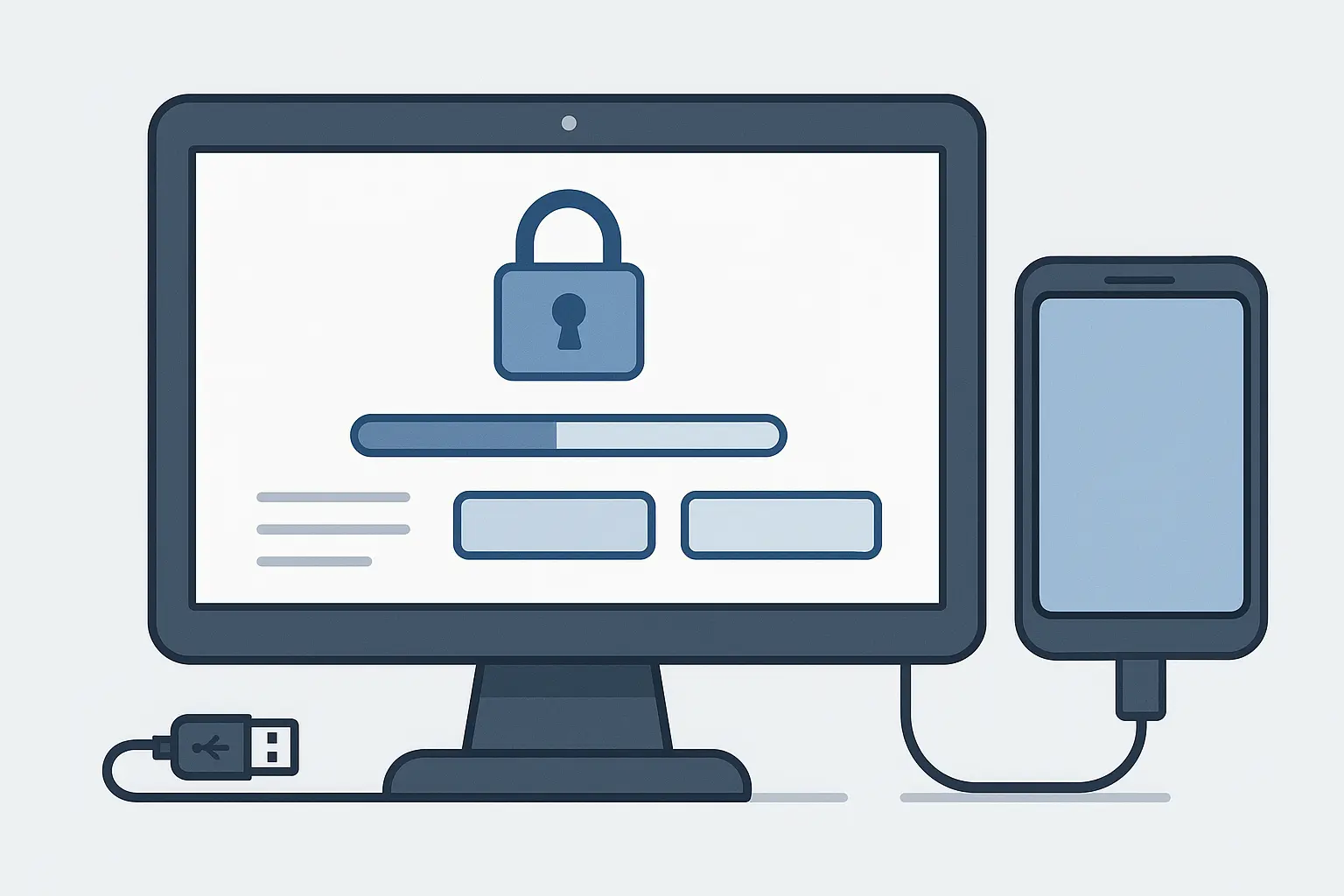
Method 6: Commercial Unlock Software
Dr.Fone by Wondershare is the gold standard here. Their Android unlock module can remove PIN, password, pattern, and fingerprint locks from thousands of device models. The software walks you through each step with clear instructions and includes data recovery features. Expect to pay around $40-60.
What sets Dr.Fone apart is its comprehensive approach. Beyond removing lock screens, it can recover deleted files, repair corrupted systems, and even bypass Google's Factory Reset Protection on supported devices.
Popular Unlock Software:
Dr.Fone: $40-60, works on most phones, keeps data on some Samsung models
4uKey: $35-50, good for major brands, usually wipes data
DroidKit: $60+, wide compatibility, data preservation varies
Tenorshare 4uKey focuses specifically on Android unlocks with a streamlined interface that's easier to use than comprehensive recovery suites. They offer free trials to test compatibility before you buy.
The key difference between legitimate software and scams is transparency about success rates and device compatibility. Reputable companies provide detailed compatibility lists and offer refunds when their software can't unlock your specific device.
Method 7: Custom Recovery Solutions (Advanced Users)
For those comfortable with advanced techniques, custom recovery software and modified Android distributions offer the most powerful unlock methods. These definitely void warranties and require significant technical knowledge.
TWRP (Team Win Recovery Project) replaces Android's basic recovery mode with a full touchscreen environment. Installing TWRP requires an unlocked bootloader, but once installed, you get file-level access to delete lock screen files directly.
Custom ROMs are modified versions of Android that often remove or alter security features. Popular options like LineageOS might not include the same lock screen restrictions as stock Android. Flashing a custom ROM completely replaces your phone's operating system, removing all locks but erasing all data.
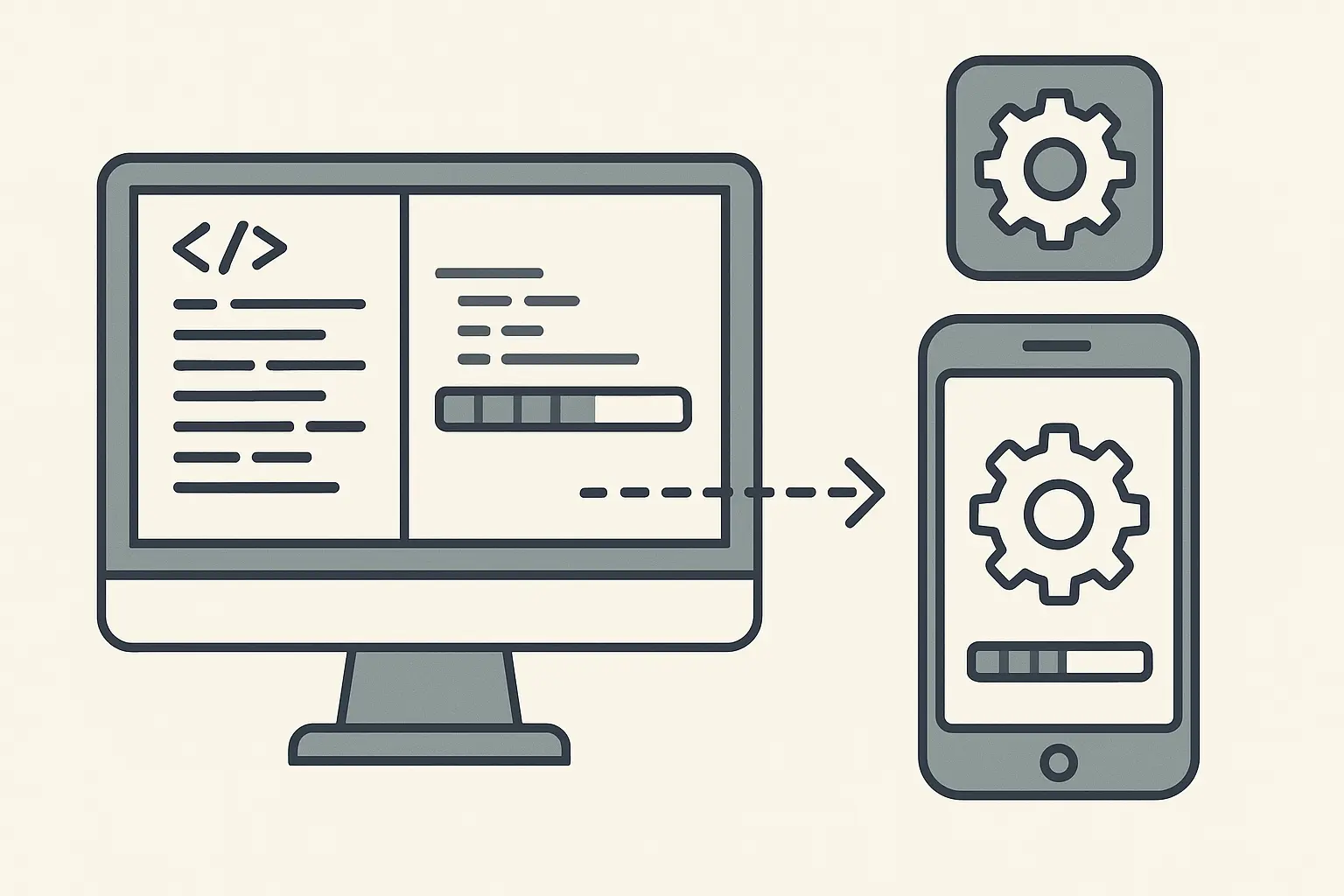
Protecting Your Data Before You Start
Before trying any unlock method, spend five minutes checking what you might lose. Most people don't realize how much of their stuff is already backed up to Google Drive, Google Photos, or other cloud services. This quick check could save you serious heartache.
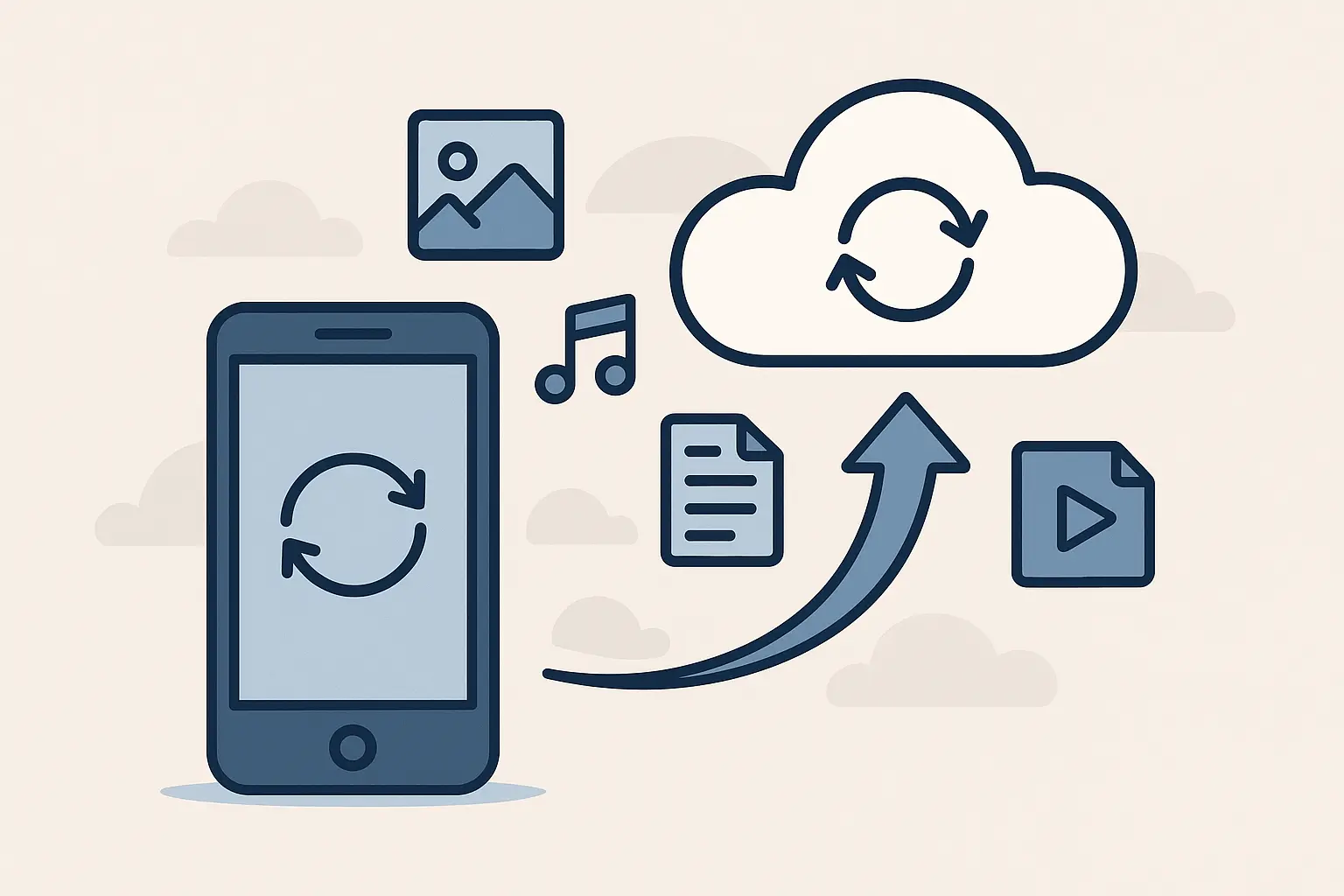
Check Your Cloud Backups First
Google's ecosystem automatically backs up more than you think, but you need to verify it's actually working. I've seen people assume their photos were safe only to discover sync had been disabled for months due to storage limits.
Quick Backup Checklist:
Google Photos sync is active and recent
Contacts synced to Google Contacts
App data backed up to Google Drive
WhatsApp, Telegram cloud backups current
Calendar and email sync working
Music and documents in cloud storage
Professional Recovery Services
Sometimes the data on your phone is too valuable to risk with DIY methods. Professional mobile forensics companies and authorized repair centers have specialized equipment that can unlock devices while preserving data. Costs typically range from $100 -300, but success rates are higher for newer, more secure devices.

Authorized repair centers often have manufacturer-specific tools and training not available to consumers. They can perform unlock procedures that preserve data or extract information before factory resets. This makes sense when your phone contains irreplaceable business data or family photos not backed up anywhere else.
Final Thoughts
What to do right now:
Start with Google's Find My Device if you remember your Google password
Try Safe Mode if you think a third-party app caused the problem
Consider paid software if you're not comfortable with technical stuff
Factory reset as a last resort—you'll lose everything, but you'll get back in
Prevent this from happening again:
Set up Smart Lock, enable cloud backups, and maybe write down your PIN somewhere safe. A good protective case also prevents the drops and cracks that often lead to these lockout situations. Future you will thank present you.
The methods I've covered here handle virtually every unlock scenario you might face. Start with the simple Google recovery options—they're free, safe, and work for most situations. If those fail, hardware techniques provide system-level solutions, and professional software offers a middle ground for less technical users.
Remember, prevention beats recovery every time. Regular cloud backups, Smart Lock setup, and proper device protection can prevent most lockout scenarios from becoming disasters. For professionals in demanding environments where phone damage is common, military-grade cases with secure mounting systems keep devices operational and accessible, reducing the chances of drops, damage, or loss that would require these unlock procedures.
Ready to protect your Android device from future lockout scenarios? Check out Rokform's complete line of military-grade phone cases designed to keep your device safe and accessible in any environment.